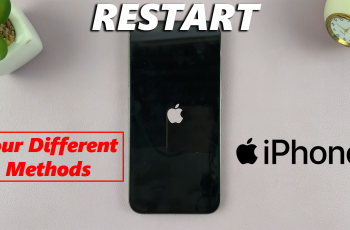In this comprehensive guide, we’ll walk you through the simple steps to add lock screen widgets on your Samsung Galaxy S24 series device, allowing you to customize your lock screen and streamline your daily interactions with your smartphone.
Are you looking to enhance the functionality and personalization of your Samsung Galaxy S24, S24+, or S24 Ultra? One of the key features that can significantly improve your user experience is the ability to add lock screen widgets.
These widgets provide quick access to essential information and applications right from your lock screen, saving you time and effort.
Watch: Samsung Galaxy A05: How To Enter Safe Mode | Put In Safe Mode
Add Lock Screen Widgets On Samsung Galaxy S24’s
To begin, unlock your Samsung Galaxy S24 device and navigate to the home screen. From there, swipe down from the top of the screen to access the Quick Settings panel. Tap on the gear icon to open the Settings app. You can also do this from the app drawer.
Once in the Settings app, scroll down and select Lock screen and AOD. Finally, select Edit Lock Screen option.
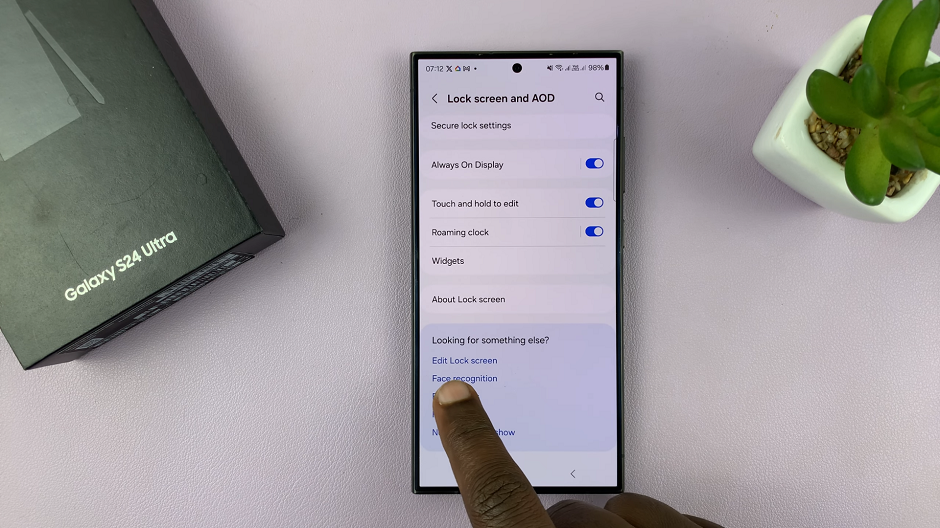
This will take you to the lock screen editor where you can customize various aspects of your lock screen, including widgets.
To quickly access the lock screen editor, simply go to the lock screen. Press and hold on the lock screen and verify your self with a PIN, Pattern, Fingerprint or Password. You should get straight into the lock screen editor.
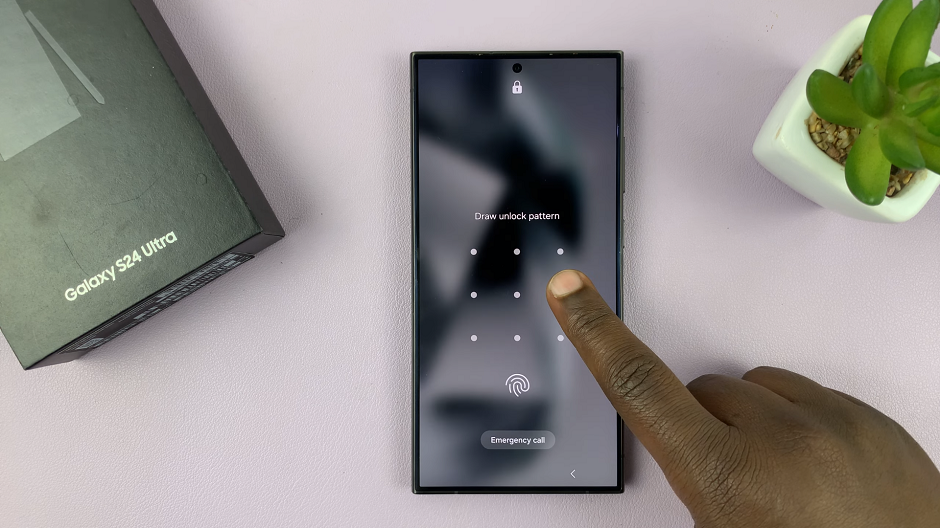
In the Lock screen editor, look for the option labeled Widgets. Tap on this option to access the widget settings. Here, you’ll see a list of available widgets that you can add to your lock screen. These widgets may include a clock, weather information, calendar events, music playback controls, and more.
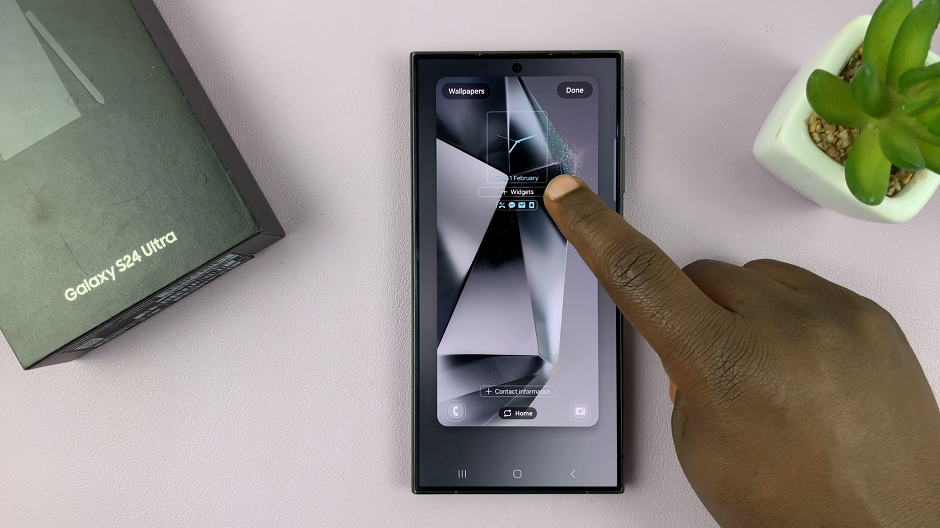
Tap on the widget you want to add, and then select the specific style or layout you prefer. You may have the option to customize certain aspects of the widget, such as its size or appearance.
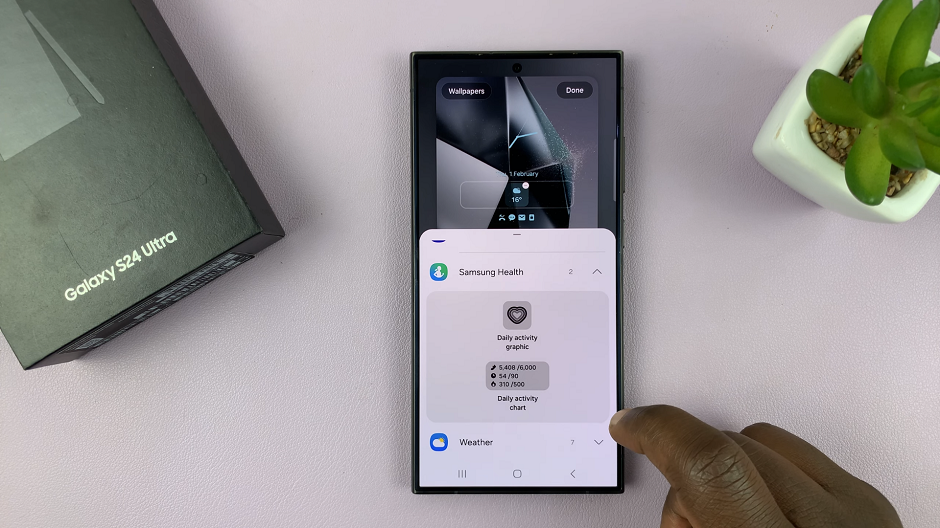
Once you’ve chosen your desired widget, your selected widget will now be displayed on your lock screen. You can add up to 3 lock screen widgets, depending on their size.
Finishing Touches
After adding widgets to your lock screen, you can further customize their placement and appearance. To rearrange widgets, press and hold on the widget you want to move, and then drag it to your desired position on the lock screen.
Tap on Done in the top right corner to save your changes. Your lock screen will now feature the widgets you added.
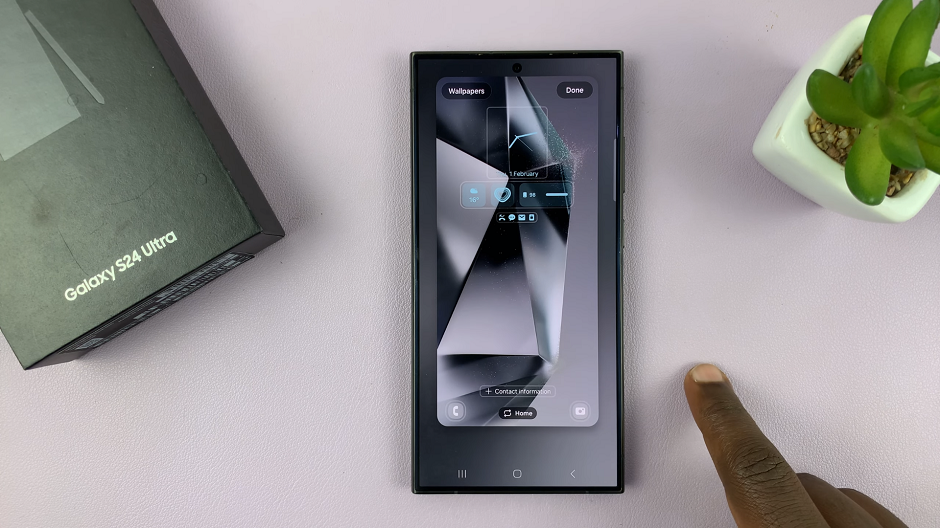
Congratulations! You have successfully added lock screen widgets to your Samsung Galaxy S24 series device. Now you can enjoy quick access to essential information and applications directly from your lock screen, making your smartphone experience more efficient and personalized.
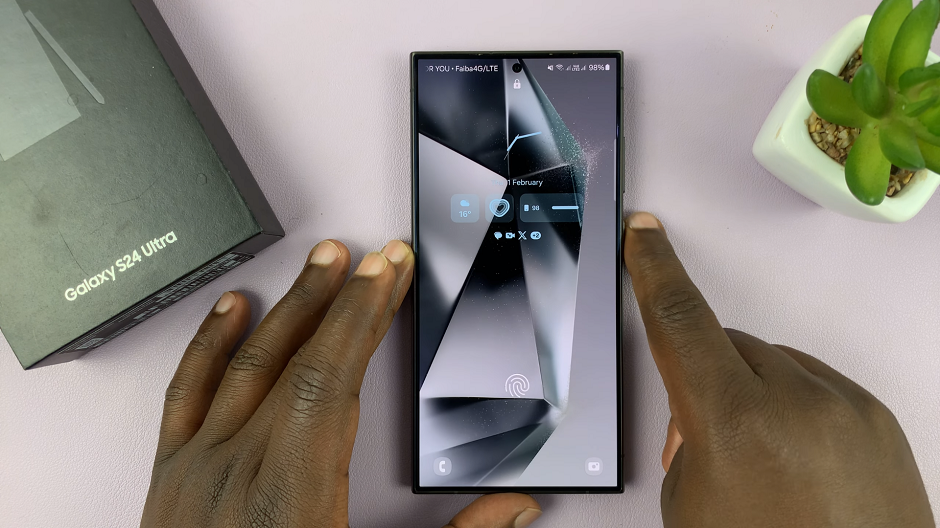
With lock screen widgets, you can stay up to date with the latest notifications, check the weather forecast, control your music playback, and more, all without having to unlock your device.
Unlock the full potential of your Samsung Galaxy S24, S24+, or S24 Ultra with customizable lock screen widgets, and streamline your daily interactions with your smartphone like never before.
Read: How To Transfer Data From Old Phone To Samsung Galaxy S24’s