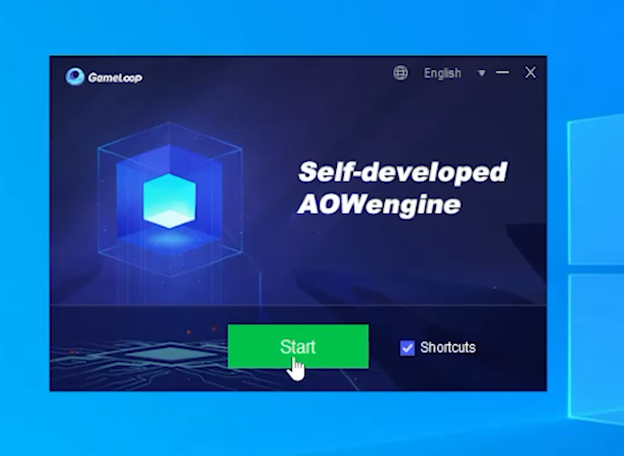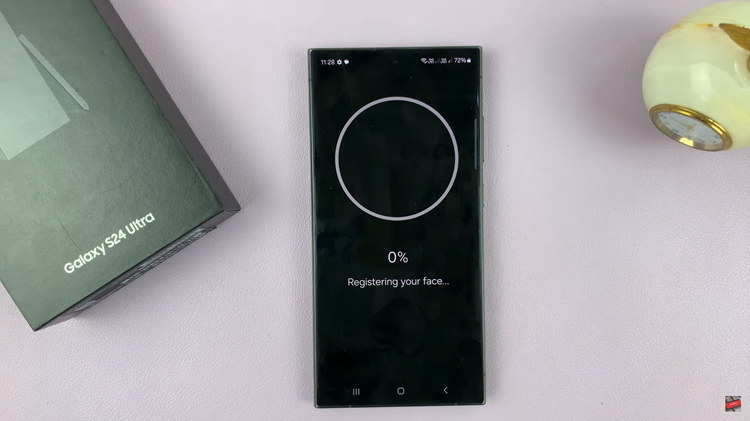Losing important voice recordings on your Samsung Galaxy S24 can be a distressing experience. Whether it’s a crucial work memo, a cherished personal message, or a recording of a special moment. However, with the advancements in technology, retrieving deleted data has become more accessible.
The Samsung Galaxy S24 offers a convenient solution for recovering deleted voice recordings. But, if you deleted a recording more than 30 days prior, then you will not be able to restore it.
In this guide, we’ll walk you through the comprehensive step-by-step process on how to recover deleted voice recordings on Samsung Galaxy S24s.
Also Read: How To See Wi-Fi Password On Samsung Galaxy S24s
How To Recover Deleted Voice Recordings On Samsung Galaxy S24s
To begin, open the Voice Recorder app on your Samsung Galaxy S24. Tap on the three vertical lines to open the menu options. From the menu that appears, select the “Recycle Bin” option. This will take you to a section where all deleted voice recordings are stored.
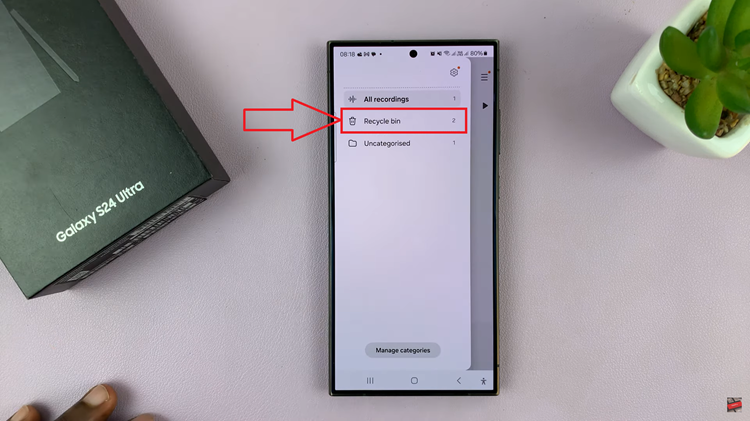
In the Recycle Bin, you will see a list of voice recordings that have been recently deleted. Browse through the list and select the recordings you wish to restore. After selecting the recordings you want to restore, tap on the “Restore.” The selected recordings will then be restored.
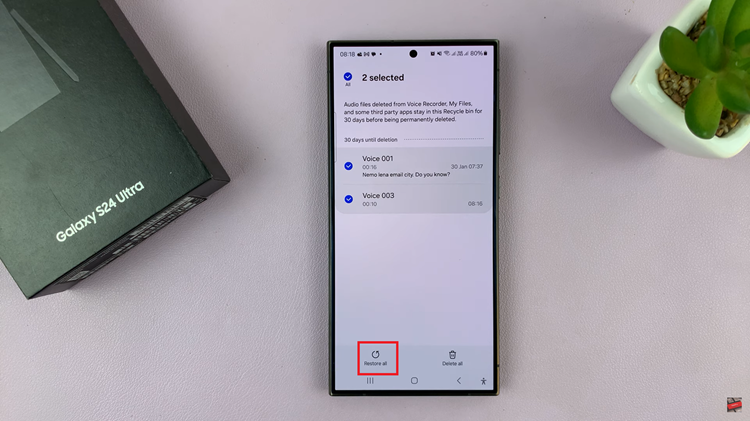
Once the restoration process is complete, navigate back to the main screen of the Voice Recorder app. You should now find the recovered recordings in the category labeled “All Recordings” or their respective folders, depending on your organization settings.
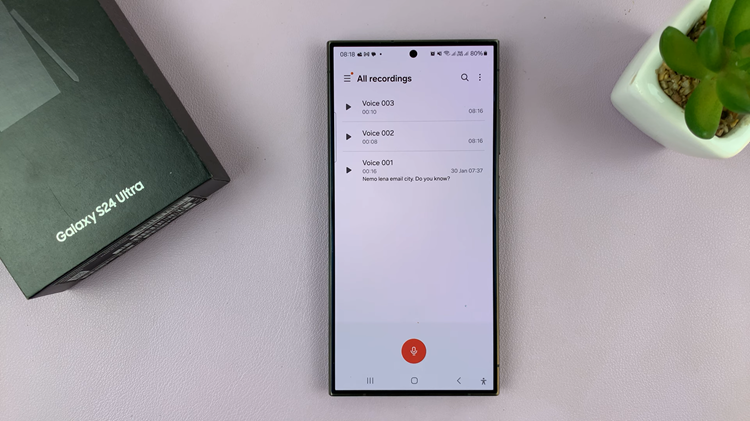
Losing important voice recordings can be a stressful experience, but with the built-in Recycle Bin feature, recovering deleted recordings is a straightforward process. By following the steps outlined in this guide, you can quickly retrieve your deleted voice recordings and ensure that no valuable data is lost.
Watch: Samsung Galaxy S24 / S24 Ultra – How To Turn OFF Beauty Mode Smoothness