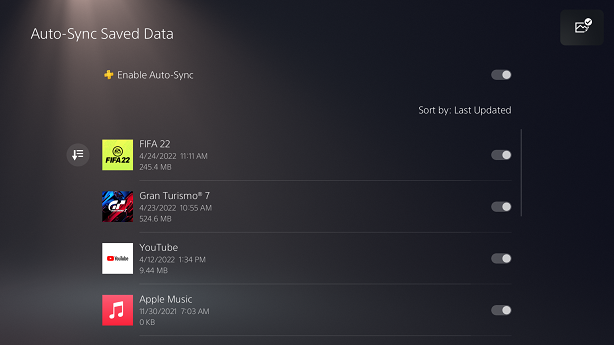Screen recording is becoming more popular in mobile devices. Screen recording can be useful in sending quick tutorials to your grandma or friend, or even to do professional videos for your business. You can record your Redmi Note 10 pro.
If you don’t like third party apps, then you’re in luck because the Redmi Note 10 pro has a built in screen recorder. And it has most of the features you’ll need unless you’re really trying to go pro.
Redmi Note 10 Pro Default Screen Recorder App
The screen recorder app in your Redmi Note 10 pro is inside the ‘Tools’. app folder. Tap on the screen recorder icon and it will open the app. You’ll see your previous recordings (if you have any) and the record button in the bottom right.
In the top right side of the app screen, you should see the screen recorder settings icon. That will take you to the settings page of your screen recorder app where you can change things like resolution, frame rate e.t.c.
How To Screen Record On Redmi Note 10 Pro
Tap on the screen record button inside the recorder app and it will put a floating button in the bottom left side of your screen. You can drag that button anywhere you want to on the screen.
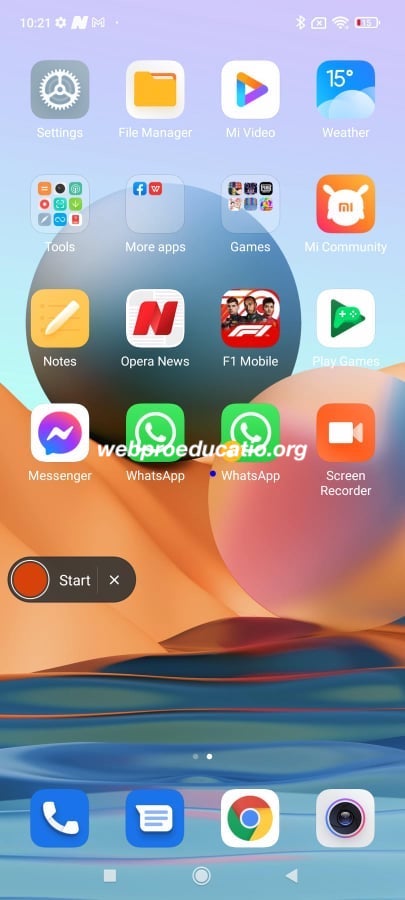
When you’re ready, tap on ‘Start’ and it will start recording everything happening on your screen. By default, it will record internal sounds of what you’re screen recording. When you’re ready to stop recording, tap on the ‘Stop’ button. The screen recording will be saved to your gallery.
Watch: How To Screen Record On Macbook
How To Screen Record With Mic Audio – Built In Recorder
If you’re making tutorials, or recording gameplay with commentary, then you might need to record your voice as well. The Microphone can record your voice together with the ambient sounds. But you have to enable this in the settings.
Open the Screen recorder app. Then go to Settings by tapping on the settings app in the top right corner. Then tap on ‘Sound Source’. and choose ‘Mic‘.
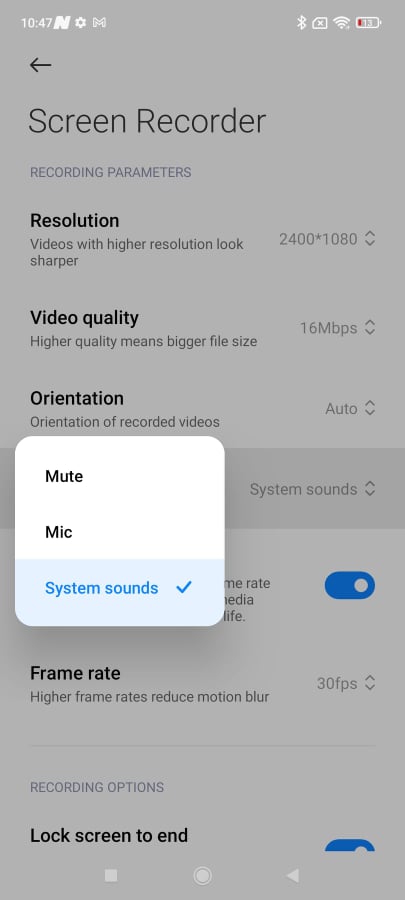
Unfortunately for this Redmi Note 10 pro, you cannot record the system sounds and the Mic at the same time. It’s either one or the other.
The default screen recorder of the Redmi Note 10 pro is pretty good and packed with features. But if you’re a pro, you might miss a thing or two and might want to look elsewhere at a third party screen recorder.
The default screen recorder has a shortcut button in the quick settings tray. Simply scroll down from the top of the screen to reveal the quick settings menu. Then scroll sideways if you need to until you see the screen recorder icon. Tap on it and it will start to record what is on your screen with the current app settings.
Where To Find Your Screen Recordings
Just like screenshots, you can find your screen recordings inside the recorder app. Or even in your gallery by going to Albums and finding the ‘Screen recorder’ folder.
How To Edit Screen Recordings
You can perform light editing on the screen recordings you take with your phone. Open one of the recordings eithr from the recorder app or from the gallery.
From the options at the bottom, tap on the ‘scissors’. icon and that will open up the editor. You have options to cut the footage, add filters, captions soundtracks and even change the aspect ratio.
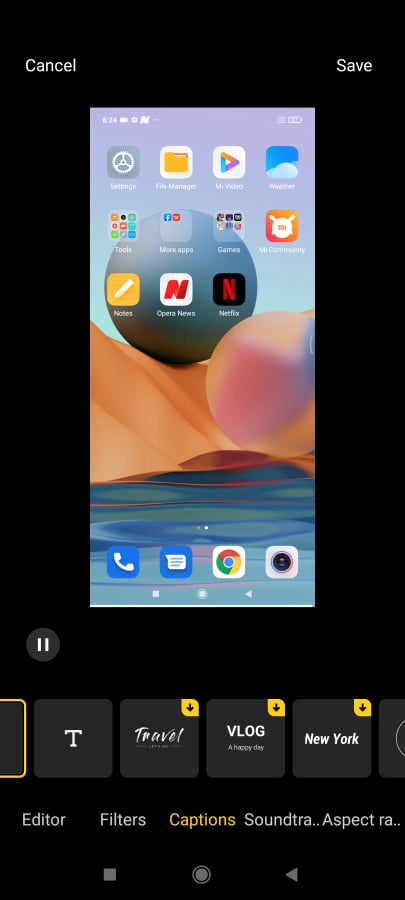
This is the same editor you would use to edit any other video on the Redmi Note 10 pro.
Screen Record With Third Party Apps
In case you don’t find the features of the stock screen recorder sufficient, then you can always go to the play store and find a good screen app. One good app is X recorder. Ih has far more functionality and delivers more than the stock app.