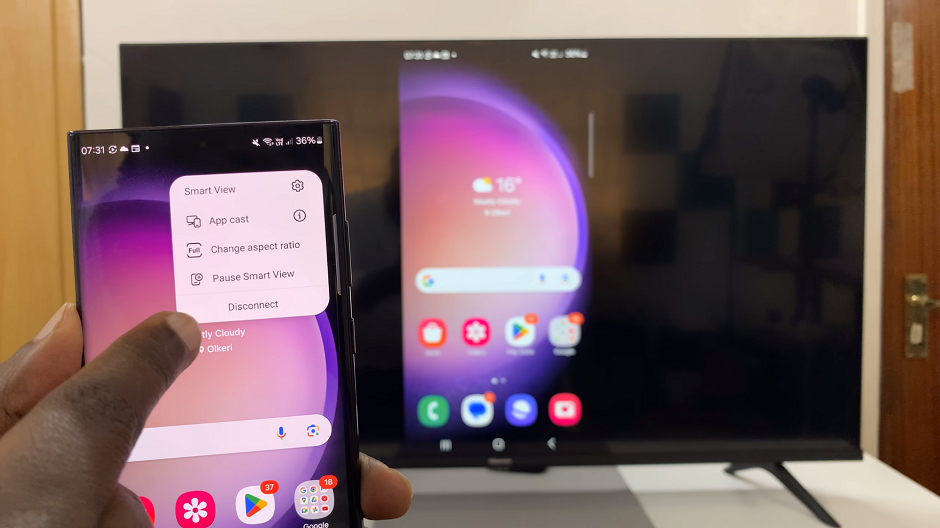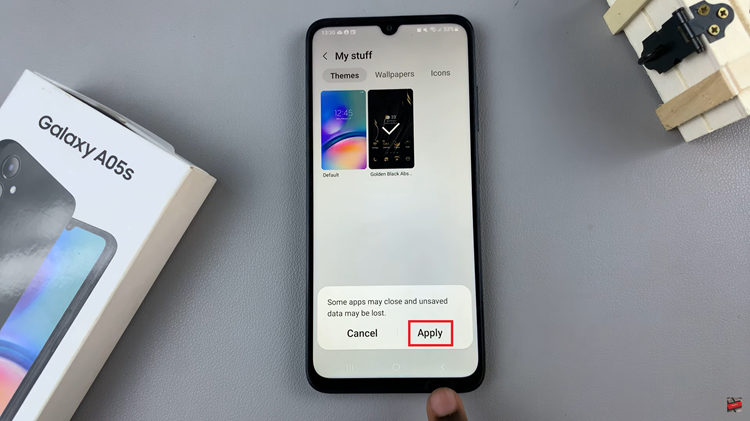In the ever-evolving realm of wearable technology, the Samsung Galaxy Fit 3 stands out as a pinnacle of convenience and functionality. Beyond its sleek design and fitness-tracking capabilities, this device offers a customizable experience that extends to app arrangement. With the ability to rearrange apps on your Galaxy Fit 3, you can tailor your device to suit your unique preferences and needs, ensuring effortless navigation and optimal efficiency.
Unlocking the full potential of your Galaxy Fit 3 begins with mastering the art of app organization. By strategically rearranging your apps, you can streamline access to essential features, prioritize frequently used applications, and create a personalized user experience that enhances productivity and enjoyment.
In this comprehensive guide, we delve into the intricate process of rearranging apps on the Samsung Galaxy Fit 3, empowering you to take control of your device’s layout with confidence and precision.
Watch: How To Enable ‘Show Media Controls’ On Samsung Galaxy Fit 3
To Rearrange Apps On Samsung Galaxy Fit 3
Firstly, launch the Galaxy Wearable app on your smartphone and ensure that your Galaxy Fit 3 is connected to your phone via Bluetooth. Following this, locate and tap on the “App Screen” tab within the app’s home screen.
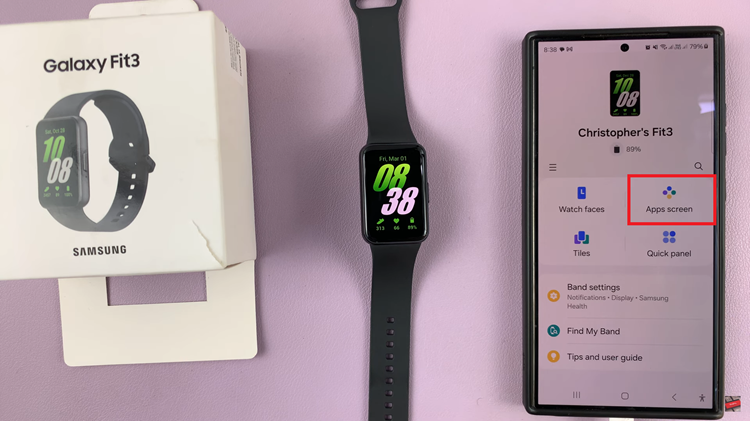
Following this, find the application you’d like to move. At this point, press on it and drag it to the desired location. As you move the app, you’ll notice other apps shifting to make space for it. Release your finger from the touchscreen to drop the app into its new position. You’ll see it settle into the new location within the app layout.
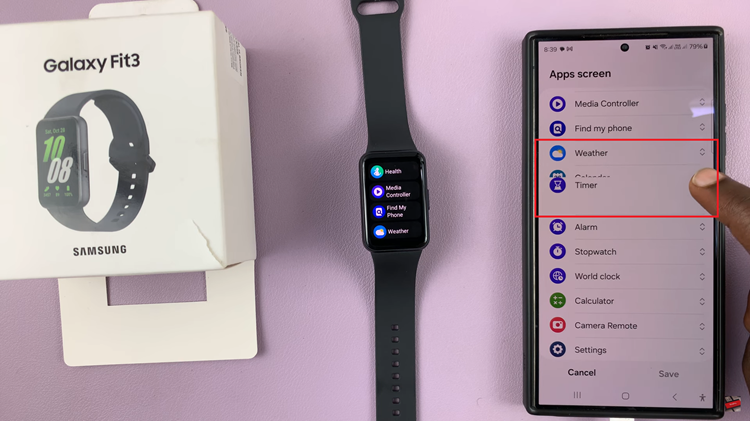
Moreover, continue this process for each app you want to rearrange. Move them around until you’re satisfied with the layout. After arranging your apps to your liking, look for an option to save or apply the changes you’ve made. This ensures that your new app layout is preserved.
By following these simple steps, you can easily rearrange apps on your Samsung Galaxy Fit 3, allowing for a more personalized and efficient user experience.