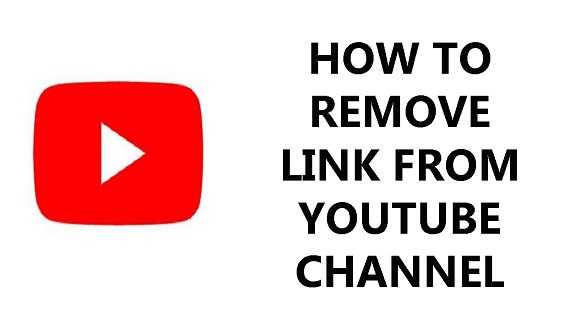In the era of smart technology, television sets have evolved beyond being just a medium for entertainment. Hisense VIDAA Smart TVs offer a gateway to a world of streaming services, apps, and various content at the touch of a button. With an array of applications available, personalizing your viewing experience by rearranging apps to suit your preferences has become a sought-after feature.
Rearranging apps on your Hisense VIDAA Smart TV allows you to streamline your viewing experience, placing your most-used apps front and center for easy access, and creating a tailored layout that matches your habits and preferences.
In this guide, we will walk you through the steps required to rearrange apps on your Hisense VIDAA Smart TV.
Watch: How To See WiFi Password On Hisense VIDAA Smart TV
To Rearrange Apps On Hisense VIDAA Smart TV
Firstly, turn on your Hisense VIDAA Smart TV and ensure you are on the home screen. If you’re not already there, press the “Home” button on your remote control. This action will take you to the main screen displaying apps and features.
Next, use the remote control’s directional buttons (up, down, left, right) to navigate to the app you wish to rearrange. At this point, highlight the app icon by moving the cursor over it. It should become highlighted or bordered once selected.
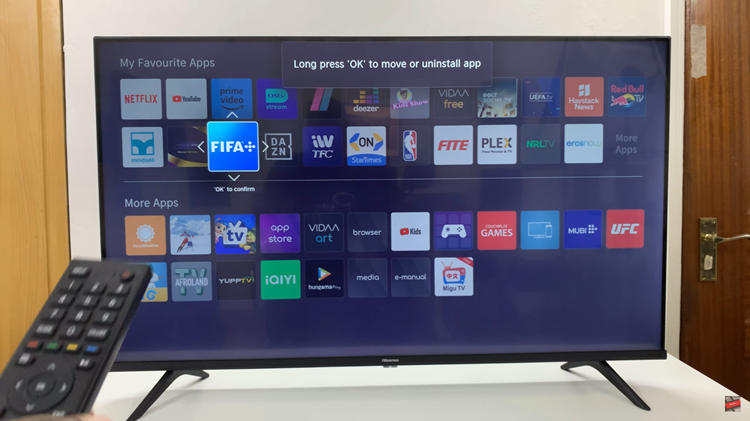
Once the app is selected, press and hold the “OK” button on your remote control. Now use the directional keys to move the app to your desired location. When the app is in the desired position, simply press “OK.” Now hit the back button on your remote to save the changes.

By following these steps, you can easily organize and customize the apps on your Hisense VIDAA Smart TV to suit your preferences, making navigation and access to your favorite content more efficient and enjoyable.