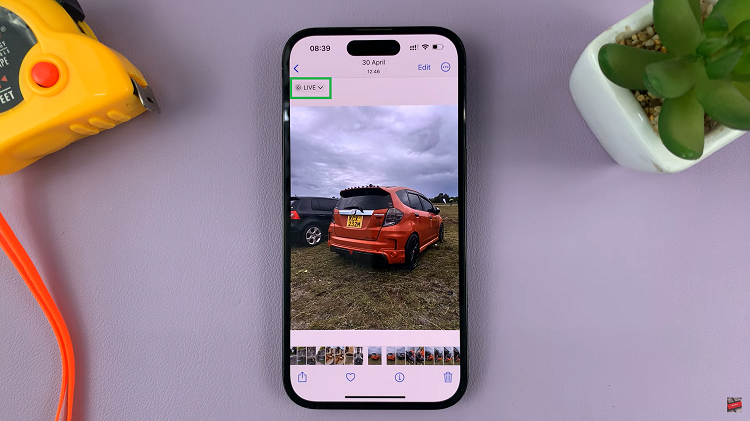In today’s digital age, smartphones have become indispensable tools for communication, productivity, and entertainment. Among the plethora of features they offer, instant messaging apps like WhatsApp have revolutionized the way we stay in touch with friends, family, and colleagues. With the Samsung Galaxy A55 5G, accessing and managing WhatsApp notifications directly from the lock screen is not just convenient but essential for staying connected on the go.
The Samsung Galaxy A55 5G boasts a sleek design, powerful performance, and a user-friendly interface, making it a popular choice among smartphone users. However, to truly harness its full potential, understanding how to navigate its features efficiently is key.
One such feature is the ability to read WhatsApp notifications directly from the lock screen, eliminating the need to unlock your device every time a new message arrives. Whether you’re in a meeting, on the move, or simply want to save time, this functionality can significantly enhance your smartphone experience.
Read: How To Change Icon Theme On Samsung Galaxy A35 5G
Read WhatsApp Notifications From Lock Screen Of Samsung Galaxy A55 5G
To start, go to Settings on your Galaxy A55 5G, via the settings icon in notifications shade or the app drawer. Scroll down and find Notifications, then tap on it to reveal your options. Select App Notifications.
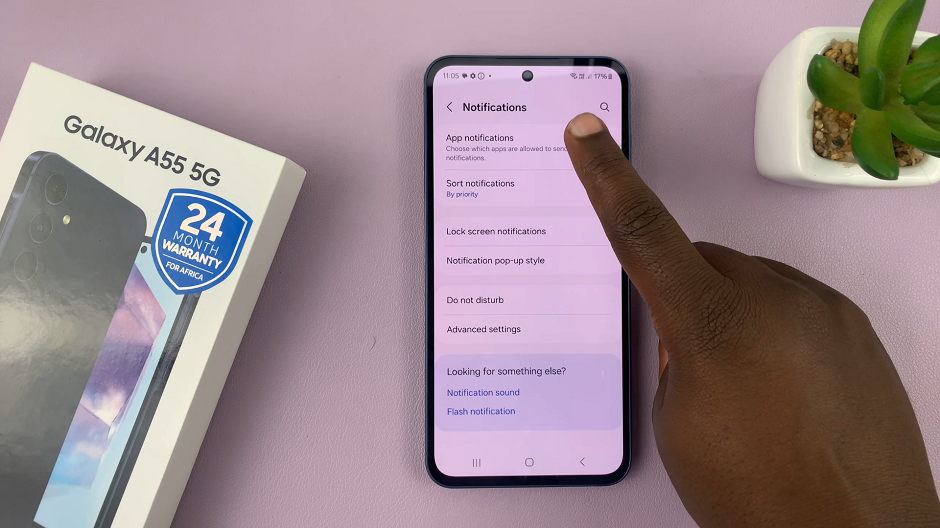
Look for WhatsApp and tap on it to show the app settings for WhatsApp.
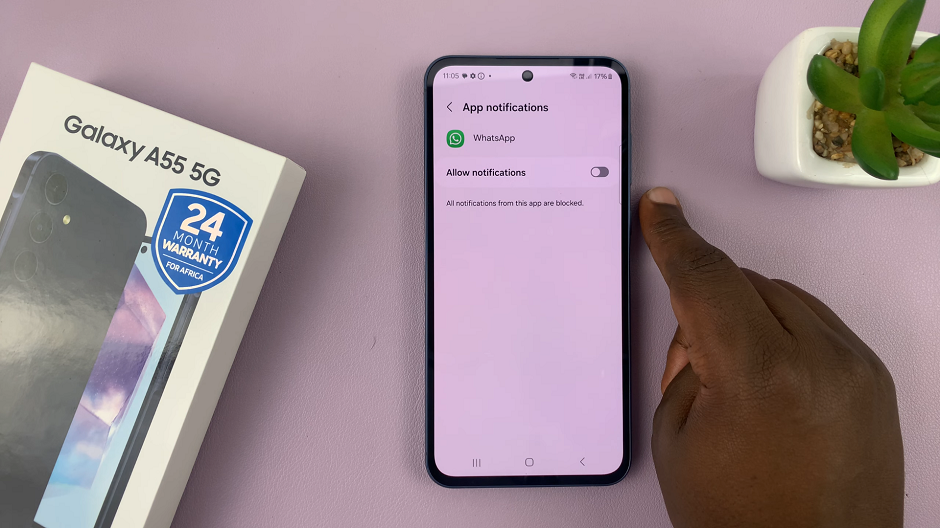
To enable lock screen notifications for WhatsApp, toggle on the switch next to Allow notifications first.
Now that you’ve enabled notifications for WhatsApp, you can customize the notification settings to suit your preferences.
Under Notification types, tap on the Lock screen option to allow notifications on lock screen for WhatsApp. To know the lock screen notifications are enabled, the Lock screen option should have blue around it, and read Allowed.
From here, you can choose to show or hide the content of the message in your lock screen notification. Simply go to Lock screen notifications and select Show content.
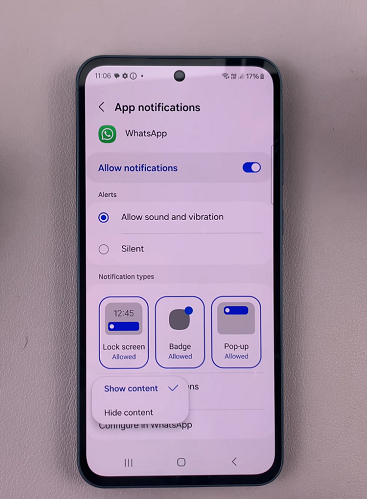
Go to the lock screen editor by long pressing on it to reveal the lock screen editing menu. Tap on the notification icons. This will allow you to customize how notifications are shown on your lock screen. The three options available are None, Icon Only and Details.
Select Details, which you can use the slider to customize the opacity for. You will see the preview in real time. Once you’re satisfied, tap on Done to apply your changes.
Once you’ve customized your notification settings, it’s time to test them out. Ask a friend to send you a WhatsApp message and wait for the notification to appear on your lock screen. You should be able to see the message content and act without unlocking your phone.
Once you’ve configured the settings to your liking, you’re all set to receive WhatsApp notifications directly on your Galaxy A55 5G’s lock screen.
Benefits of Lock Screen Notifications
Enabling WhatsApp notifications on the lock screen offers several benefits:
Convenience: Instantly view incoming messages without having to unlock your device, saving time and effort.
Privacy: Maintain your privacy by previewing messages discreetly, especially in public settings where unlocking your phone may not be feasible.
Efficiency: Stay informed and respond promptly to important messages, even when your device is in sleep mode or locked.
Multitasking: Seamlessly switch between apps or tasks without interrupting your workflow, thanks to quick access to notifications.
Customization: Tailor your lock screen notification preferences to suit your individual needs and preferences, ensuring a personalized user experience.
By mastering the art of reading WhatsApp notifications from the lock screen of your Samsung Galaxy A55 5G, you can enhance your communication capabilities and make the most out of your smartphone.
In conclusion, the Samsung Galaxy A55 5G offers a host of features designed to simplify and enrich the mobile experience. By leveraging the ability to read WhatsApp notifications from the lock screen, users can stay connected, informed, and in control, wherever life takes them.