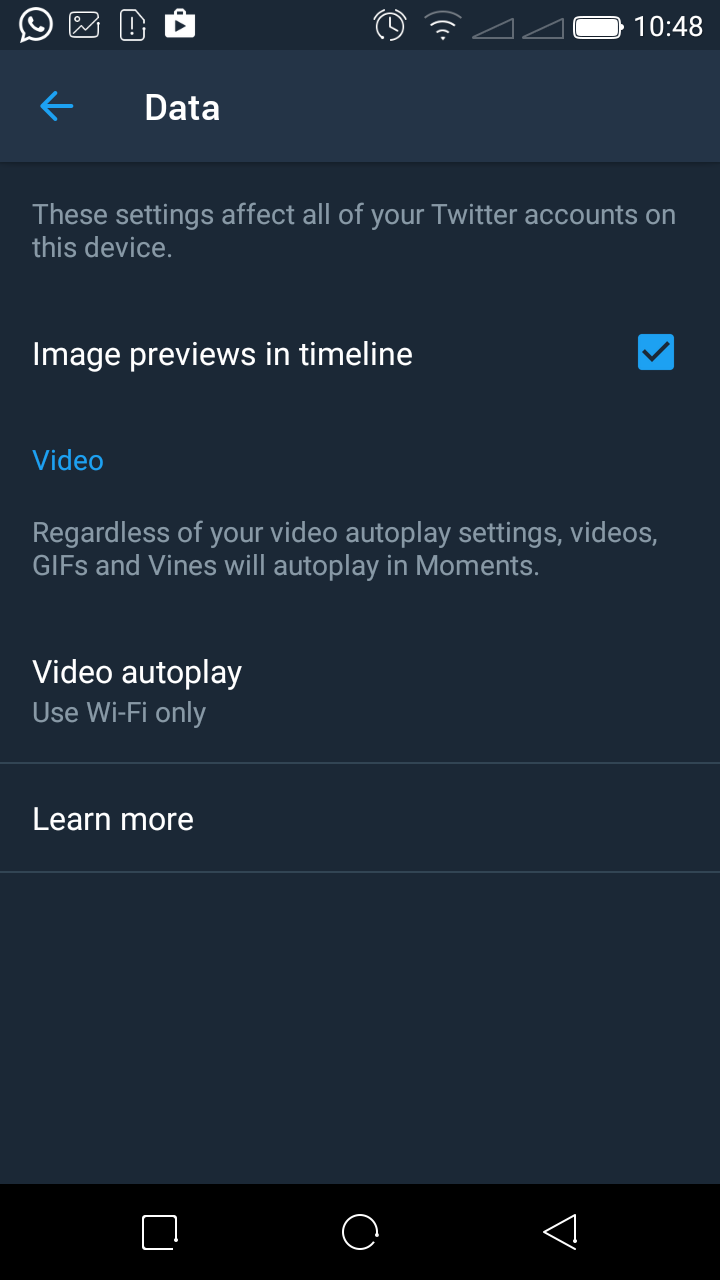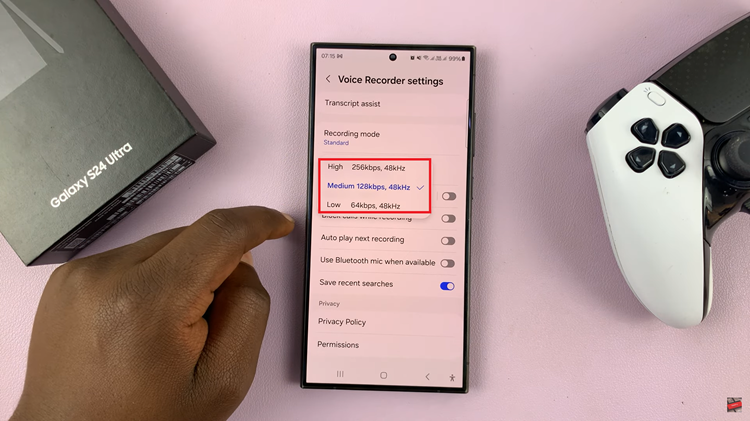In today’s fast-paced world, having control over your notifications is essential. The OnePlus Watch 2, known for its sleek design and robust features, offers an easy way to manage these interruptions.
Whether you’re in a meeting, at the movies, or simply need some peace, putting your OnePlus Watch 2 in silent mode is a quick and straightforward process. Here’s how you can do it.
Silent mode is useful in various situations where you don’t want to be disturbed by notifications or alerts. It’s perfect for:
Meetings and Presentations: Ensure your watch doesn’t interrupt important discussions.
Movie Theaters: Avoid disturbing others with unexpected sounds.
Personal Time: Enjoy some quiet time without constant notifications.
Read: How To Stop OnePlus Watch 2 From Automatically Showing Media Controls
Put OnePlus Watch 2 In Silent Mode
First, you need to wake up your OnePlus Watch 2. You can do this by raising your wrist or pressing the power button on the side of the watch. This will bring up the home screen.
Once the home screen is active, swipe down from the top of the screen to access the Quick Settings menu. This menu provides quick access to essential settings and functions.
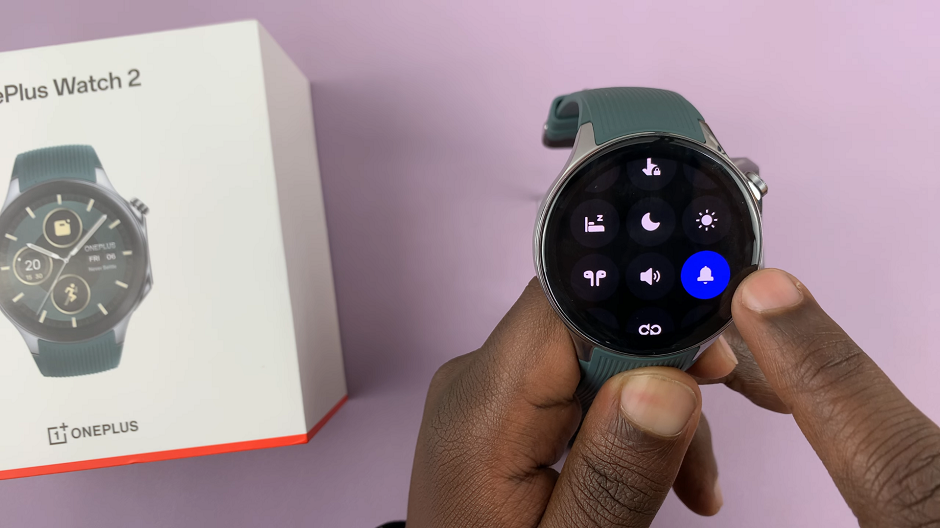
In the Quick Settings menu, look for the sound settings icon. This icon typically looks like a bell. It should be encompassed in blue, meaning the sounds are on. Tap on this icon to enter silent mode. You should see Ring Mode Off to confirm this.
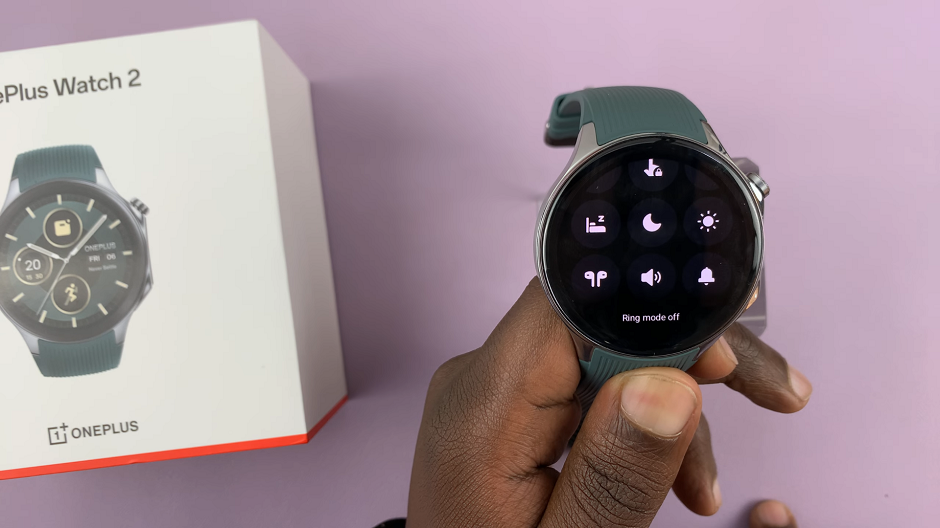
This will immediately put your OnePlus Watch 2 into silent mode, muting all notifications and alerts.
To ensure you still receive notifications via vibration, press the top side button on the OnePlus Watch 2 to access the apps screen. Here, scroll through and select the Settings icon. You can also swipe down to access Quick Settings and tap Settings.
Scroll through the settings menu and select Sounds & Vibration.
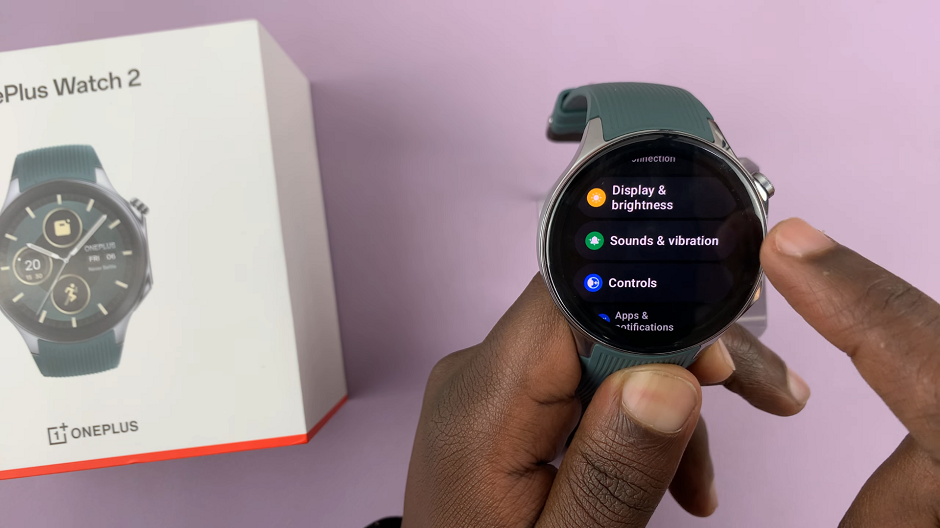
Under Sounds & vibrations, tap on Vibration. Here, you can toggle the Vibration & Haptics switch on. A blue toggle indicates the vibration and haptics are enabled.
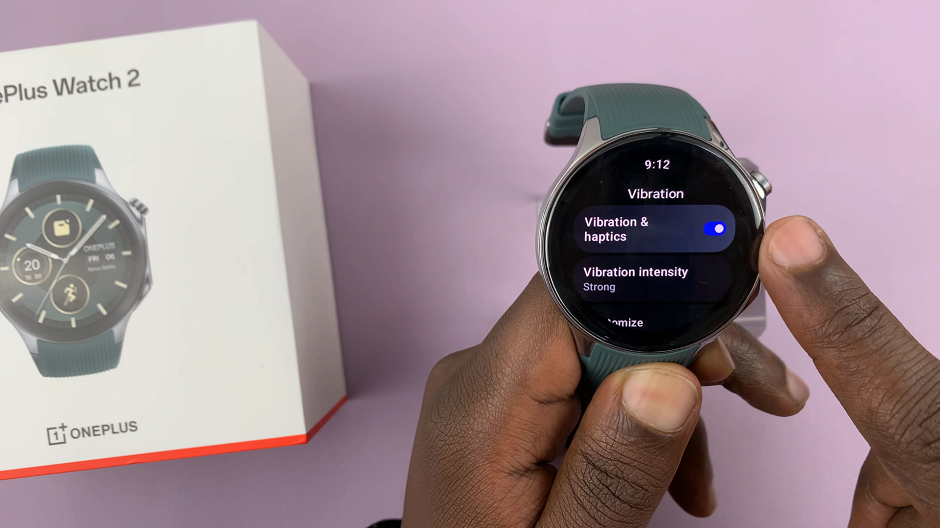
Putting your OnePlus Watch 2 in silent mode is a simple and effective way to manage your notifications and maintain focus in quiet environments. Whether you use the Quick Settings menu or the main settings app, you can easily mute your watch in just a few taps. By mastering this feature, you can ensure that your OnePlus Watch 2 complements your lifestyle without causing unnecessary interruptions.