In an era where smartphones are an integral part of our daily lives, ensuring the longevity of our device’s battery has become more crucial than ever. One effective strategy to protect and enhance the battery life of the Samsung Galaxy A15 is by setting a charge limit to 85%. This simple yet powerful technique can significantly contribute to the overall health and performance of your device.
Before delving into the specifics of setting a charge limit, it’s essential to grasp the basics of battery health. Lithium-ion batteries, commonly used in smartphones, are sensitive to charging patterns and can degrade over time. One of the leading causes of battery degradation is consistently charging the device to its maximum capacity.
Research suggests that maintaining a lithium-ion battery’s charge between 20% and 80% helps mitigate stress on the battery cells, contributing to prolonged battery life. Setting a charge limit to 85% strikes a balance between ensuring sufficient power for daily use and preventing the battery from reaching its upper and lower extremes.
Watch: How To Pair & Connect Xbox Wireless Controller To Android Phone / Tablet (Samsung Galaxy)
Protect Battery By Setting Charge Limit To 85% On Samsung Galaxy A15
Go into Settings on your Galaxy A15, via the app drawer or quick settings panel. Navigate through the list to find Battery. Tap on this option.
From the list, toggle the switch next to Protect battery to enable it. With the charge limit set, your Samsung Galaxy A15 will now automatically stop charging once it reaches 85%.
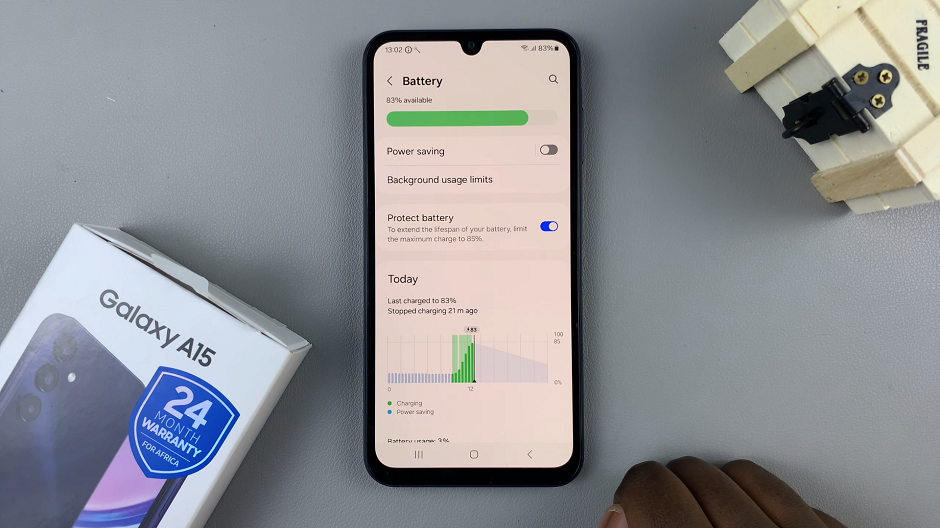
This simple adjustment will have a positive impact on your battery’s health in the long run.
Reasons To Limit Charging to 85%
The Lithium-ion battery technology used in modern smartphones has a limited lifespan, which is determined by the number of charge cycles it undergoes.
A charge cycle is defined as the process of charging a battery from 0% to 100% and then discharging it back to 0%. Each charge cycle contributes to the wear and tear of the battery, which eventually leads to a decrease in its capacity and performance.
One way to extend the lifespan of the battery is to limit its charging capacity to a certain percentage. Studies have shown that charging a Lithium-ion battery to 100% every time can reduce its lifespan by up to 50%.
Therefore, by limiting the charging capacity to 85%, you can reduce the wear and tear on the battery and extend its lifespan. By reducing the wear and tear on the battery, you can avoid premature degradation and maintain optimal performance over time.
If you want to remove this option, you can always toggle the switch next to Protect battery to disable the option. Your battery will charge to 100% once again.
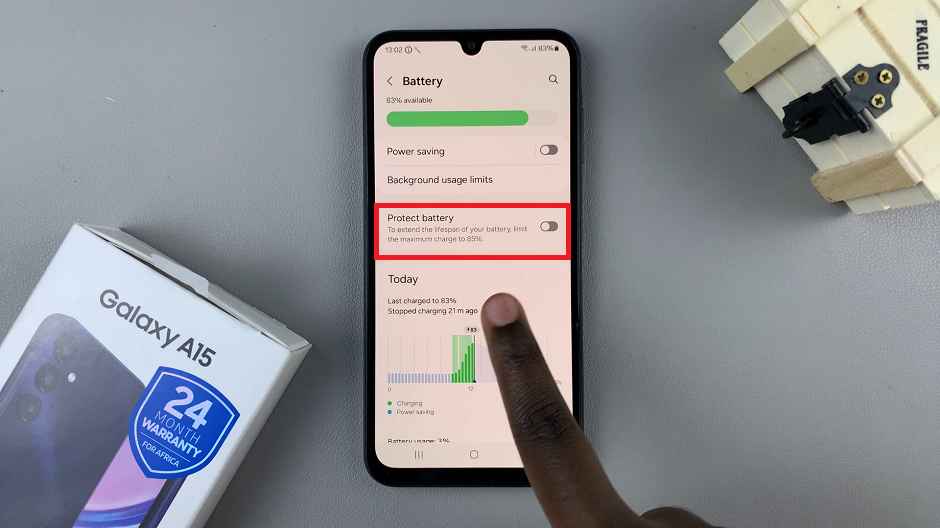
Benefits of Setting Charge Limit
Extended Battery Lifespan: By preventing the battery from charging to its maximum capacity, you can extend its overall lifespan.
Reduced Heat Generation: Charging generates heat, and limiting the charge can help reduce the heat produced during the charging process, which is beneficial for battery health.
Sustainable Performance: A well-maintained battery contributes to sustained performance, ensuring that your Samsung Galaxy A15 operates efficiently over an extended period.
Taking proactive steps to protect your Samsung Galaxy A15’s battery by setting a charge limit to 85% is a smart and effective strategy. By incorporating this practice into your routine, you can enjoy extended battery life, reduced heat generation, and sustained device performance. Embrace the power of battery optimization and ensure your smartphone remains a reliable companion for the long run.
