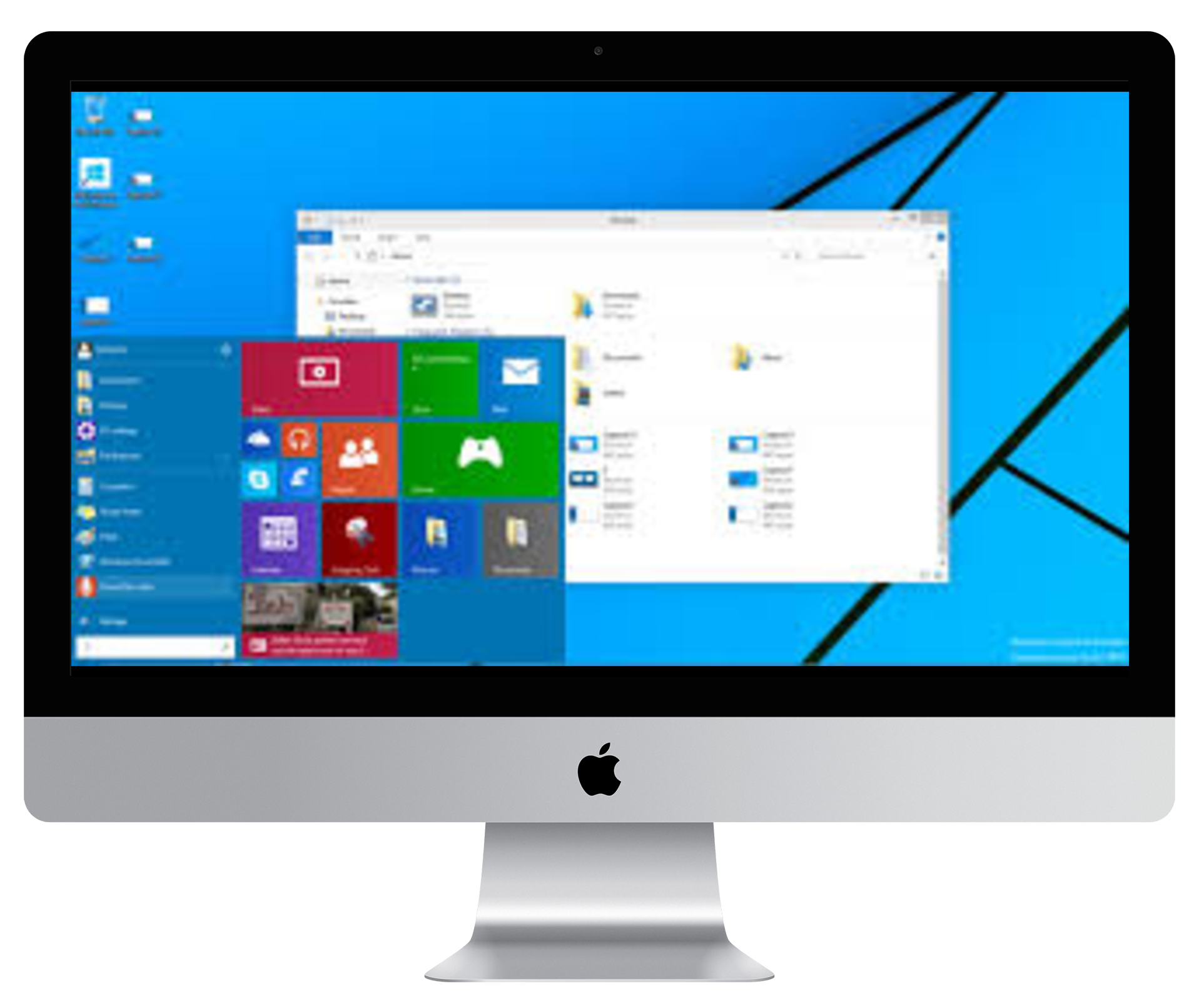In today’s fast-paced world, staying organized and productive is essential. Fortunately, advancements in technology, such as the Samsung Galaxy S24 Ultra, offer innovative features to help streamline daily tasks.
One such feature is the ability to pin Screen Off Memos to the Always On Display (AOD), ensuring important notes are readily accessible at all times.
In this guide, we’ll walk you through the comprehensive step-by-step process on how to pin screen off memos to the Always On Display on Samsung Galaxy S24 Ultra.
Also Read: How To Enable & Disable Screen Off Memos On Samsung Galaxy S24s
How To Pin Screen Off Memos To The Always On Display On Samsung Galaxy S24 Ultra
To begin by removing the S Pen from its slot on the lock screen. Once you have opened the Screen Off Memo, jot down the note or information. After you have written your memo, look for the pin icon. Tap on this icon and the memo will be pinned to the AOD.
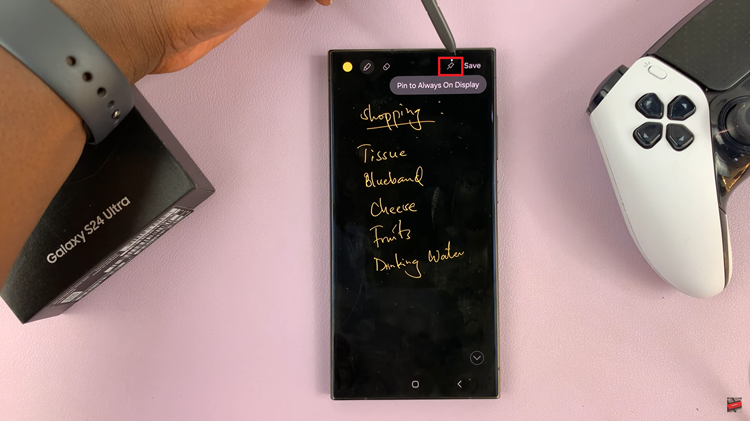
Once you have pinned the memo to the AOD, you can easily access and manage it. Simply lock your device to view the AOD, and you’ll see the pinned memo displayed prominently. You can tap on the memo to open it, edit it by tapping on the pencil icon, or minimize/close it as needed.
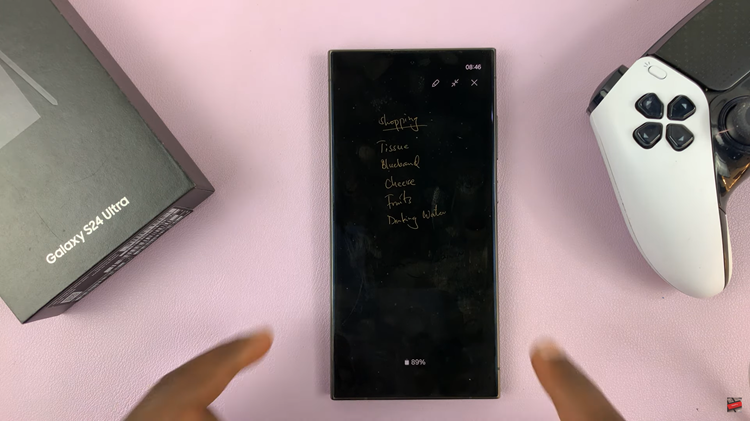
Pinning Screen Off Memos to the AOD on the Galaxy S24 Ultra is a convenient way to keep important information readily accessible. By following the simple steps outlined in this guide, you can ensure that your memos are always visible on the AOD. This allows for quick reference without the need to unlock your device.
Watch: How To Show & Hide Music Information On Always ON Display Of Samsung Galaxy S24 / S24 Ultra