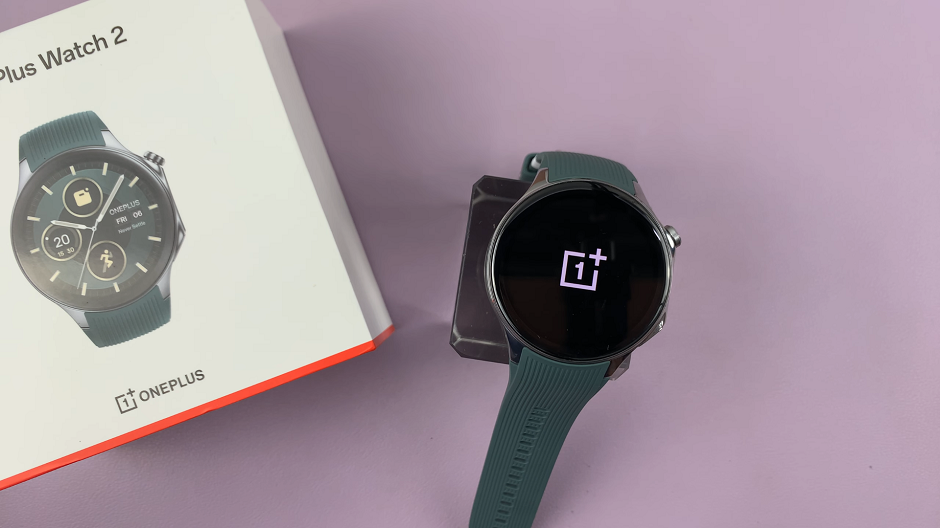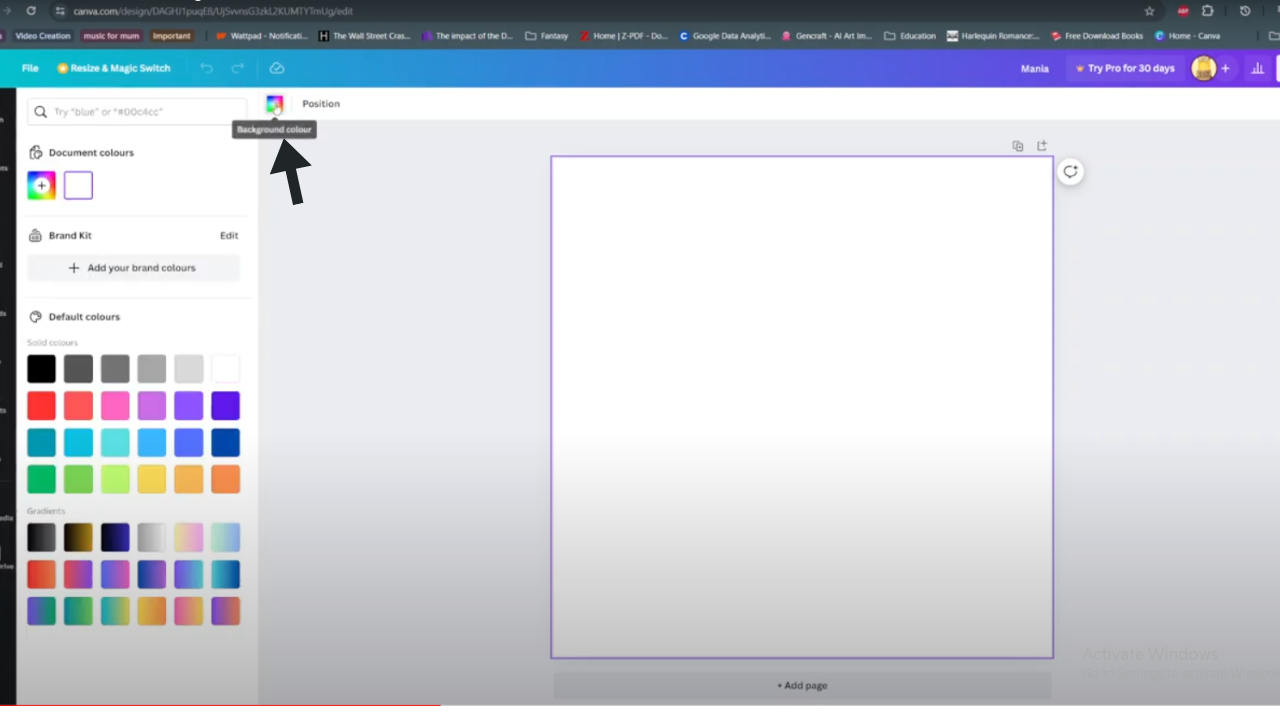The Samsung Galaxy S24 Ultra comes packed with numerous features. One of the standout functionalities is the ability to take quick notes even when the screen is off. This feature, known as Screen Off Memos.
It utilizes the S Pen to jot down notes without unlocking the device. If you’re a busy professional needing to capture ideas on the go, enabling and disabling Screen Off Memos is a simple process.
In this guide, we’ll walk you through the comprehensive step-by-step process on how to enable & disable screen off memos on Samsung Galaxy S24 Ultra.
Also read: How To Enable & Disable ‘Alert When Phone Picked Up’ On Samsung Galaxy S24s
How To Enable & Disable Screen Off Memos On Samsung Galaxy S24 Ultra
Navigate to the Settings app. Within the Settings menu, scroll down or search for the “Advanced Features” option. From here, locate and tap on the “S Pen” option. Scroll through until you find the option labeled “Screen Off Memos.” Tap on the toggle to enable Screen Off Memos.
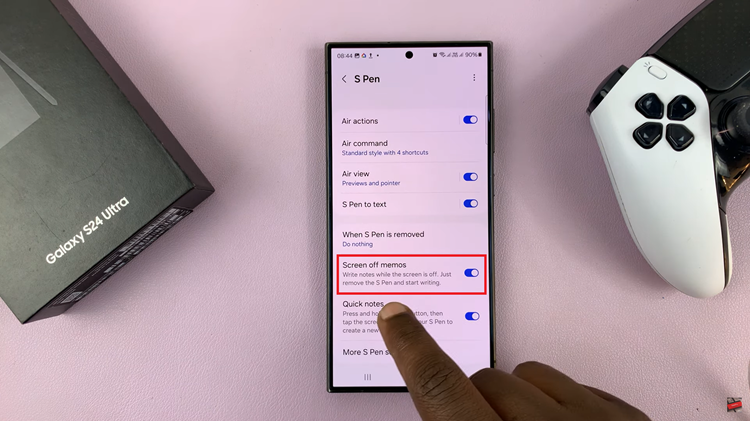
After enabling Screen Off Memos, your preferences will be automatically saved, and the changes will take effect immediately. You can start writing notes on the lock screen using the S Pen. Simply eject the S Pen, then start writing. If you ever wish to disable Screen Off Memos, simply revisit the same settings menu and tap on the toggle switch next to the “Screen Off Memos” option.
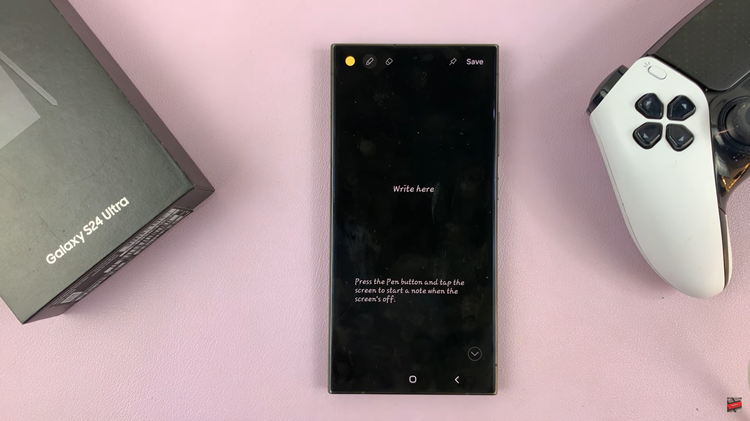
By following the simple steps outlined in this guide, you can easily enable or disable this feature based on your preferences. Whether you’re taking down important reminders or capturing sudden bursts of creativity, the S Pen and Screen Off Memos feature make note-taking a seamless experience on your Samsung Galaxy S24 Ultra.
Watch: How To Pin Screen Off Memos To The Always On Display On Samsung Galaxy S24 Ultra