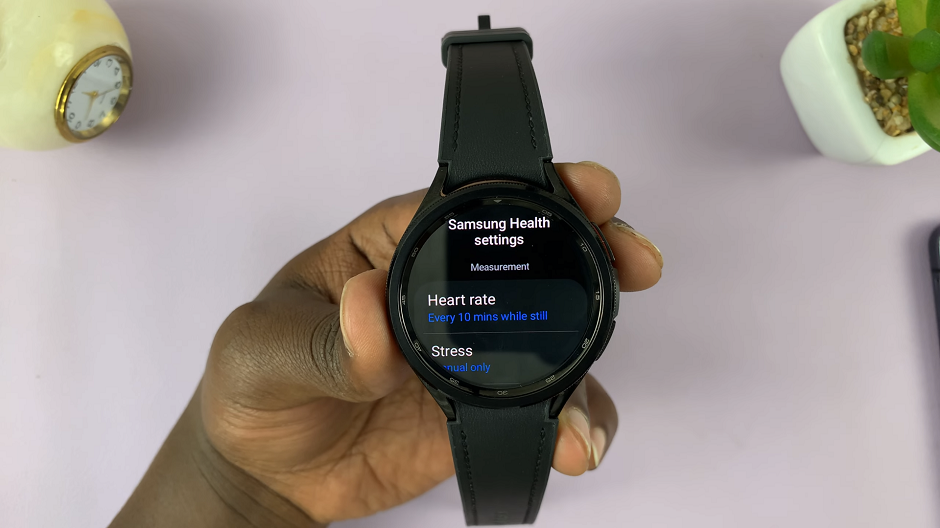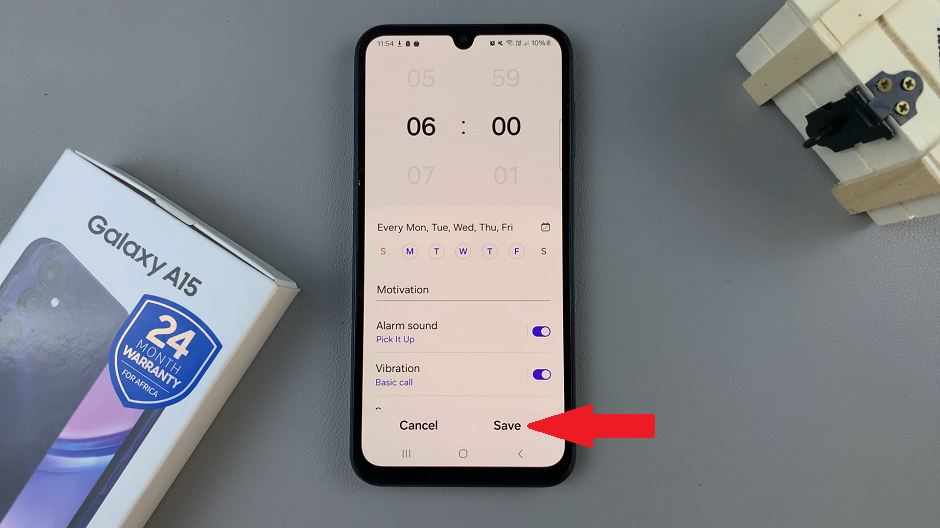In the bustling world of smartphones, every device offers a plethora of features designed to enhance our daily lives. The Samsung Galaxy S24, with its cutting-edge technology and customizable options, stands out as a powerhouse in the realm of mobile devices.
Among its many features is the ability to alert users when the phone is picked up, a handy function that can be both helpful and, at times, intrusive.
In this guide, we’ll walk you through the comprehensive step-by-step process on how to enable & disable ‘Alert When Phone Picked Up’ on Samsung Galaxy S24s.
Also Read: How To Check Serial Number On Samsung Galaxy S24s
How To Enable & Disable ‘Alert When Phone Picked Up’ On Samsung Galaxy S24s
Begin by locating the Settings app on your home screen or app drawer. Within the Settings menu, scroll down and tap on the ‘Advanced Features‘ option. After entering the Advanced Features menu, locate and tap on the ‘Motions and Gestures’ option.
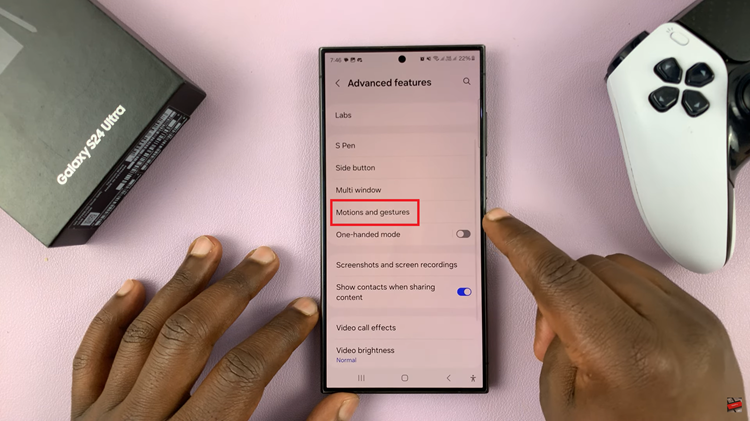
Within the Motions and Gestures menu, you’ll find the ‘Alert When Phone Picked Up‘ option. To enable this feature, simply toggle the switch to the ‘On‘ position. Conversely, if you wish to disable it, toggle the switch to the ‘Off‘ position.
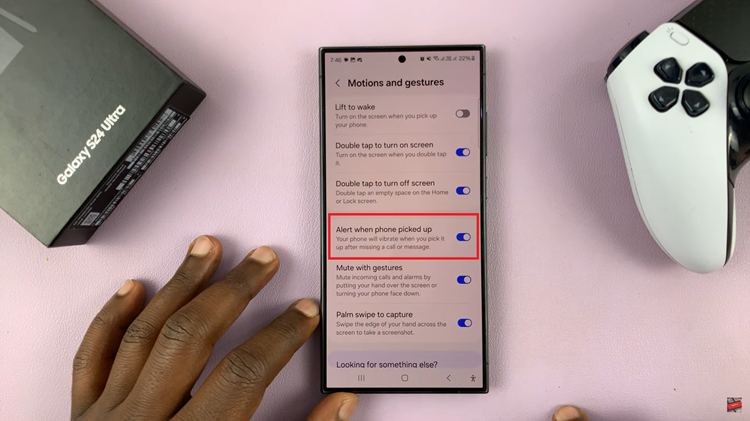
Customizing the ‘Alert When Phone Picked Up‘ feature on your Galaxy S24 allows you to tailor your device’s behavior to suit your needs and preferences. Whether you value notifications for lifted devices or prefer a more discreet experience, managing this setting is quick and straightforward. By following the simple steps outlined in this guide, you can effortlessly enable or disable this feature.
Watch: How To Enable & Disable ‘Keep Screen On While Viewing’ On Samsung Galaxy S24 / S24 Ultra