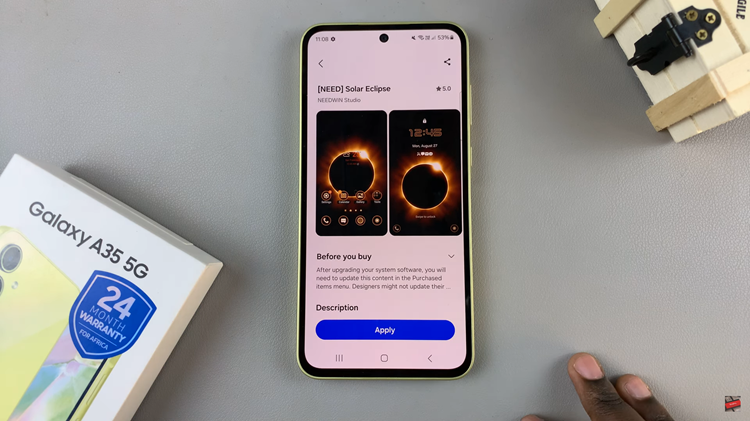Roku has become a popular choice for streaming enthusiasts, providing a vast array of channels and content options. To make the most of your Roku experience, it’s essential to have a properly paired remote control.
Whether you’re setting up your Roku TV for the first time or troubleshooting connectivity issues, this step-by-step guide is here to assist you in seamlessly pairing your Roku remote with your TV.
Get ready to enhance your streaming experience and take control of your entertainment with just a few simple steps.
Watch: How To Turn OFF Menu Sounds On Roku TV
To Pair Roku Remote With Roku TV
First, make sure the remote has fresh batteries. A weak or depleted battery can interfere with the pairing process. If needed, replace the batteries and try again. Next, ensure that your Roku TV is powered on and ready to receive signals. If the TV is turned off, turn it on using the power button on the TV or the Roku remote.
At this point, find the pairing mode button. The pairing button is located inside the battery compartment of the remote. Open the compartment and look for a small black button below the batteries.

At this time, to place the Roku remote into pairing mode, press and hold the pairing button on the remote until you see an LED light start to blink on the remote. This blinking light indicates that the remote is now in pairing mode and actively seeking a connection with the Roku TV.
At this point, turn your attention to the Roku TV screen. You should see a message indicating that the pairing process is working. Once the pairing is successful, the LED light on the remote should stop blinking. Your Roku TV is now ready to be controlled by the paired remote.
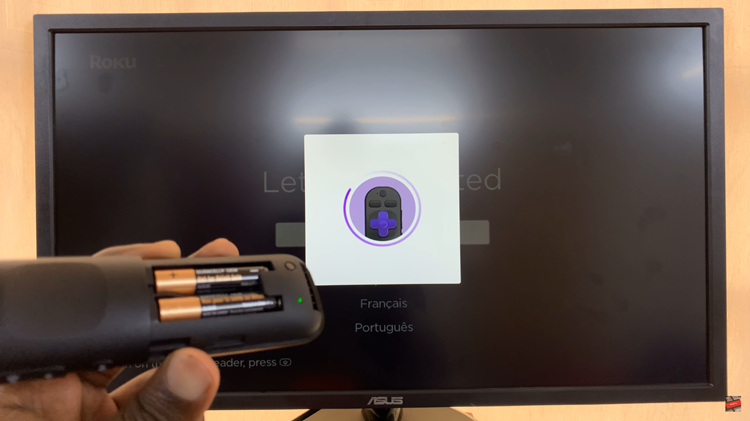
In conclusion, pairing your Roku remote with your Roku TV is a straightforward process that enhances your overall streaming experience. By following these simple steps, you can enjoy the full range of features that your Roku TV has to offer, controlled effortlessly with your Roku remote.
Read: How To Transfer Files Using Nearby Share Between Android & Windows