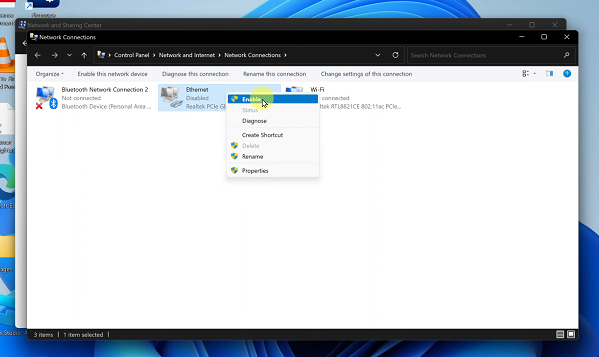The OnePlus Watch 2 combines sleek design with powerful functionality, including the ability to receive and manage notifications directly on your wrist.
Whether you’re expecting important messages, alerts from social media, or updates from your favorite apps, accessing notifications on the OnePlus Watch 2 is quick and easy.
In this guide, we’ll walk you through the comprehensive step-by-step process on how to open your notifications on the OnePlus watch 2.
Also Read: How To Remove Lock Screen PIN or Pattern On OnePlus Watch 2
How To Open Notifications On OnePlus Watch 2
From the watch face, swipe upwards to access your notifications. This action reveals all incoming notifications from apps synced with your watch and allows you to quickly glance at their content. To interact with a notification, tap on it to open and view its content.
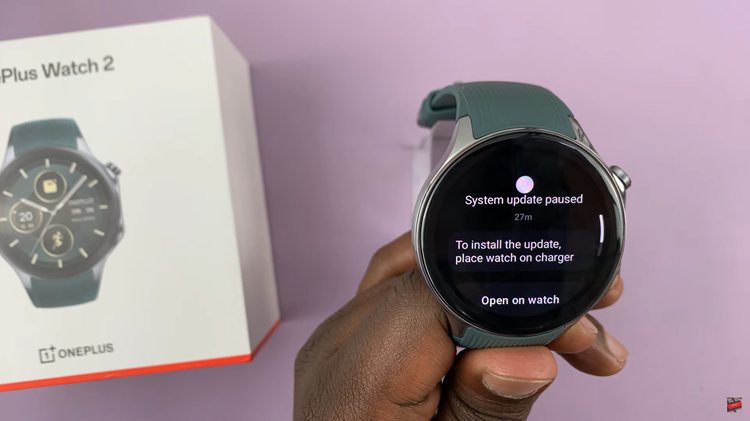
To delete a notification, such as a message or an email alert, swipe the notification to the left. You will see a delete icon (usually represented by a trash can icon) appear. Simply release the swipe when the delete icon is visible to remove the notification from your watch.
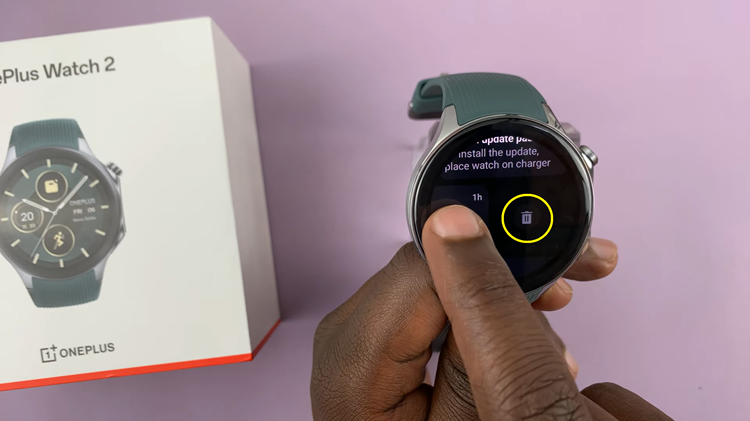
Managing notifications on the OnePlus Watch 2 allows you to be efficient. It helps you stay updated on the go while maintaining control over your notifications directly from your wrist. By following these simple steps, you can easily see and delete notifications on your OnePlus Watch 2.