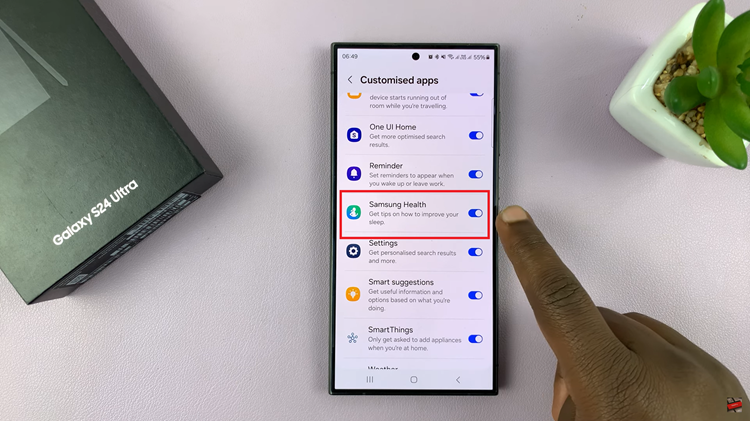The Samsung Galaxy A17 5G is equipped with a camera that can produce excellent images and videos. In order to make the most of its capabilities you must first understand how to unlock and personalize its camera adjustments.
Thus, every time you want to take a picture, the understanding of your camera settings is the key to getting the perfect shot. This guide will walk you through how to open the camera settings on the Samsung Galaxy A17 5G.
By the end of the article, you will have the power to personalize your camera settings and dazzle with your mobile photography.
Watch: How To Uninstall Apps On Samsung Galaxy A17 5G
Open Camera Settings On Samsung Galaxy A17 5G
Begin by launching the Camera app on your Galaxy A17 5G. Then, within the Camera app, tap on the menu icon (denoted by 4 dots).
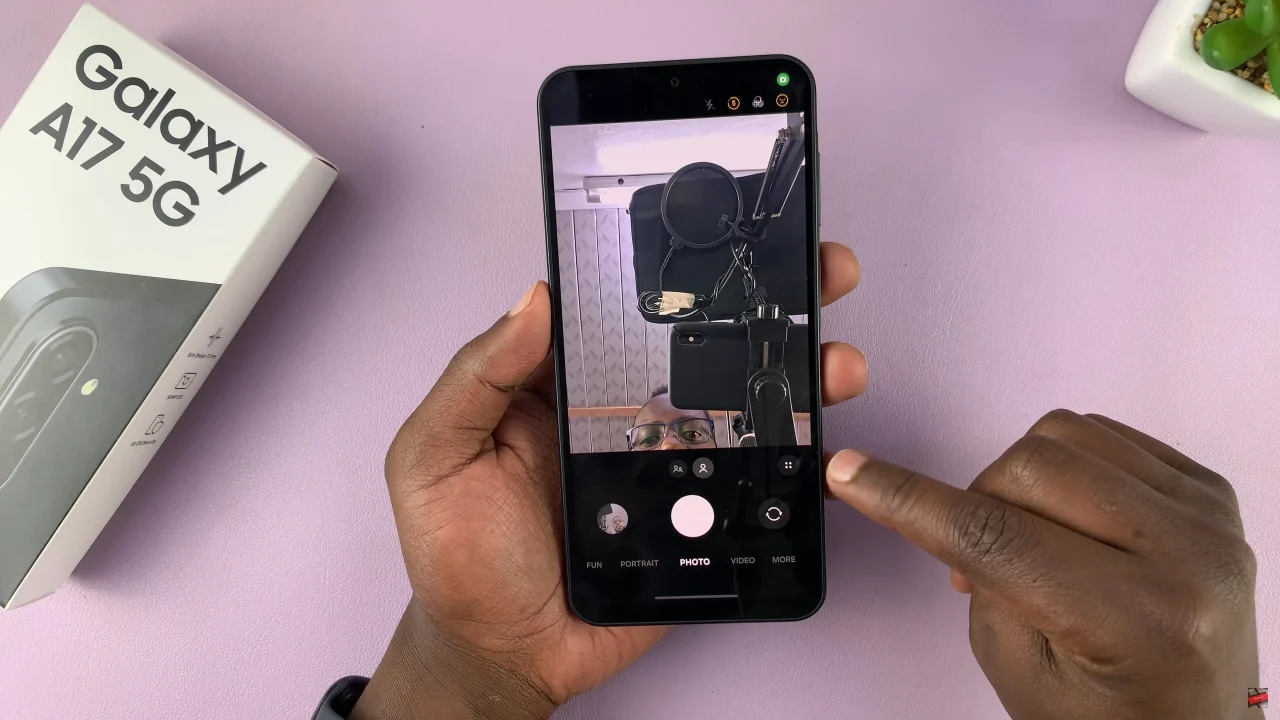
Following this, you’ll see a couple of options that appear. Scroll through and find the ‘Settings‘ wheel icon ⚙️to proceed to the next step.
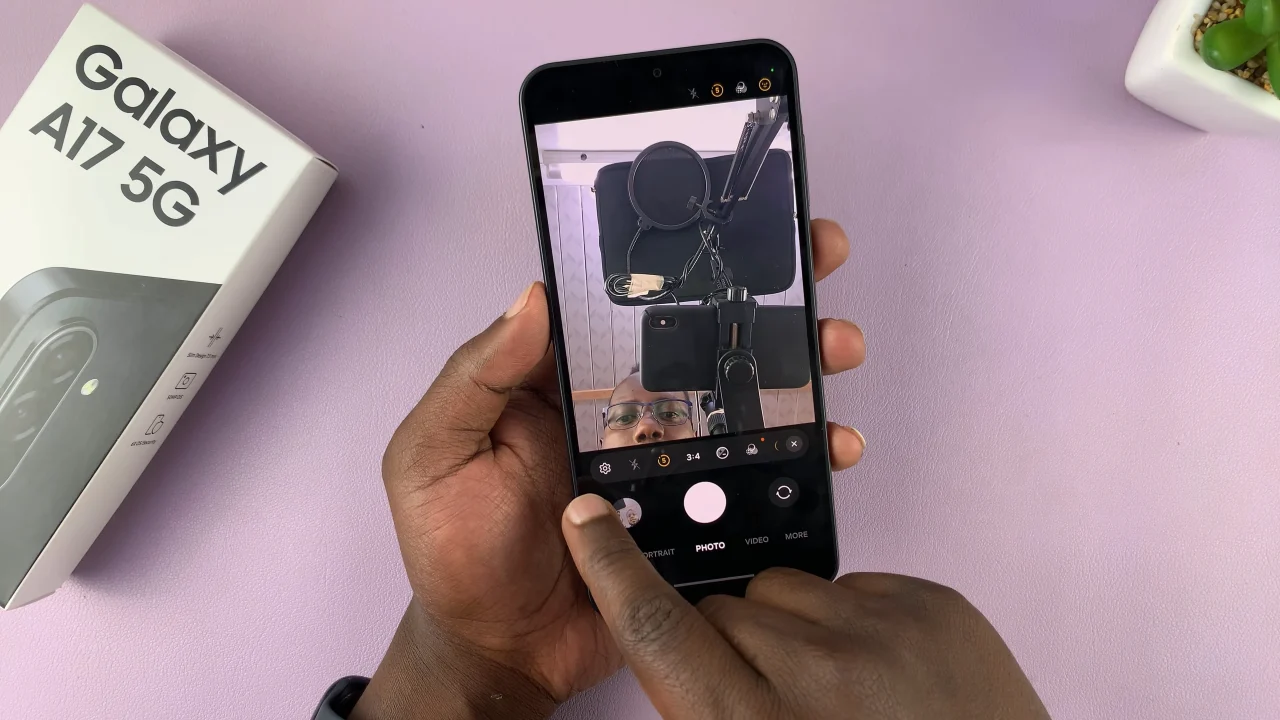
At this point, you’ll see all the camera settings on your Galaxy A17 5G. You can now customize and adjust all the settings to suit your preferences.
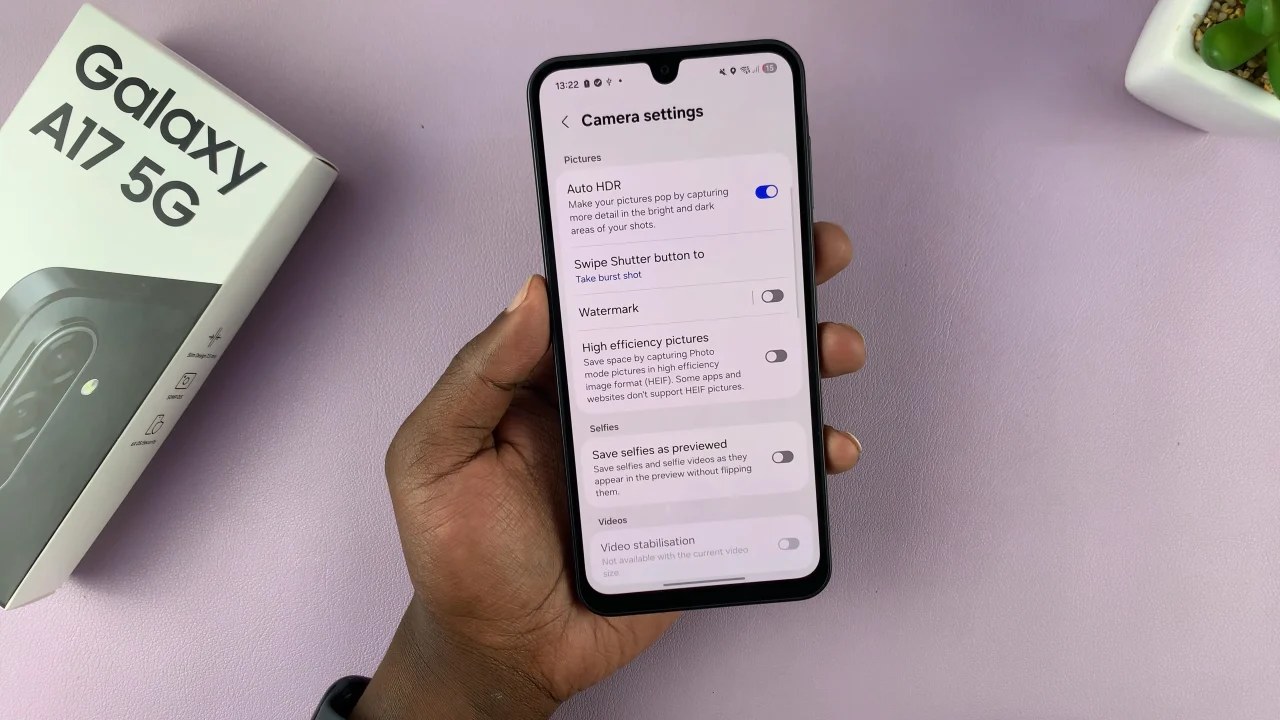
By following the steps outlined in this guide, you can easily access and adjust features like resolution, HDR, timer, and more, tailoring your camera to suit any situation. Start experimenting with these settings today and unlock the full potential of your Samsung Galaxy A17 5G camera!
Read: How To Turn ON Mobile Hotspot On Samsung Galaxy A17 5G