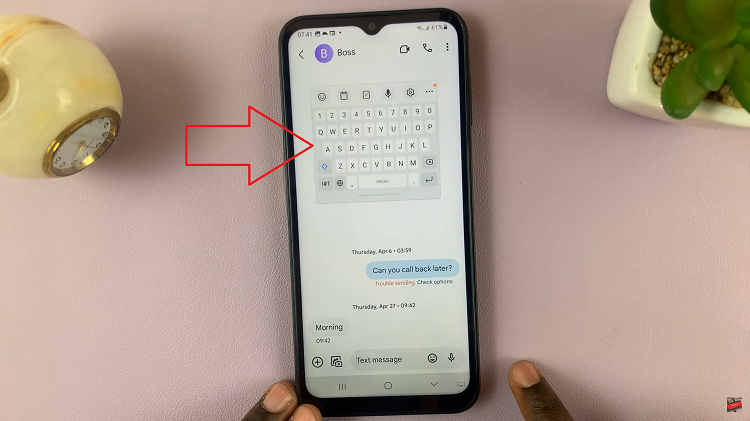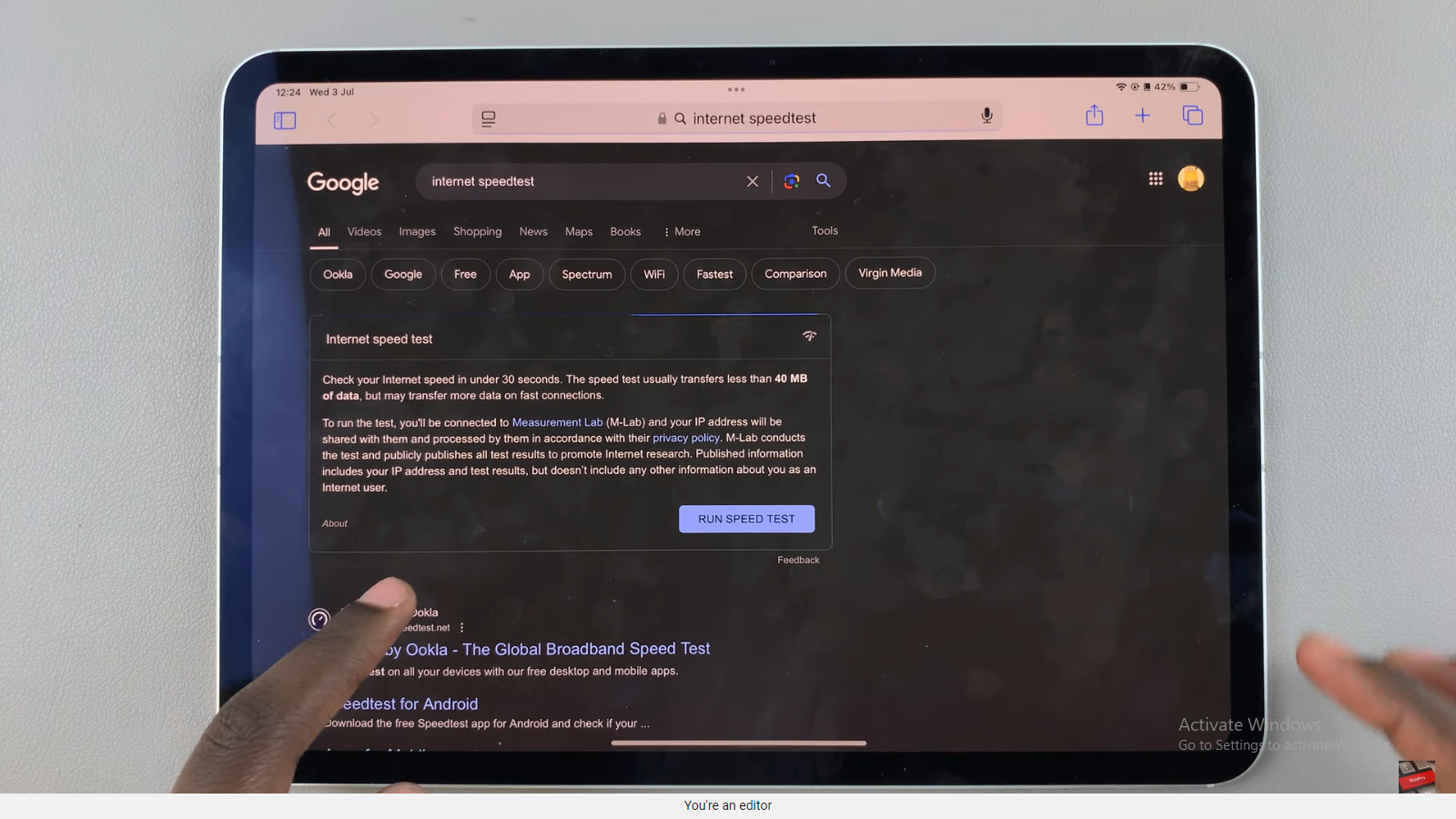In the era of smart technology, the television has evolved far beyond its traditional role as a simple viewing screen. Samsung Smart TVs, in particular, offer a plethora of features and customization options to enhance your viewing experience.
However, with this abundance of settings comes the challenge of navigating through them all. If you’ve ever found yourself struggling to locate a specific setting on your Samsung Smart TV, fear not – we’re here to help.
Before diving into the intricacies of accessing all settings on your Samsung Smart TV, let’s start with the basics. Most Samsung Smart TVs come equipped with a user-friendly interface that allows easy navigation through various menus and options. The settings menu, in particular, serves as the control center where you can adjust everything from picture and sound settings to network and accessibility options.
Watch: Samsung Smart TV: How To Disable HDMI CEC (Anynet+) | Turn OFF HDMI CEC (Anynet+)
Open ALL Settings On Samsung Smart TV
To start, go to the home screen of your Samsung Smart TV. If you’re not on the home page, press the home button on the remote control.
Using your remote control, scroll left once to the TV menu in the left-hand side panel. From the TV menu, scroll down to get to Settings. Press OK on the remote to access the Settings menu. You will be presented with a quick settings menu with various options.
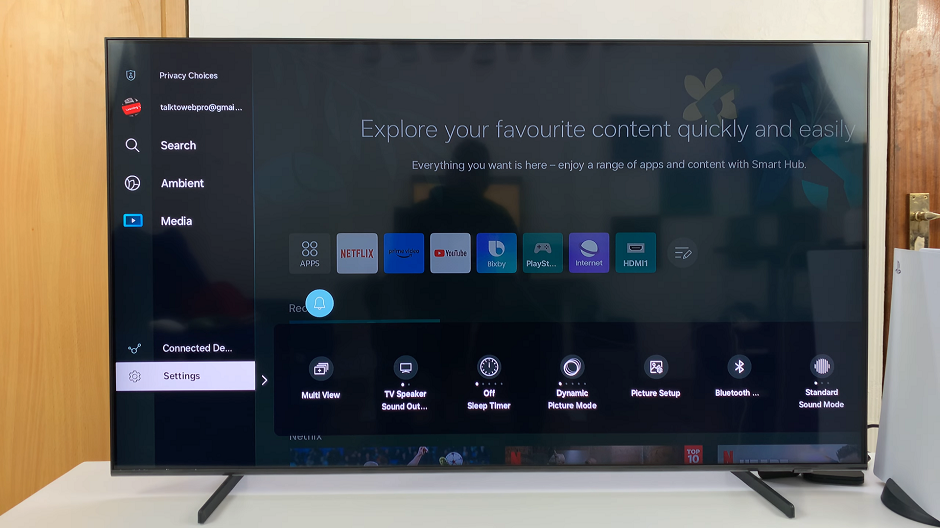
Scroll through until you get to All Settings. Within each settings category, you’ll find a range of options to customize your viewing experience.
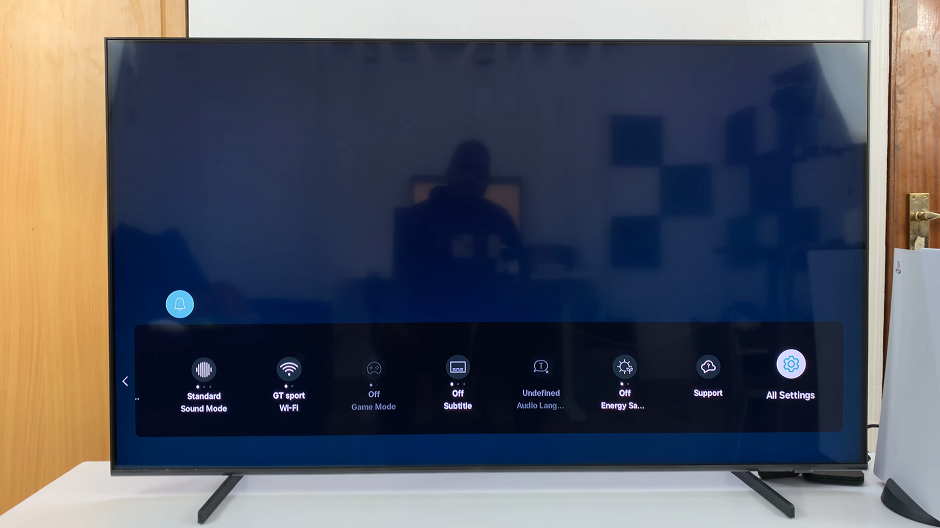
Whether you want to adjust the picture quality, fine-tune the audio settings, or configure network preferences, take your time to explore and adjust each setting according to your preference.
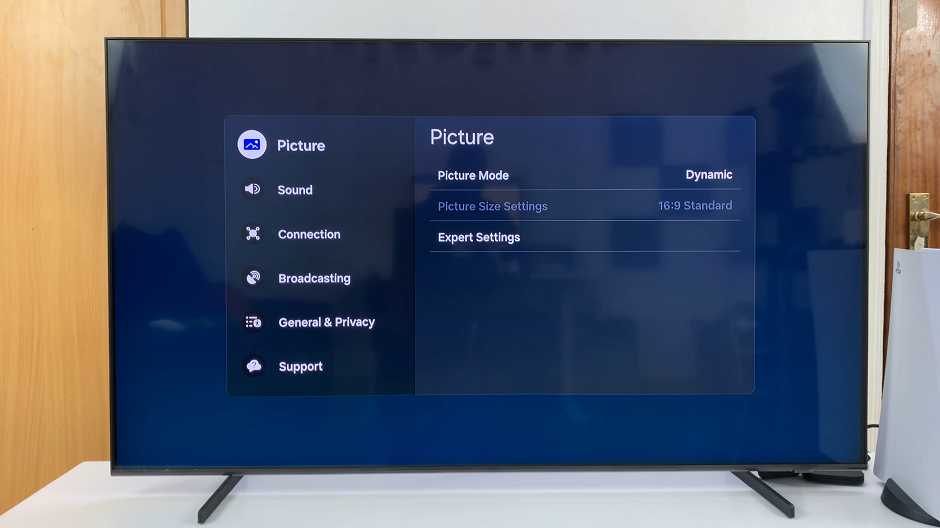
You can move the All Settings option closer in the quick settings panel, to make it easily accessible and reachable. Simply highlight All Settings and then long press the OK button on your remote. the icon will become editable and you can be able to move it.
Use the right or left directional button on your remote to move the All Settings icon to the very start of the list. Press OK to drop it there.
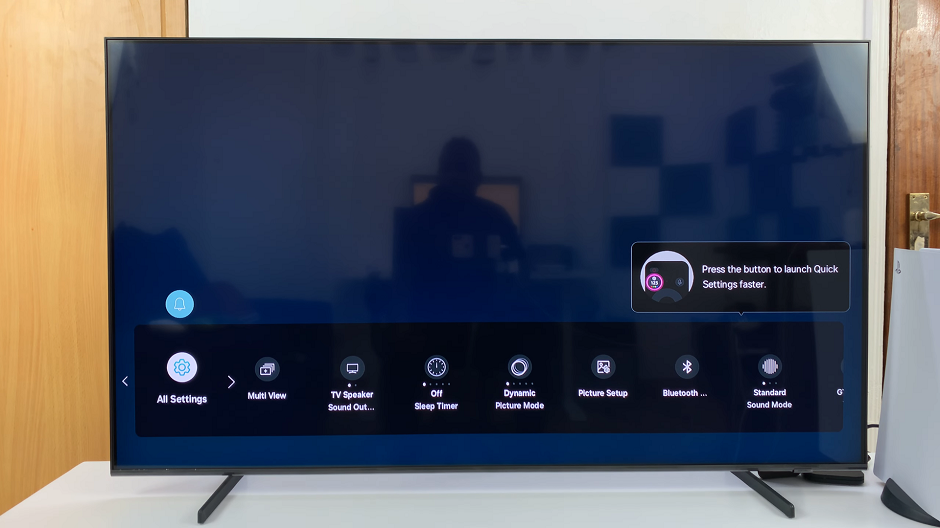
Tips for Smooth Navigation
Use the Remote Control: Familiarize yourself with the buttons and functionalities of your Samsung Smart TV remote control. Learning shortcuts can significantly streamline the navigation process.
Take Advantage of Search: Some Samsung Smart TVs feature a search function within the settings menu, allowing you to quickly locate specific options without scrolling through multiple menus.
Refer to the User Manual: If you’re unsure about a particular setting or feature, refer to the user manual provided with your Samsung Smart TV. It often contains detailed instructions and explanations to help you navigate effectively.
Mastering the settings on your Samsung Smart TV opens up a world of possibilities for tailoring your entertainment experience to suit your preferences. By following the steps outlined in this guide and exploring all available options, you can unlock the full potential of your Samsung Smart TV and enjoy an immersive viewing experience like never before.