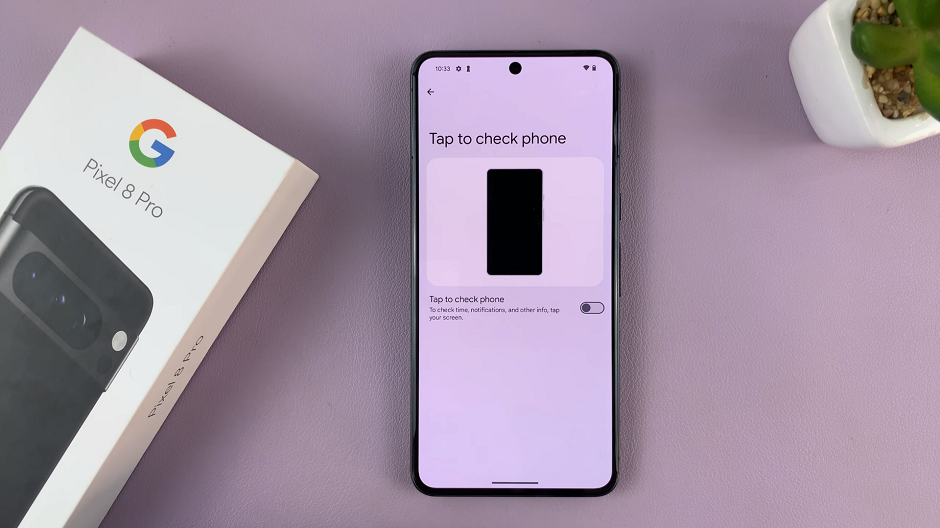In the ever-evolving landscape of smartphone technology, Samsung continues to push boundaries with its innovative features. Among its flagship devices, the Samsung Galaxy S24 Ultra stands out for its powerful performance and versatility.
One of the standout features of this device is the inclusion of the S Pen, a stylus that opens up a world of possibilities for productivity and creativity.
While the S Pen has been a staple feature in Samsung’s Note series, its integration into the Galaxy S24 Ultra introduces new functionalities that enhance user experience. One such feature is the ability to open a new note automatically every time you eject the S Pen from its slot. This simple yet powerful function can streamline your note-taking process and boost your productivity.
Read: How To Close Apps Using Gestures On Samsung Galaxy S24’s
Open a New Note Every Time You Eject The S Pen On Samsung Galaxy S24 Ultra
Enabling this feature on your Samsung Galaxy S24 Ultra is a straightforward process. Here’s a step-by-step guide to get you started:
Begin by unlocking your device and navigating to the Settings app. You can find it in your app drawer or by pulling down the notification shade and tapping on the gear icon.
Scroll down the Settings menu until you find the Advanced features section. Tap on it to expand the options, then select S Pen.
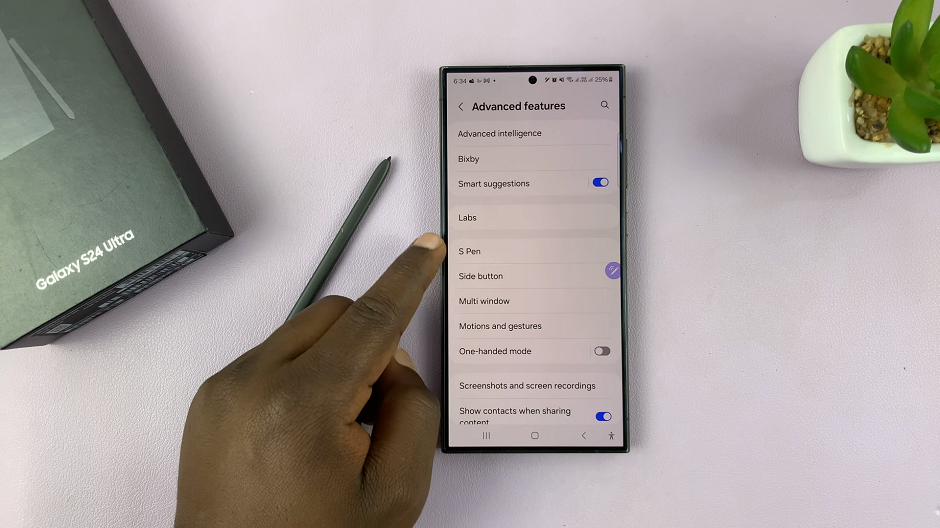
Within the S Pen settings, locate the When S Pen is Removed section. It is set to Do Nothing by default. Tap on it.
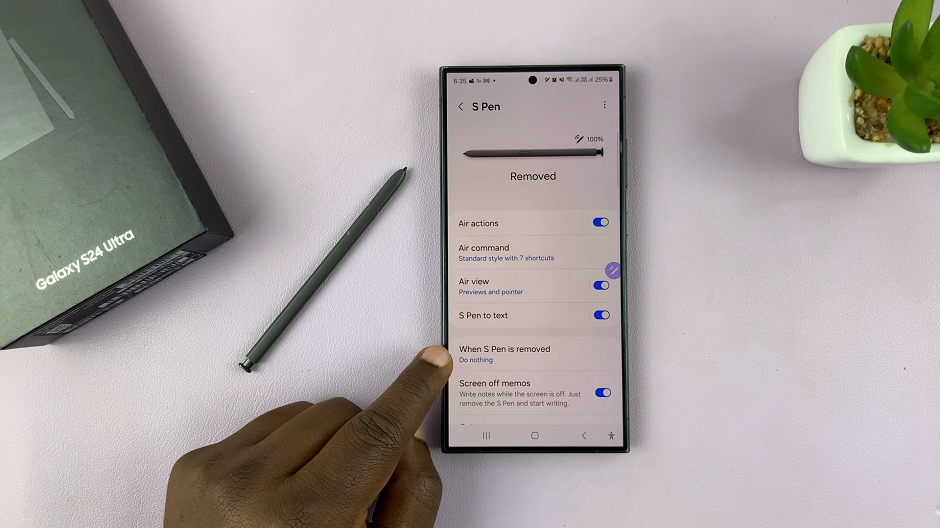
From the resulting options, choose Create note.
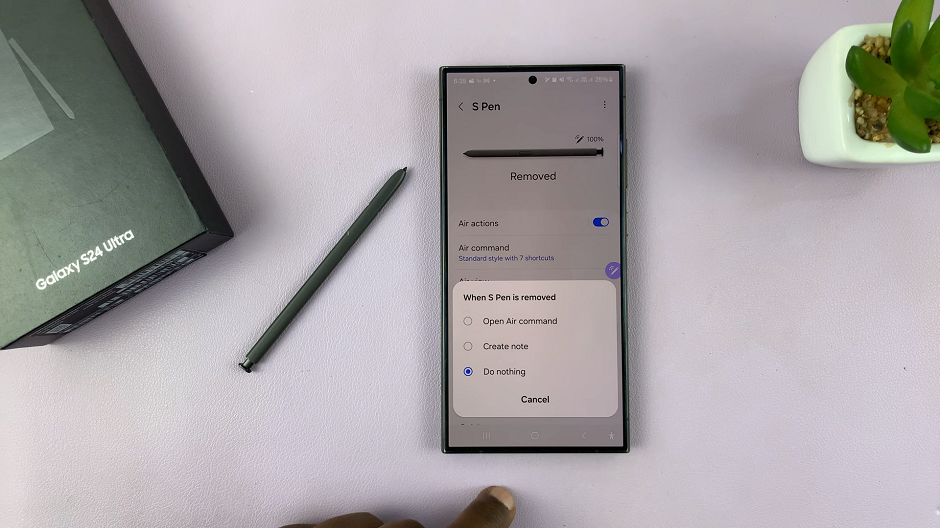
Now, take the S Pen out of it’s slot and a new note will be created. You’re now ready to start writing on your notes app.
Make the Most Out of the Feature
With the Create note feature enabled, you’re now ready to take advantage of this convenient functionality. Whenever you eject the S Pen from its slot, your Galaxy S24 Ultra will automatically open a new note, allowing you to jot down ideas, make quick sketches, or record voice memos on the fly.
This feature is particularly useful for busy professionals, students, or anyone who needs to capture thoughts and ideas quickly. Whether you’re in a meeting, attending a lecture, or brainstorming ideas, having instant access to a new note can significantly improve your workflow and productivity.
The Samsung Galaxy S24 Ultra continues to impress with its array of innovative features, and the integration of the S Pen takes productivity to the next level. By enabling the Create note feature, you can open a new note effortlessly every time you eject the S Pen, making it easier than ever to capture your thoughts and ideas on the go.
Whether you’re a seasoned S Pen user or just getting started, this feature is sure to enhance your smartphone experience. So why wait? Unlock the full potential of your Galaxy S24 Ultra and start taking notes with ease today!
Watch: How To Transcribe (Speech-To-Text) Voice Recordings On Samsung Galaxy S24 / S24 Ultra