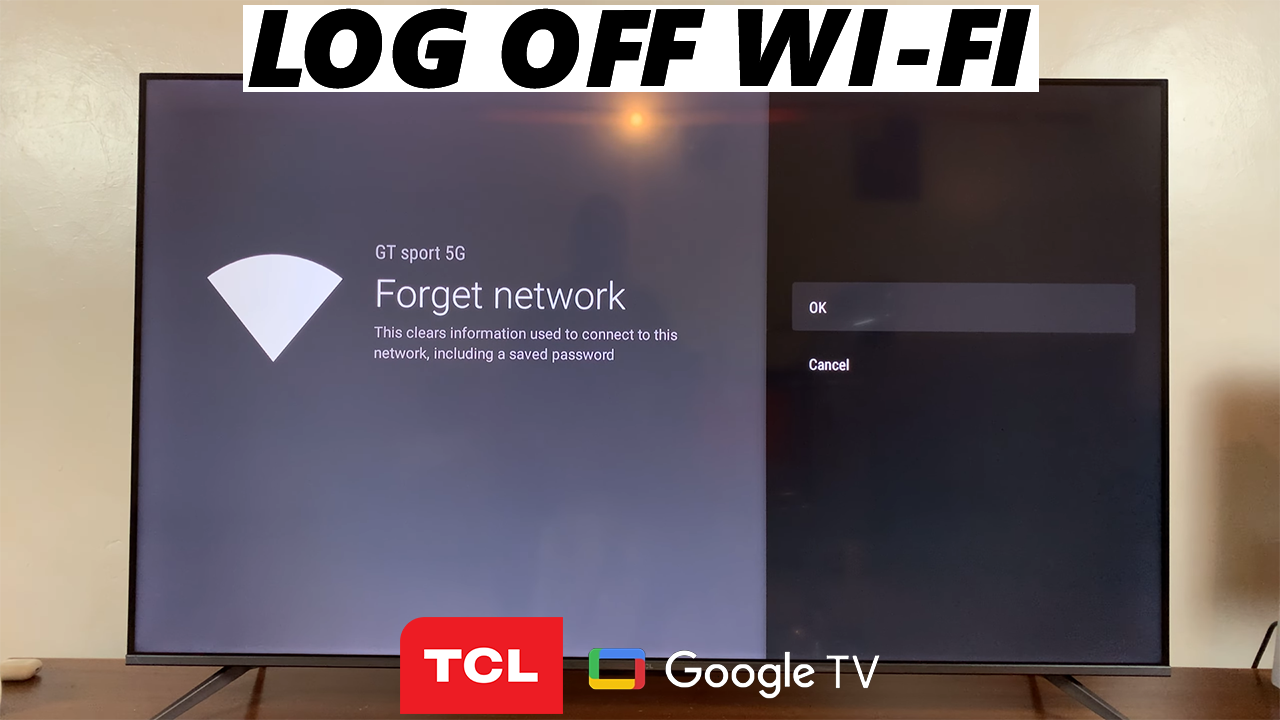In today’s fast-paced world, smartphones have become an indispensable tool for staying connected, productive, and entertained. With the Samsung Galaxy S24, S24+ and S24 Ultra leading the pack in terms of innovation and performance, users are constantly seeking ways to optimize their mobile experience. One such feature that enhances usability and convenience is the ability to close apps using gestures.
Gestures have become increasingly popular in smartphone navigation, offering intuitive ways to interact with devices and streamline tasks. With the Samsung Galaxy S24, S24+ and S24 Ultra, users can harness the power of gestures to effortlessly close apps and manage multitasking with ease.
In this article, we’ll explore how to master this feature and maximize the efficiency of your smartphone usage.
Why Use Gestures to Close Apps?
Before diving into the specifics of how to use gestures on the Samsung Galaxy S24, S24+ and S24 Ultra, let’s first understand why this feature is beneficial. Closing apps using gestures offers several advantages over traditional methods such as tapping on the screen or using physical buttons:
Efficiency: Gestures allow for quick and seamless app management, reducing the time and effort required to navigate through menus or press buttons.
Intuitiveness: Gestures mimic natural movements, making them easy to learn and use without the need for extensive training or memorization.
Fluidity: With gestures, users can navigate through apps and switch between tasks with fluidity and precision, enhancing the overall user experience.
Now that we’ve highlighted the benefits of using gestures let’s delve into how to close apps using gestures on the Samsung Galaxy S24, S24+ and S24 Ultra.
Read: How To Enable ‘Swipe Down For Notifications’ On Samsung Galaxy S24’s
Close Apps Using Gestures On Samsung Galaxy S24’s
First, unlock your Samsung Galaxy S24, S24+ or S24 Ultra. Swipe up from the bottom of the screen, hold at the centre briefly and release to access the recent apps screen.
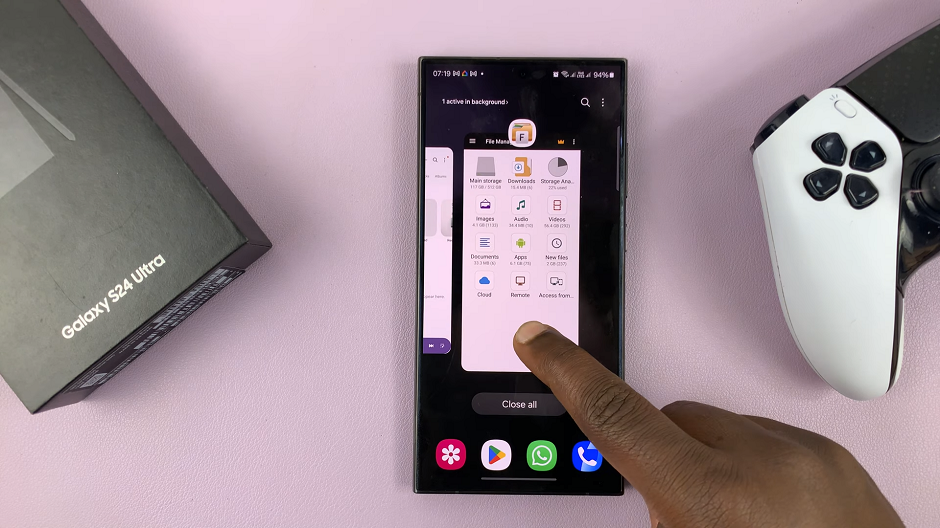
Next, swipe through the app cards and find the app you want to close. Swipe it upwards to close. You can repeat this process for all apps you want to close.
If you want to close all apps at once, on the recent apps screen, look for the Close All button. This button is typically located at the bottom of the recent apps cards.
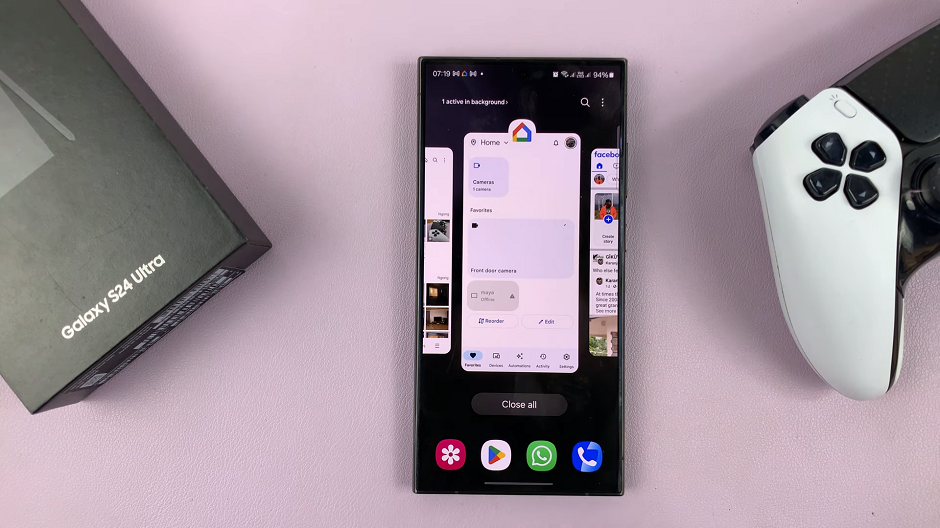
Tap the Close All button. And that’s it! All background apps are now closed, except for essential apps.
Finally, to know which essential apps are running, tap on the Active app in background option. Once you know which one it is, you can close close them individually.
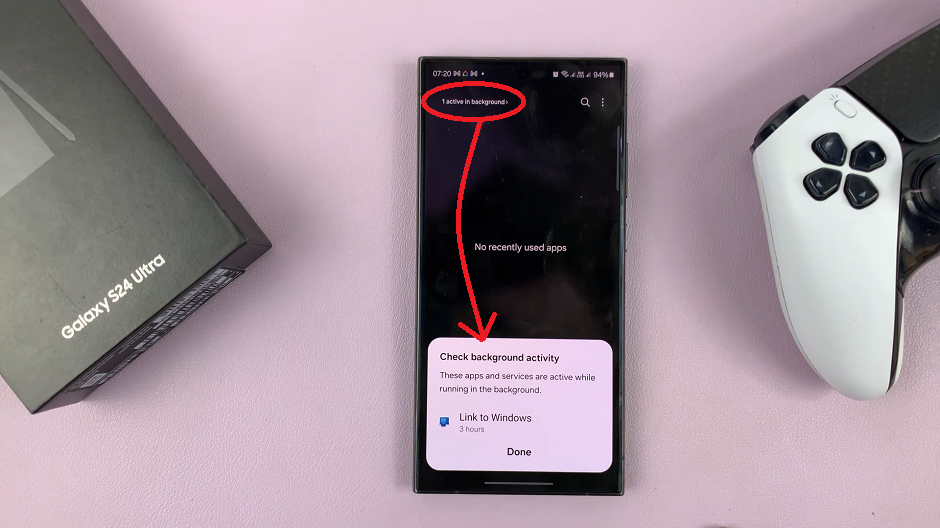
Closing apps using gestures on the Samsung Galaxy S24, S24+ and S24 Ultra is a convenient and efficient way to manage multitasking and streamline your smartphone experience. By following the simple steps outlined in this article and incorporating these gestures into your daily routine, you can enhance productivity and efficiency on your device. So why wait?
Watch: How To Turn Notifications ON / OFF For Specific Apps On Samsung Galaxy S24 / S24 Ultra