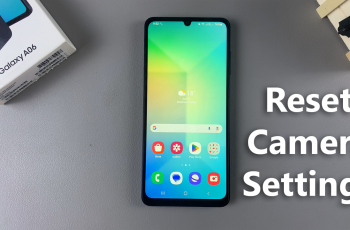Across our highly connected world, the notifications sound become hard-pressed at times. Be it a crucial project or an even more crucial and simple quiet and serene moment, the importance of notification sound management can’t be overemphasized as the key to keeping a focus on work and at peace.
Equipped with cutting-edge features and designed with flexibility, the Samsung Galaxy Z Fold 6 allows you to silence the sound of its notification as needed. Follow along to get a detailed walkthrough of the steps to mute notification sounds on the Galaxy Z Fold 6.
With these steps, you can allow yourself to be in a more peaceful and less distracted environment, reaping the most from your device without the excess noise from sound alerts.
Watch: How To Enable Floating Shutter Button On Samsung Galaxy Z Fold 6
Mute Notification Sounds On Samsung Galaxy Z Fold 6
Start by unlocking your Galaxy Z Fold 6 and access the home page. From here, locate the Settings app from the home screen or app drawer (denoted by a cogwheel icon). Tap on it to proceed. Then, scroll down and select “Sounds & Vibration.” At this point, find “Notification Sounds” and tap on it to proceed.
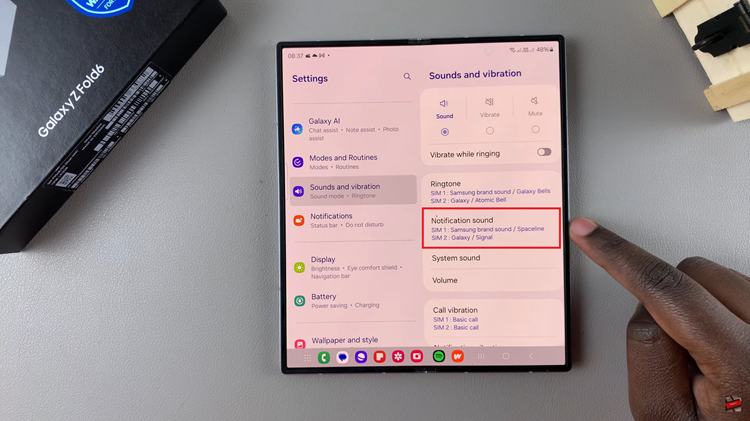
Here, you’ll see the ‘Notification Sounds Volume‘ option. Underneath, you’ll notice a slider. Slide it to the left to mute notification sounds on your Galaxy Z Fold device.
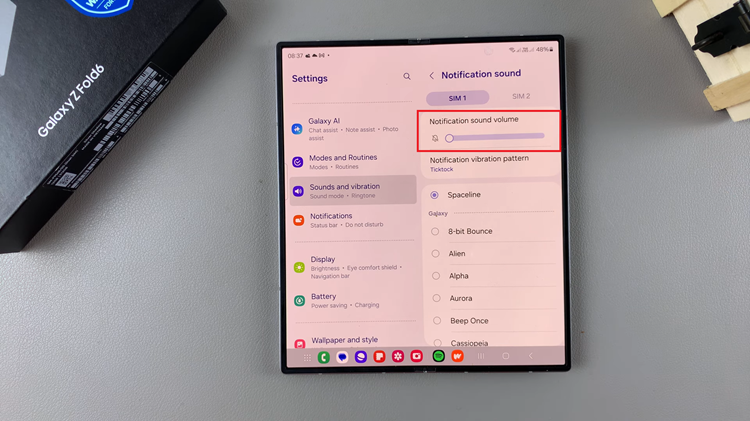
In conclusion, muting notification sounds on your Samsung Galaxy Z Fold 6 is a straightforward process that can help you maintain concentration and avoid distractions.
Read: How To Enable/Disable Always ON Display On Samsung Galaxy Z Fold 6