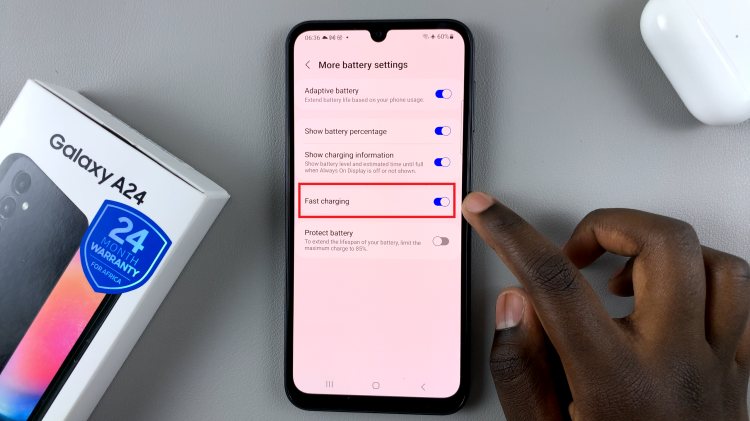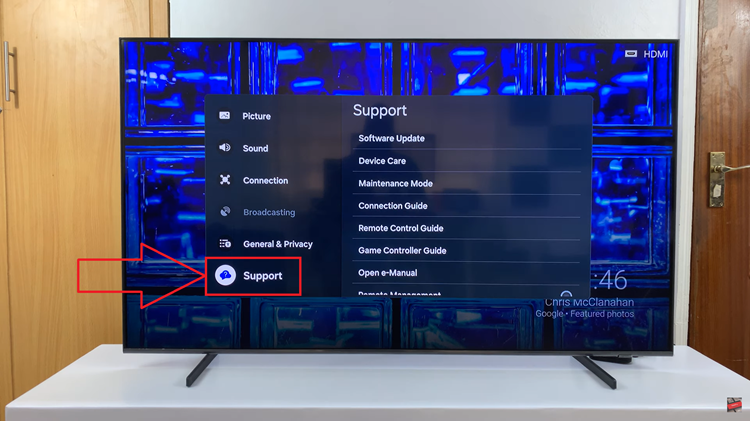You might be studying and concentrating on your work and a phone call interrupts your time. The ringtone sometimes can be annoying and you’d like to mute the ringtone. You can mute any incoming call using the volume buttons or the power button on the Samsung Galaxy S23.
However, there are a couple of features that Samsung has introduced to their phones that can help with this. The features include flipping the phone to silence the call or using your palm to silence the call. However, you need to enable this option to be able to use gestures to silence any incoming calls. The article will show you how to mute incoming calls on Samsung Galaxy S23.
Watch: How To Screenshot With Palm Swipe On Samsung Galaxy S23s
Mute Incoming Calls On Samsung Galaxy S23
On Samsung Galaxy S23, you can mute incoming calls using the buttons. You can use the side key button or the volume button on the phone. In case you see an incoming call, press any of the buttons mentioned and the call will be silenced.
Not only that, but you can also use gestures to silence incoming calls. These features include flip to mute calls or using your palm to silence calls. However, you need to enable these options from your device. Open ‘Settings’ on your device, scroll down and select ‘Advanced features‘.
At this point, tap on ‘Motion & gestures‘ to access all the gesture options. Now, make sure the ‘Mute with gestures‘ is enabled. By default, this option is enabled on Samsung Galaxy S23s, but if not, tap on the toggle next to it to enable it.
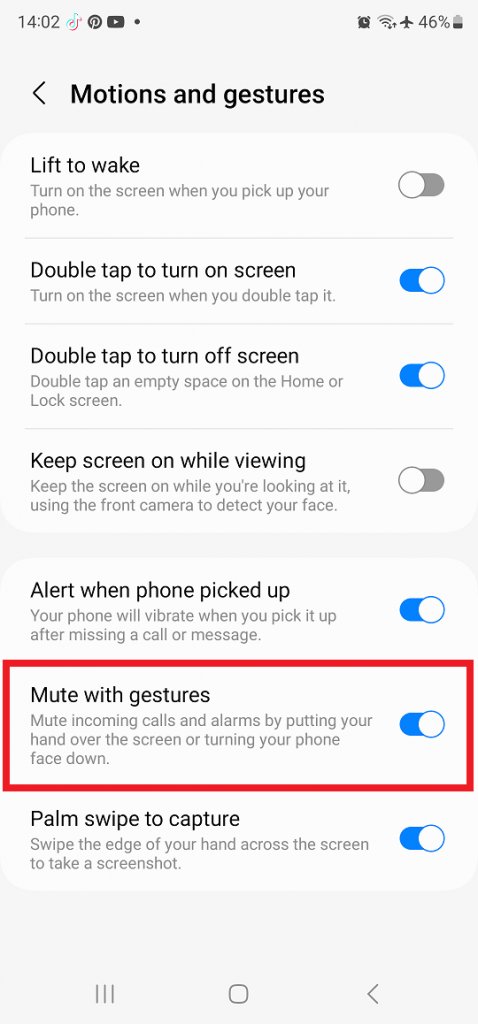
Once enabled, whenever you receive a phone call, you can flip the phone to silence that incoming phone call or place your palm on the screen to mute it. That’s all on how to silence incoming calls on Samsung Galaxy S23. Let us know in the comment section if you have any questions or suggestions. If you found the article helpful, consider sharing it with your friends.
Read: How To Bypass Forgotten Password, Pattern, Or PIN On Samsung Galaxy A14(Hard Reset)