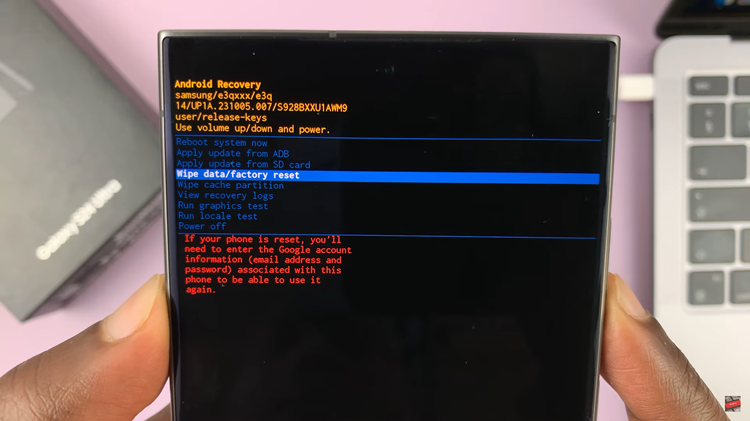The Samsung Galaxy A17 5G offers plenty of storage space, but if you take lots of photos, download movies, or store large apps, your internal memory can fill up quickly.
Luckily, this smartphone supports microSD cards — allowing you to move files easily and free up internal space.
In this guide, you’ll learn how to move files to your SD card on your Samsung Galaxy A17 & A17 5G. These files include photos, videos, documents, and more.
Watch: Charge Galaxy A17 5G To 100%
Move Files To SD Card On Galaxy A17 5G
First, ensure you insert an SD card into your Galaxy A17. Then, navigate to the My Files app. Browse to the folder containing the files you wish to transfer, whether they’re images, documents, or videos.
Long-press the files or folders you want to move. Select multiple items by tapping on each. Choose the Copy or Move option from the menu. Copy will leave the files on your phone as well, while Move will remove them once the transfer is complete.
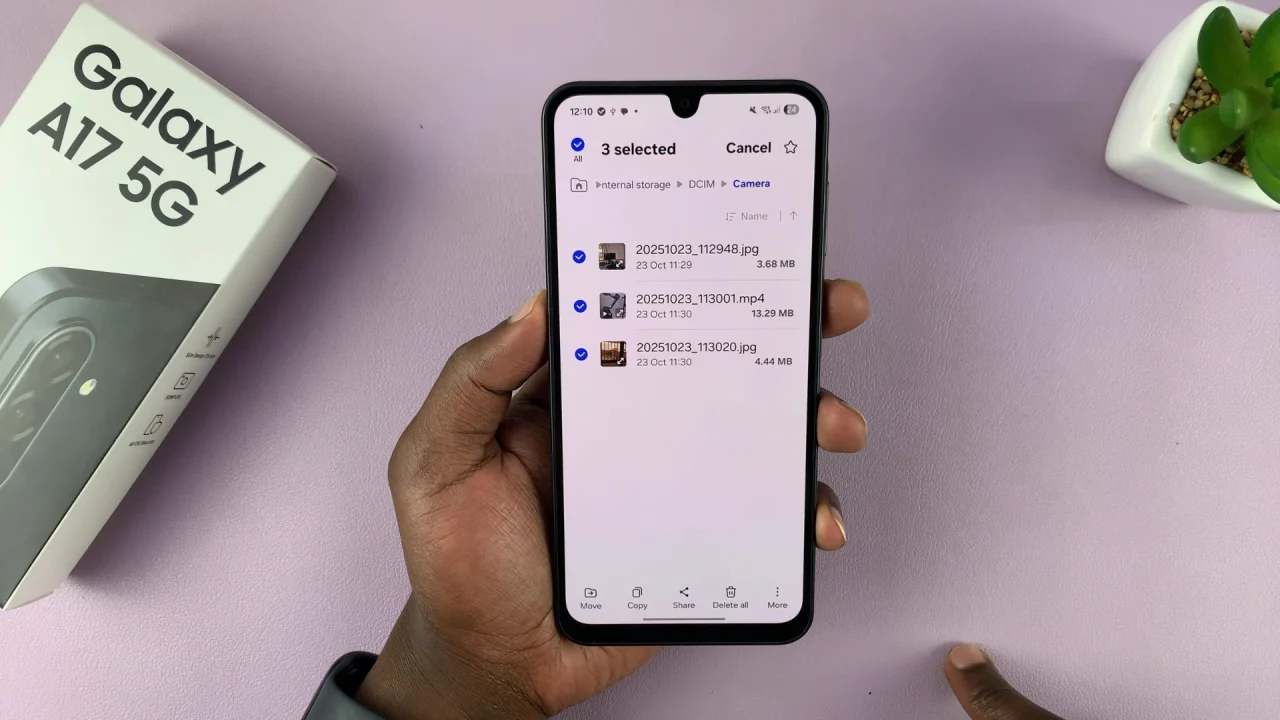
Go to the Storage section in your file manager and select your SD card. Navigate to the desired folder on your SD card and select Copy Here or Move Here to start the transfer process.
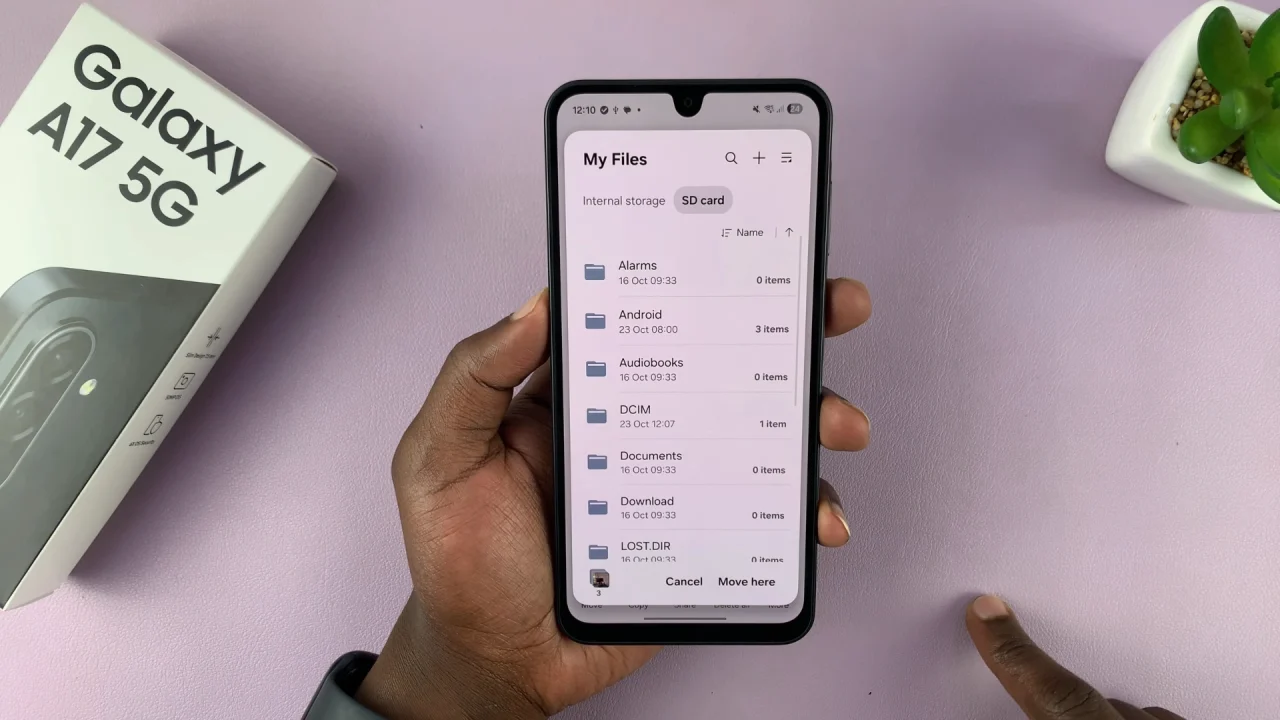
Depending on the file size and number of files, the transfer process may take some time.
Once the move is complete, go to the SD card section in My Files. Check that the transferred files appear correctly. You can now delete the original files from internal storage if you want to free up space.