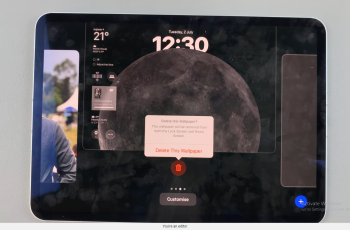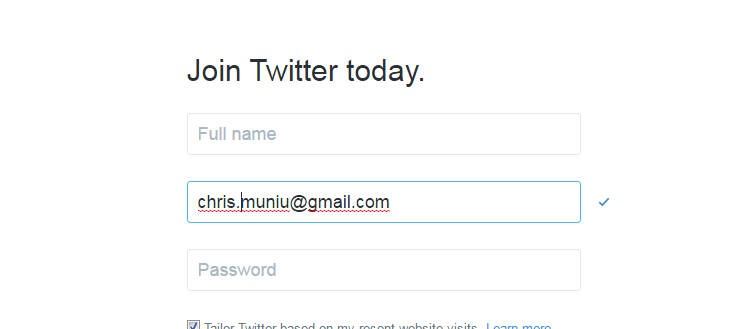In the realm of smartphones, Samsung’s Galaxy S24 and S24 Ultra stand out as beacons of innovation, offering an array of features designed to enhance user experience. While many users are familiar with the device’s standard functionalities, such as camera quality and processing power, there’s one hidden gem that often goes unnoticed – the built-in ruler.
This seemingly inconspicuous tool has the potential to revolutionize how you approach measurements in your day-to-day life, whether you’re an architect, designer, or simply someone who appreciates the convenience of having a ruler at your fingertips.
In this guide, we’ll delve into the intricacies of the built-in ruler on the Samsung Galaxy S24/S24 Ultra, empowering you to unlock its full potential and leverage its capabilities to the fullest extent. From accessing the feature to mastering its usage, get ready to discover how this unassuming tool can make a significant difference in your mobile experience.
Watch: How To Connect PS5 Controller To Samsung Galaxy S24
To Use Built-In Ruler On Samsung Galaxy S24
Firstly, enable the Edge panel feature on your device. To do this, go to Settings > Display > Edge Panels then toggle the switch to the ON position. Following this, tap on “Panels” under the Edge panel menu. Scroll through the available panels and locate the “Tools” panel. At this point, tap on it to enable it. Afterward, exit back to the home screen.
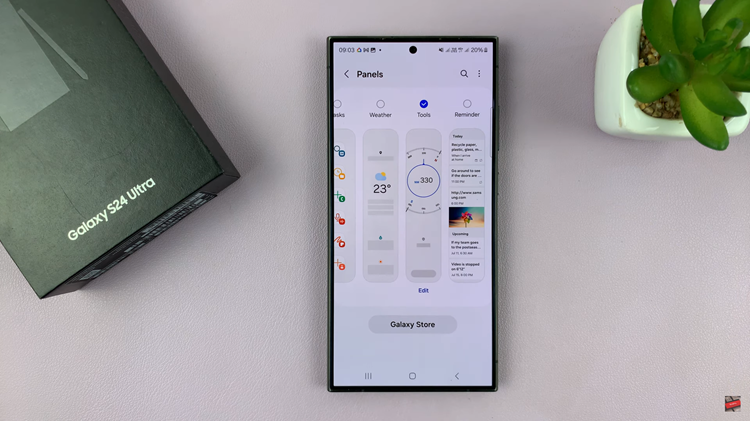
From here, swipe from the edge of the screen to open the Edge Panels. At this point, tap on the three dots at the top of the edge panel, then select “Ruler” from the menu that appears. At this point, the ruler will appear and you can use it to measure any object.
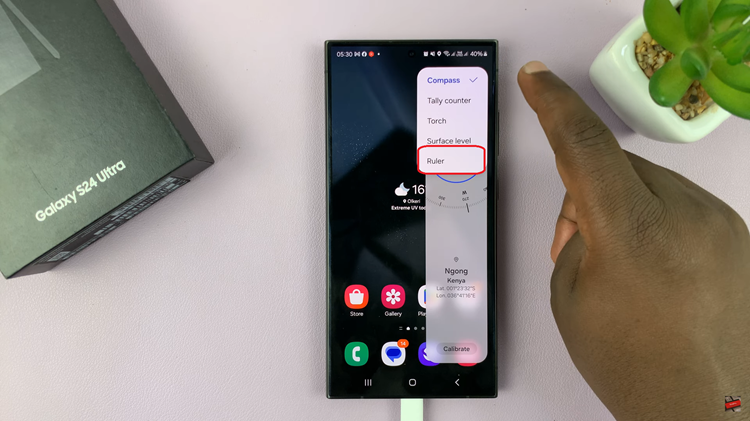
By following the simple steps outlined in this article, you can easily access and utilize this feature to measure objects with precision and convenience. So, the next time you find yourself in need of a ruler, look no further than your smartphone – it’s more capable than you might think!