In the fast-paced world of digital multitasking, efficiency is key. With the proliferation of smartphones, our devices have become powerful tools for both work and entertainment. YouTube, being the go-to platform for video content, offers a plethora of videos catering to diverse interests. However, constantly toggling between apps to watch videos can be cumbersome. That’s where YouTube’s Picture-in-Picture (PiP) mode comes into play, revolutionizing how we consume content on Android devices.
Picture-in-Picture mode isn’t just a feature; it’s a game-changer for those looking to optimize their mobile viewing experience. With PiP, you can seamlessly shrink a YouTube video into a compact window, allowing you to continue watching while engaging in other tasks on your device. It’s the epitome of multitasking at its finest.
In this guide, we’ll delve into the intricacies of enabling and utilizing YouTube’s Picture-in-Picture mode on Android devices. So buckle up as we embark on a journey to streamline your digital lifestyle like never before.
Watch: How To Set Up Google Assistant On TCL Google TV
To Minimize YouTube Video On Android Screen
Firstly, ensure Picture-in-Picture is enabled. Launch YouTube and select your profile icon at the bottom right corner. From here, tap on the settings icon at the top right corner.
Following this, tap on the “General” option and then scroll down and find “Picture-In-Picture.” At this point, toggle the switch to the ON position. Once done, head back to the YouTube homepage, and select any video you wish to watch. Once you’ve chosen your desired video, tap on it to start playback.
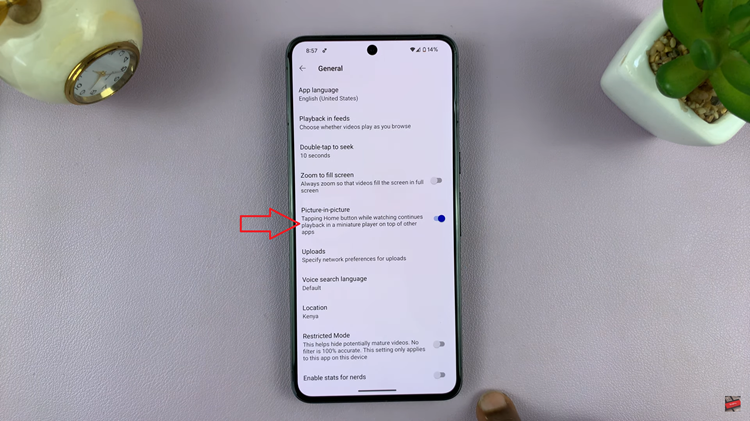
When you’re ready to transition to Picture-in-Picture mode, either swipe up from the bottom of your screen or press the home button on your device. This action exits the YouTube app while keeping the video playback uninterrupted.
As you swipe up or press the home button, watch as the YouTube video seamlessly transitions into a minimized, floating window. This window typically appears in one of the corners of your screen, ensuring it remains accessible without obstructing your view.
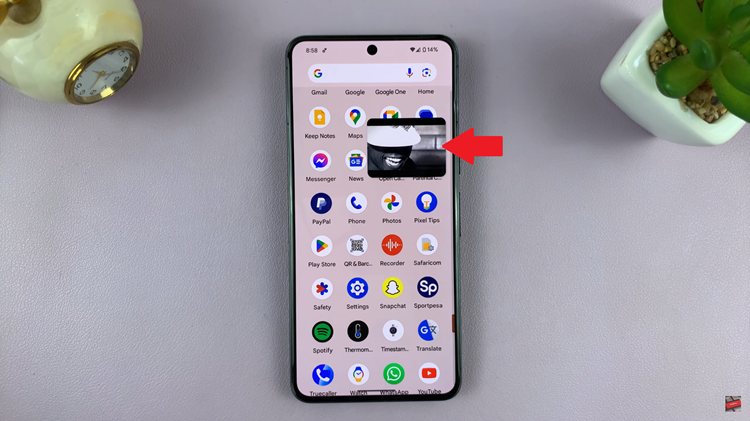
In addition, customize your viewing experience by tapping and dragging the edges of the floating window to resize it according to your preferences. Additionally, freely move the window around your screen to position it wherever it’s most convenient for your multitasking needs.
With the YouTube video now in Picture-in-Picture mode, embrace the freedom to multitask effortlessly. Whether you’re responding to messages, browsing the web, or checking your emails, the minimized video window remains visible, allowing you to stay connected while enjoying your favorite content.

