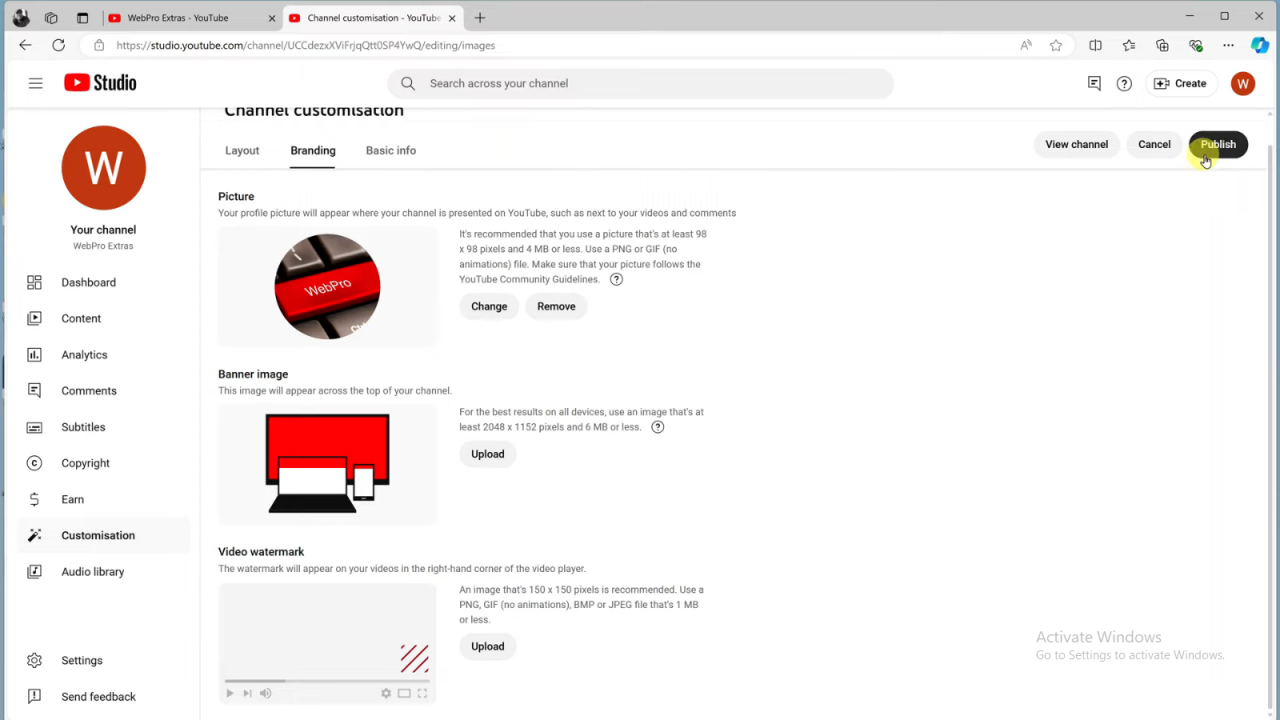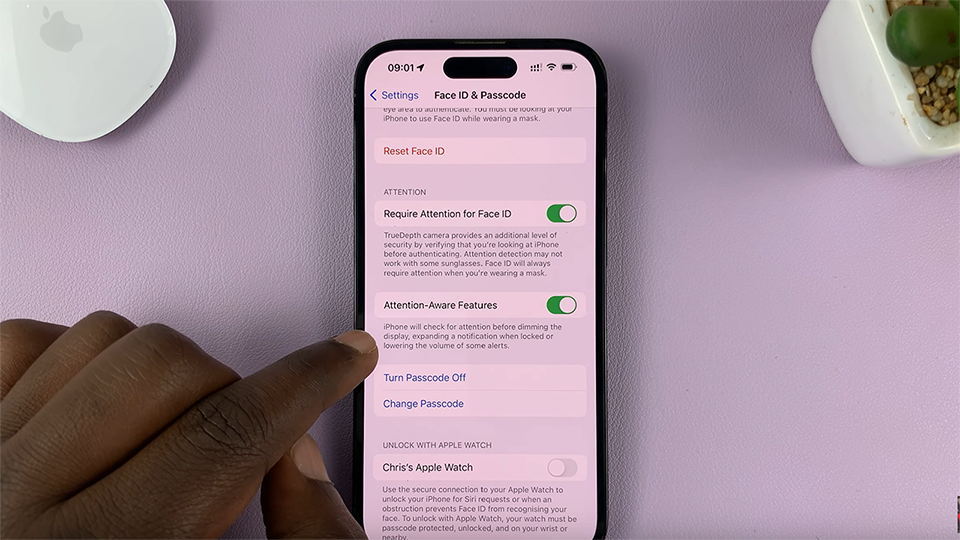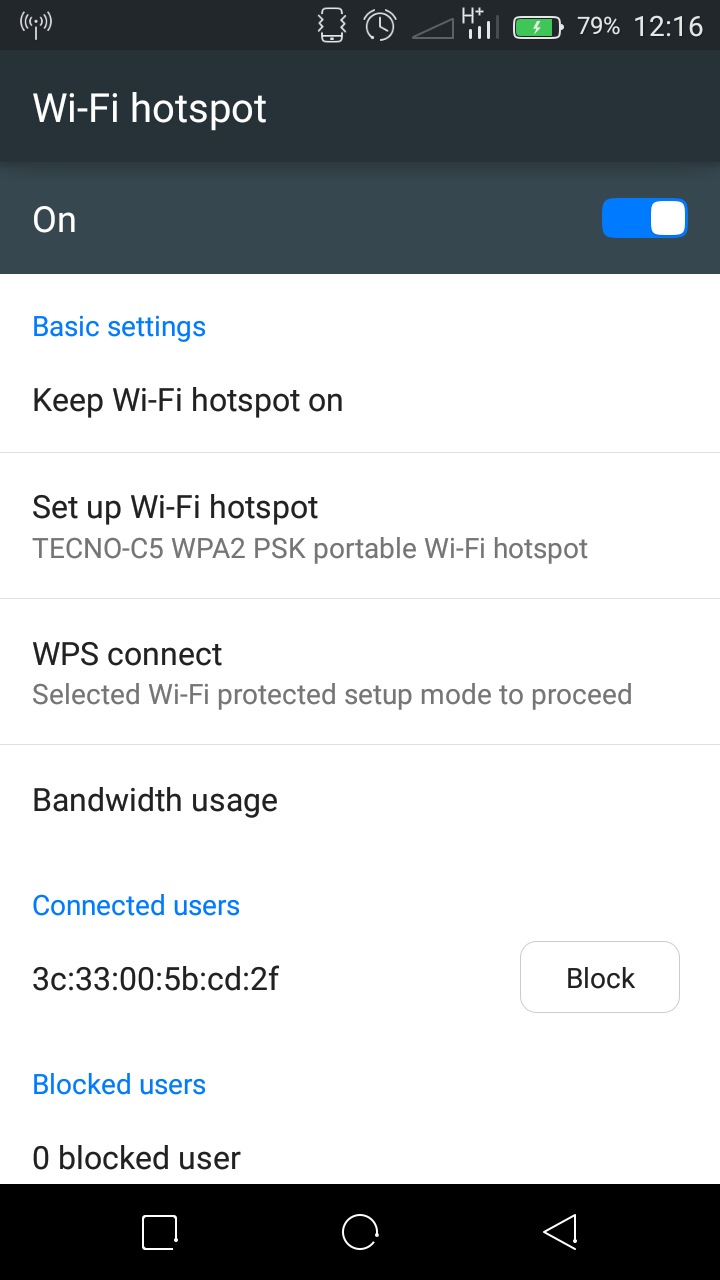Once you’ve started the setup process, you’ll have the chance to personalize your channel with a name and description that reflect your brand or interests. Additionally, you can customize the look of your channel by adding a profile picture and banner. By following these steps, you’ll be ready to upload videos and start engaging with your audience.
Watch:How To Add a Profile Picture To a YouTube Channel
Create a New YouTube Channel (2024)
Open YouTube: Go to youtube.com on any browser and sign in with your Google account. If you don’t have a Google account, create one first.
Access Settings: Click on your profile icon in the top right corner and select “Settings” from the drop-down menu.
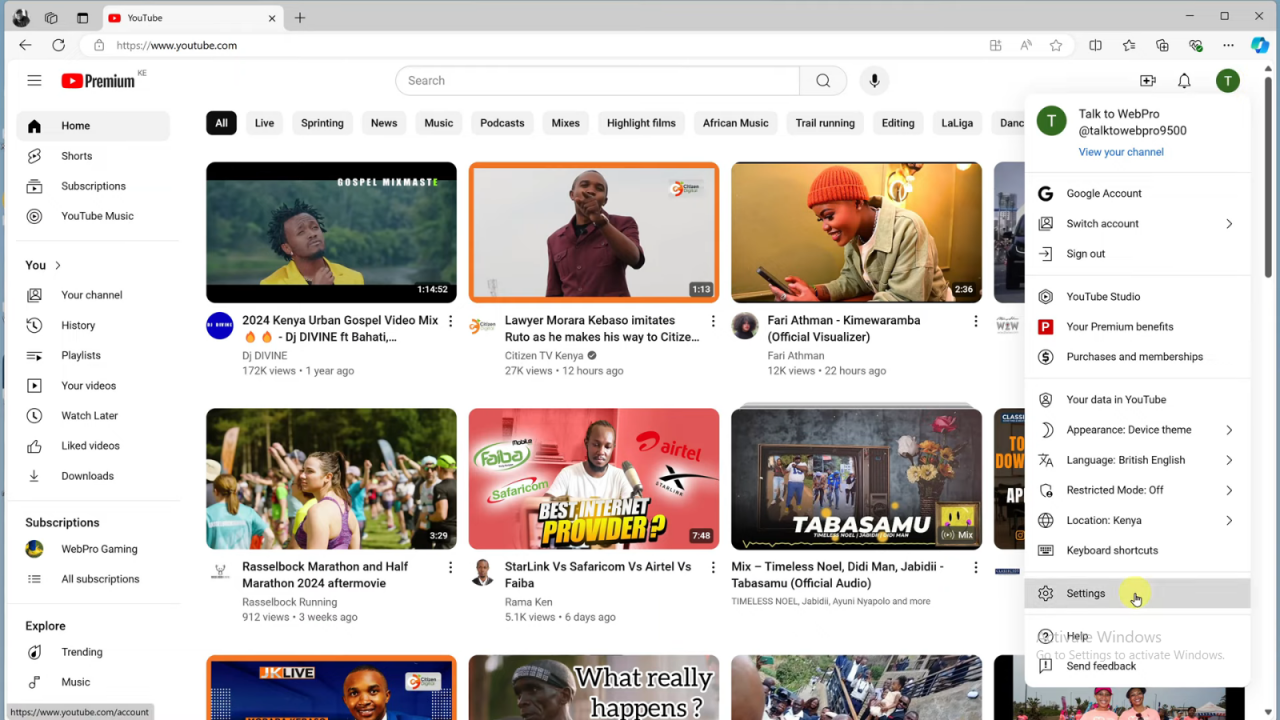
Manage Channels: Under “Settings,” look for “Add or manage your channels.” If you see “Create YouTube Channel,” click it to start a new channel. If you already have channels, select “Create a channel.”
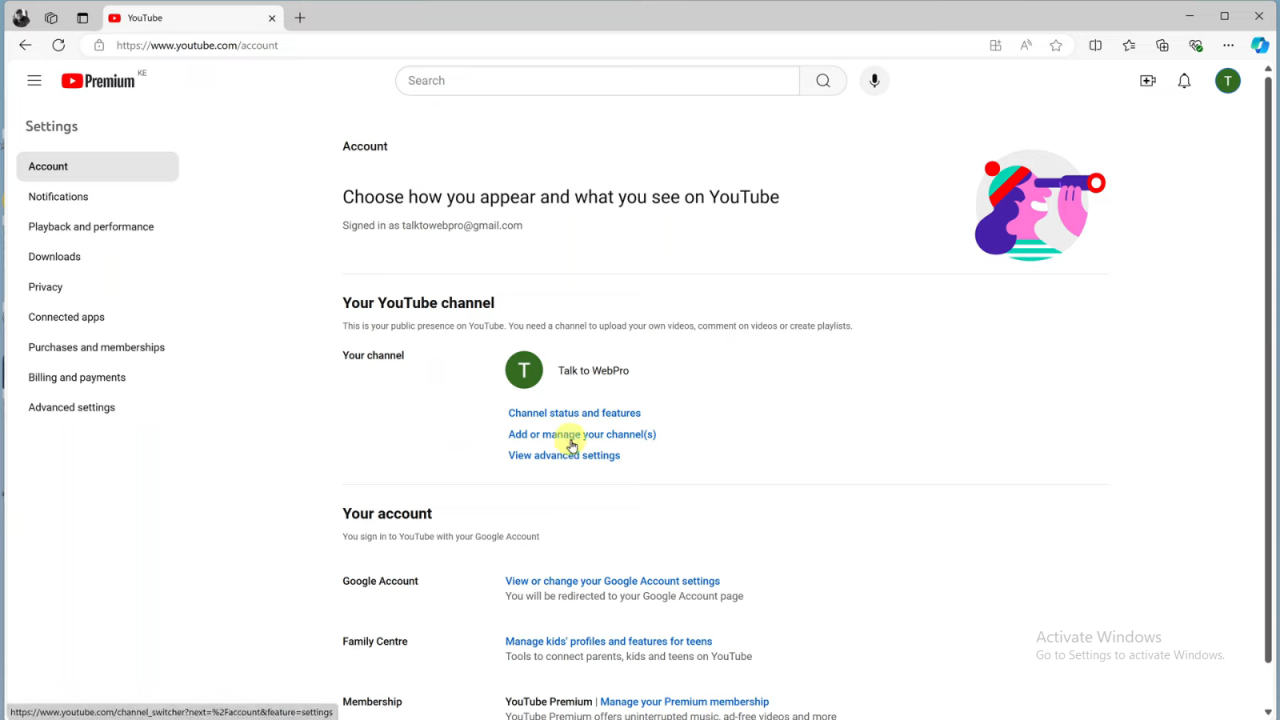
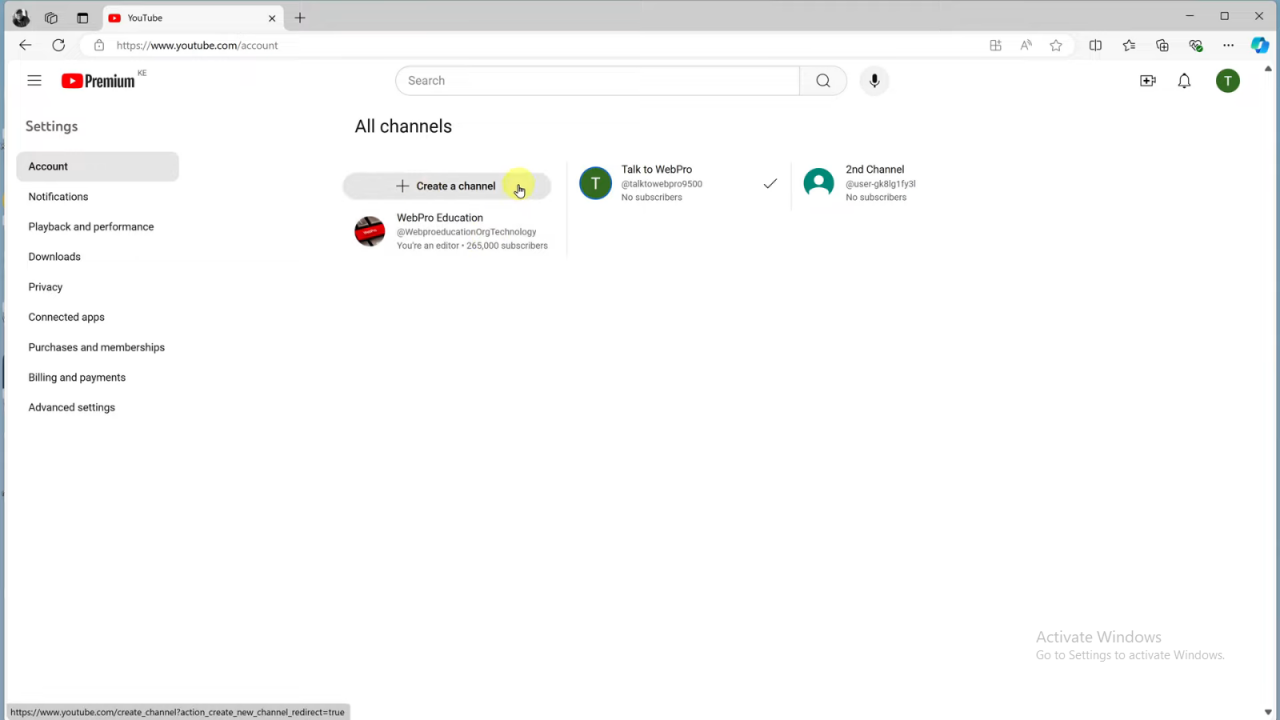
Create the Channel: Enter your desired channel name and confirm by clicking “Create.” You will be redirected to your new channel page.
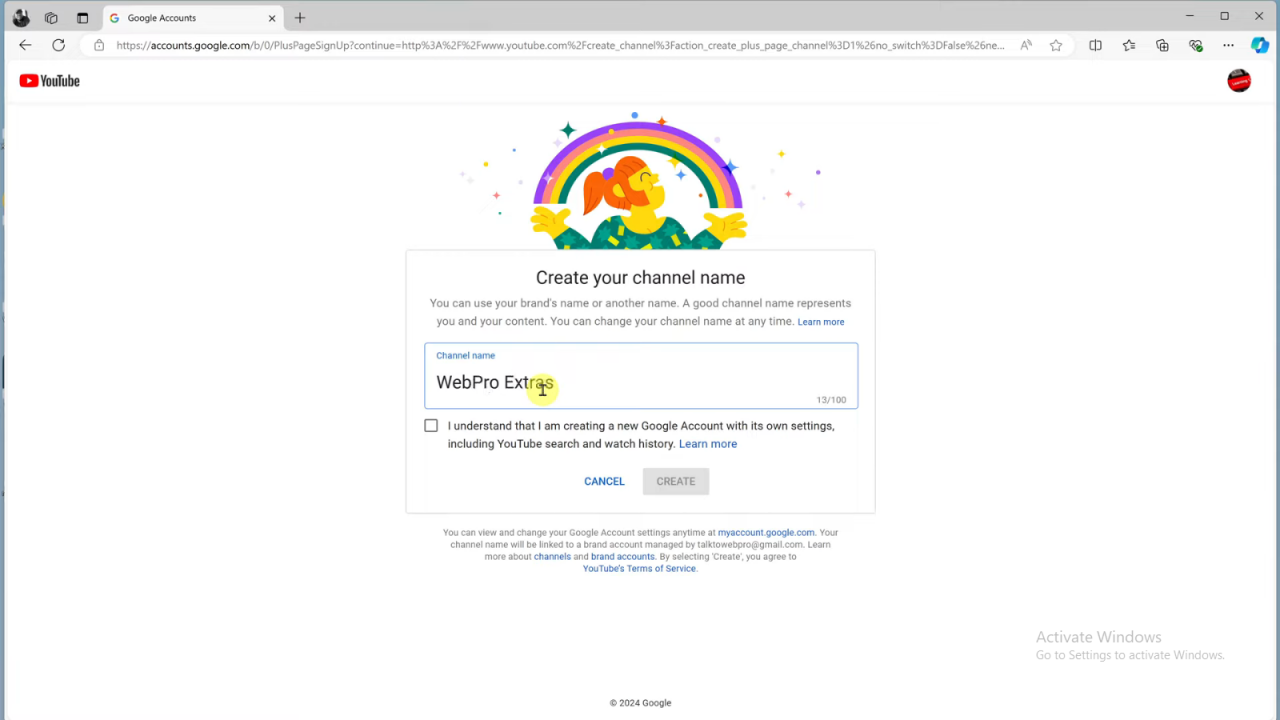
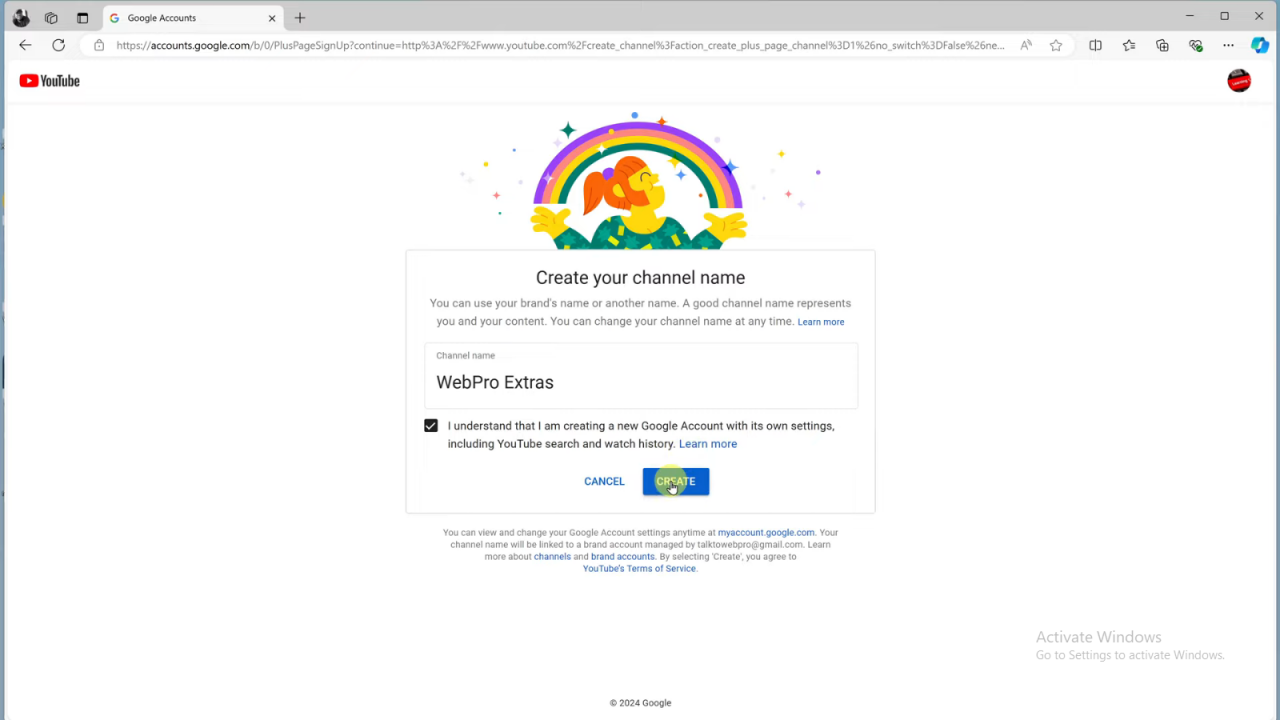
Customize Your Channel: In YouTube Studio, you can customize your channel. Click on “Customize Channel” to update your layout, branding, and other details.
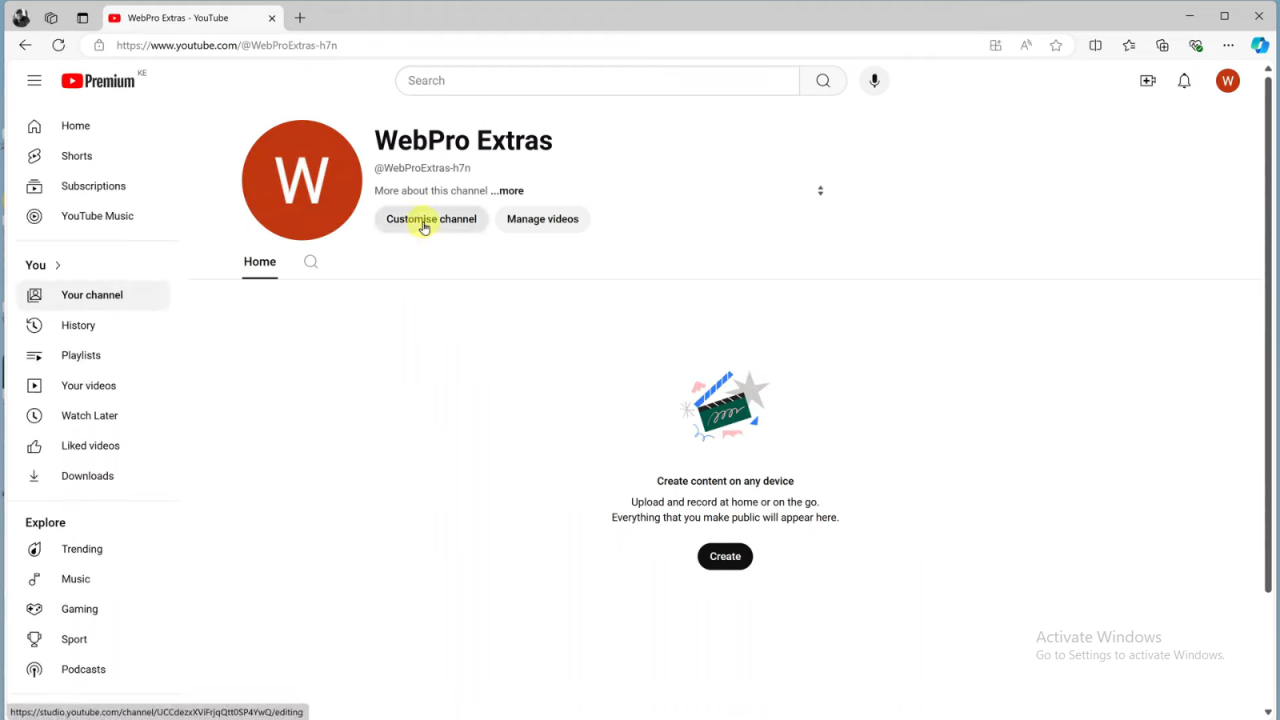
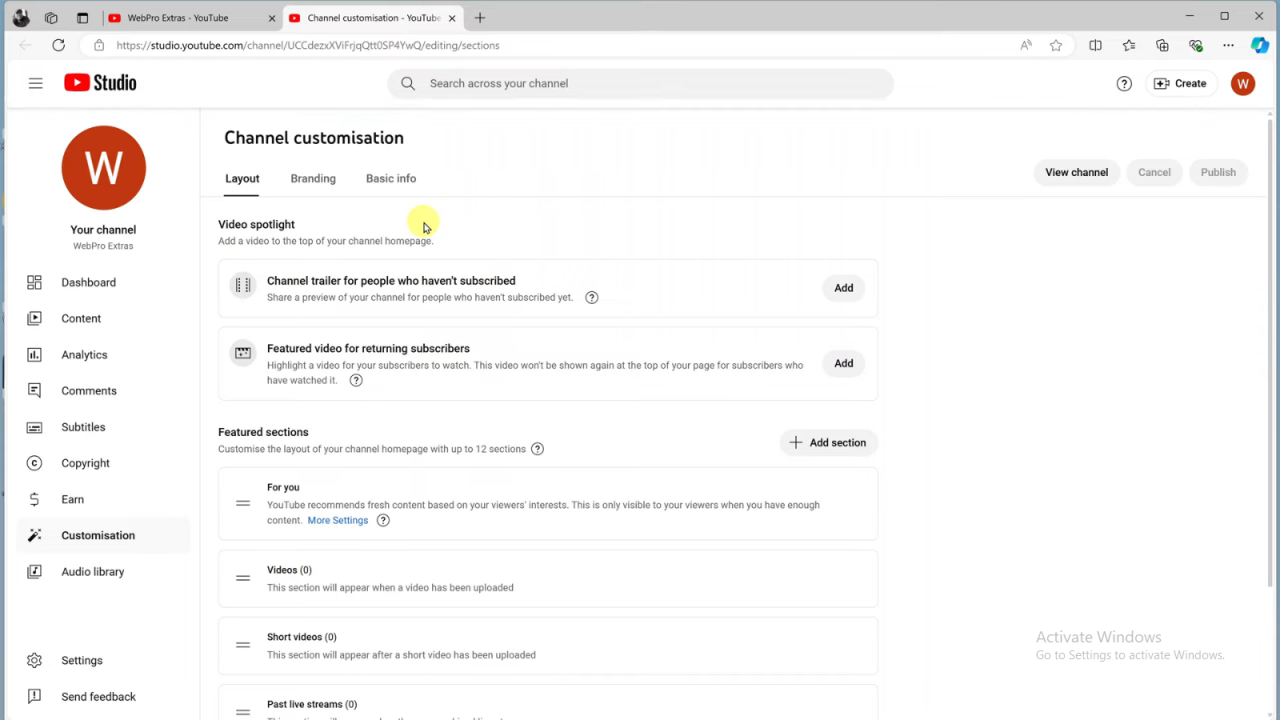
Update Profile Picture: To change your profile picture, click “Upload” under the Branding section, choose a photo, and click “Open.” Adjust the photo as needed and click “Done.”
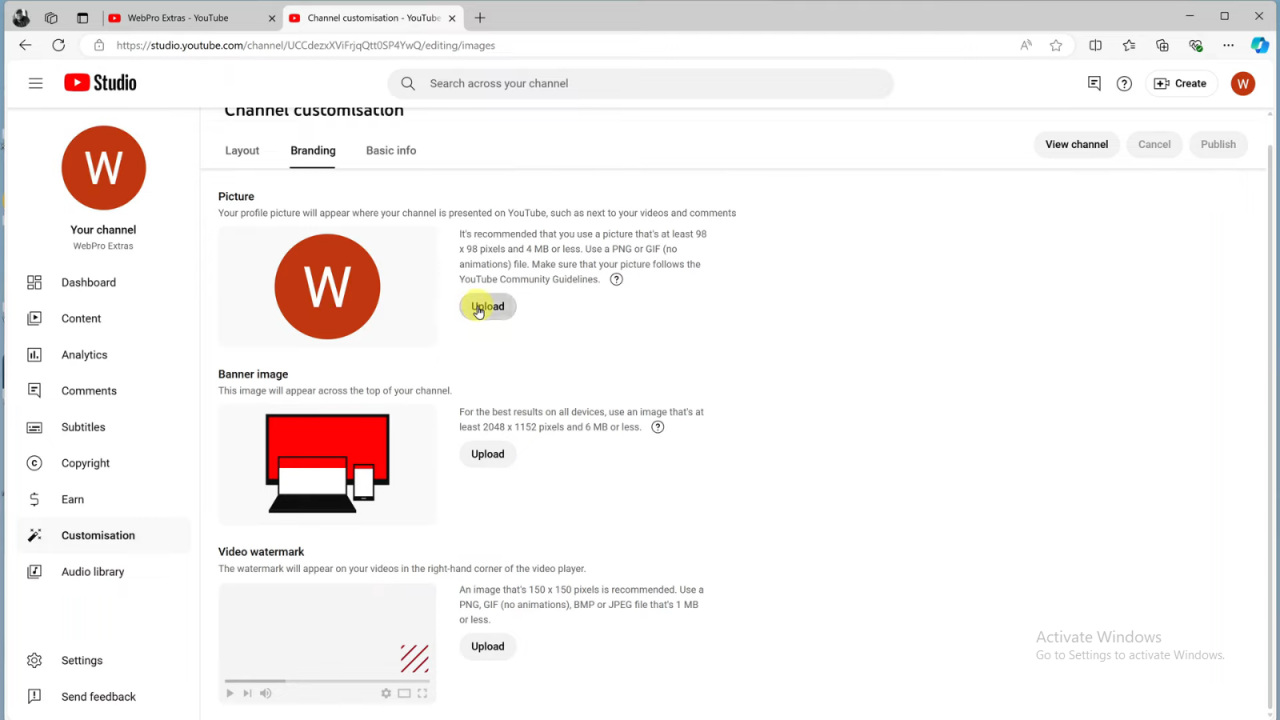
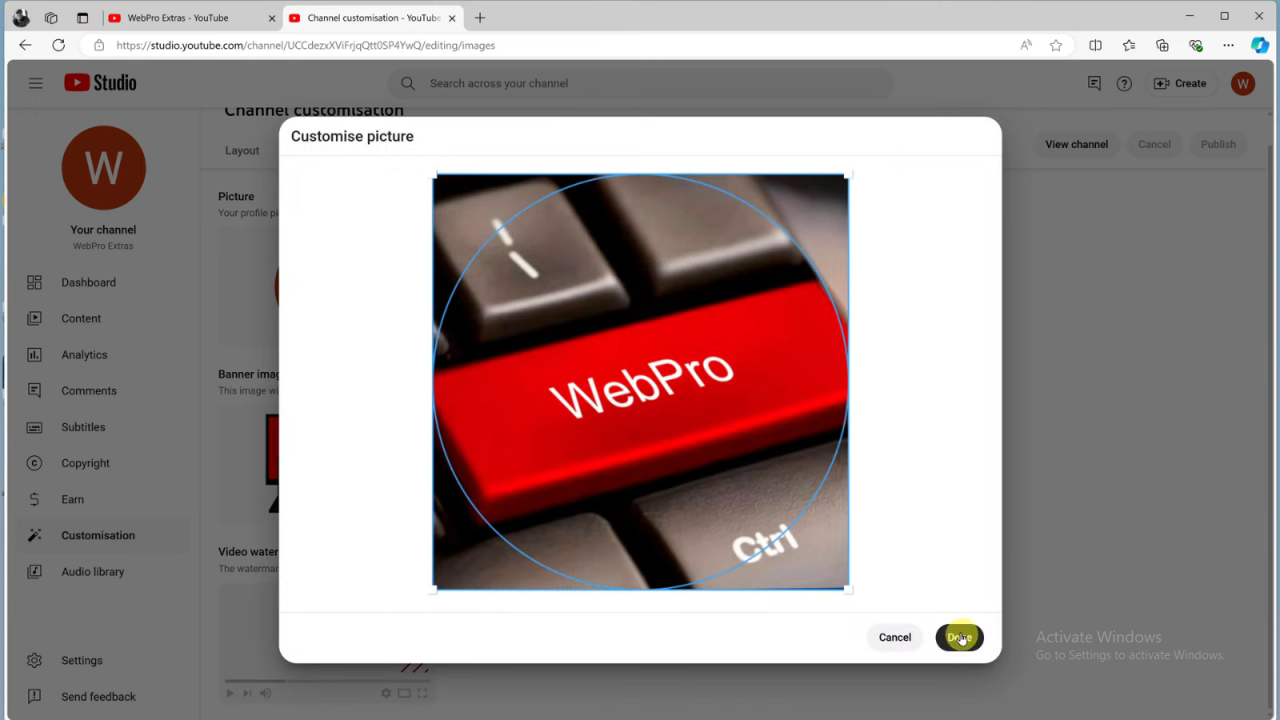
Publish Changes: Remember to click “Publish” to save your updates.