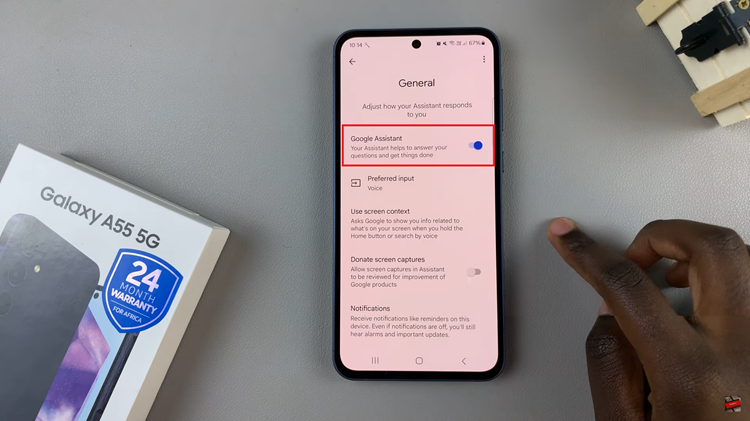Creating captivating visual compositions is made easier with the advanced functionalities of the Samsung Galaxy Tab S9 and S9 Ultra. One exciting and versatile feature that users can explore is the ability to insert one picture on top of another directly from the device.
This capability unlocks a realm of creative possibilities, enabling users to blend images seamlessly, enhance photo stories, and produce stunning collages, all within the intuitive interface of these cutting-edge tablets.
In this guide, we will guide you through the process of how to merge photos on the Samsung Galaxy Tab S9 and S9 Ultra.
Watch: How To Write On Calendar Using S Pen On Samsung Galaxy Tab S9
To Merge Photos On Samsung Galaxy Tab S9
Firstly, open your Gallery app and select the image you want to edit. Next, open the image and then tap the “Edit” icon located at the top of the screen. At this point, tap on the smiley face icon then select “Stickers.”
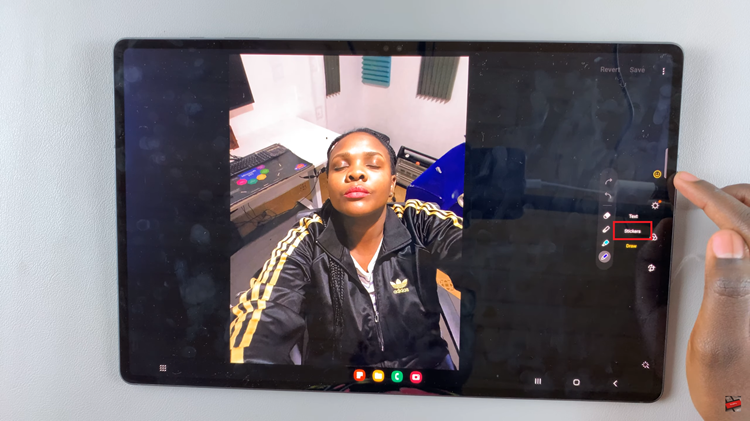
Next, tap on the “Gallery” icon at the bottom of the screen (second last) and select the “+” icon. Now, choose the image you’d like to merge with the other image. Once you’ve selected your second image, you can move it around and resize it to fit your desired location on the original image.
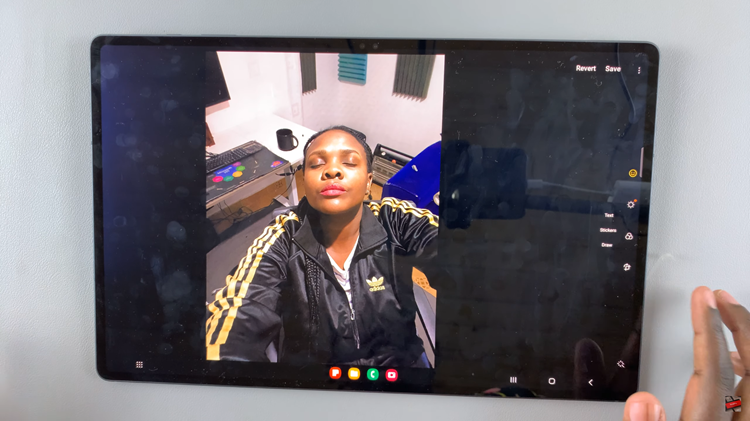
Finally, after you’ve made the adjustments, tap on “Save” at the top right corner to save the edited image. And that’s how to go about it. Let us know in the comment section below if you have any questions or comments.
Read: How To Change Default Keyboard On Samsung Galaxy Tab S9 & S9 Ultra