The Samsung Galaxy A15 is a versatile smartphone packed with features designed to make your life easier.
Among its many capabilities, the ability to manually change the region and time zone settings stands out as particularly useful, especially for those who travel frequently or live in areas with different time zones.
In this article, we’ll delve into the step-by-step process of manually adjusting these settings on your Samsung Galaxy A15, ensuring that your device accurately reflects your location and time preferences.
Watch: How To Turn Camera Flash ON / OFF / Auto On Samsung Galaxy S24 & S24 Ultra
Manually Change Region & Time Zone On Samsung Galaxy A15
To start, open the Settings app via the quick settings panel or app drawer. Then, scroll down to General Management.
Under General Management, select Date & Time. Then, tap on the toggle next to the label Automatic Time Zone to turn it off.
An option labelled Select Time Zone will appear. Tap on it.
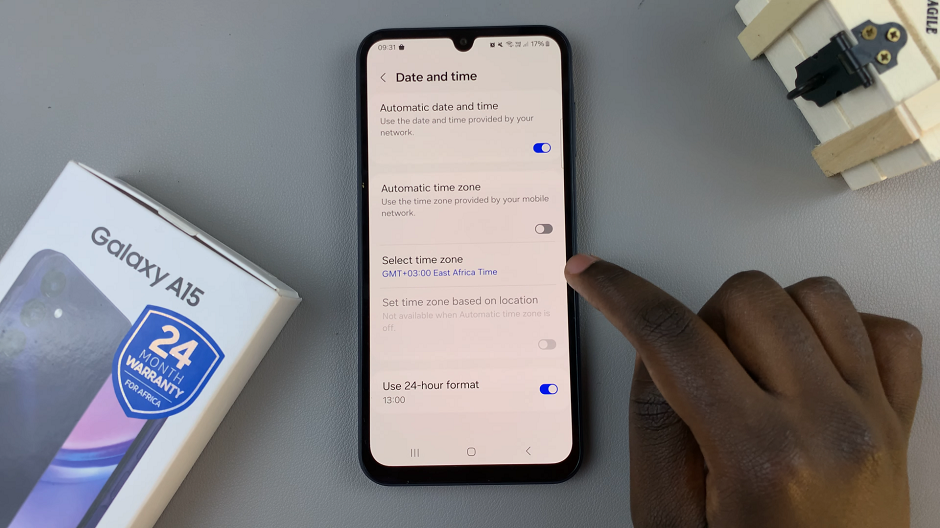
Next, tap on Region to change the region. Some regions have more than one time zone, for example, Australia. Others may not have multiple time zones.
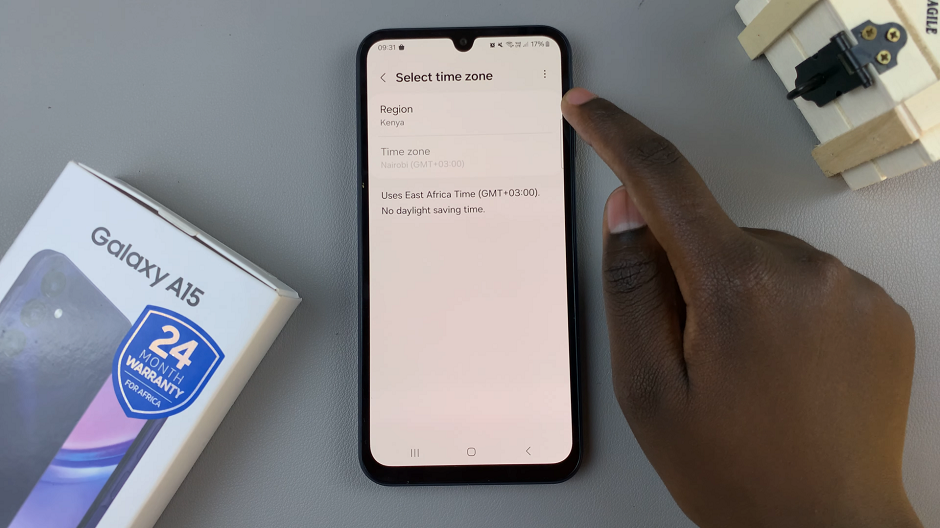
If the region has multiple time zones, then you can select the time zone of your choice from the list that appears. If the region has only one time zone, then you’ll not have the option to choose a time zone. Rather, it will be selected by default and greyed out, because it cannot be changed to any other.
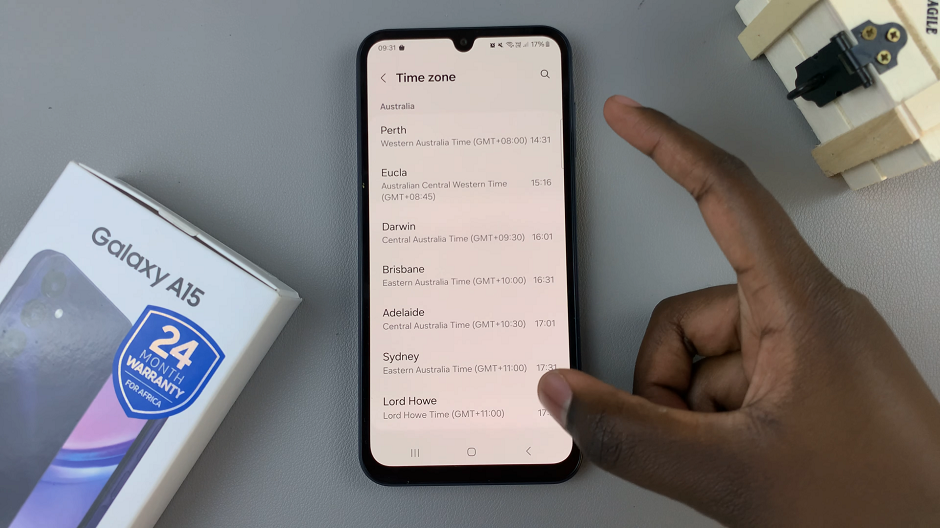
After making adjustments to your device’s region and time zone settings, it’s essential to confirm that the changes have been applied correctly. Exit the Settings menu and return to the home screen of your Samsung Galaxy A15. Take a moment to ensure that the date, time, and other relevant settings now reflect your preferences accurately.
By following these simple steps, you can easily manually change the region and time zone settings on your Samsung Galaxy A15. Whether you’re traveling abroad or simply prefer a different time zone, mastering these settings ensures that your device remains customized to your needs. Enjoy the convenience and flexibility that comes with tailoring your Galaxy A15 to suit your lifestyle.

