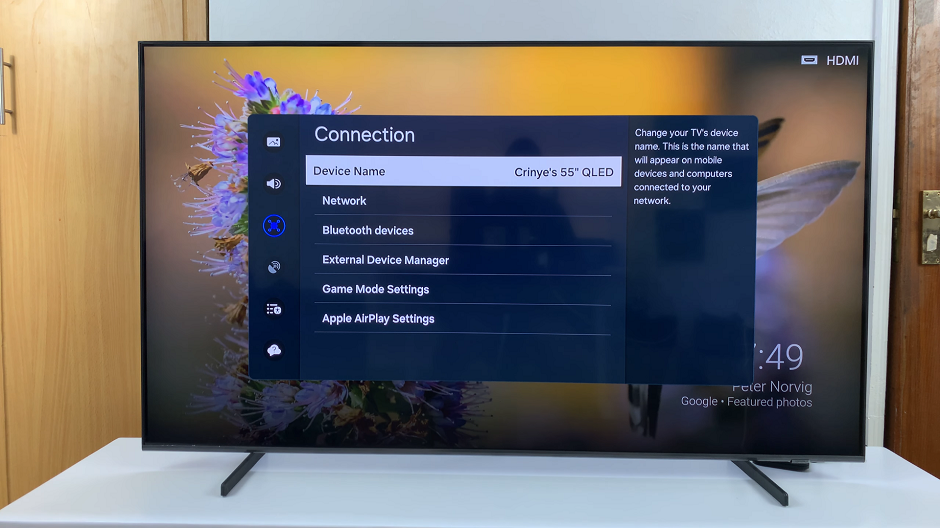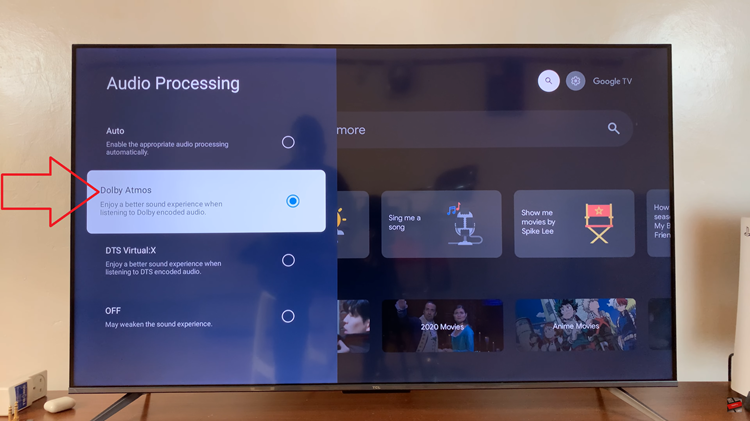In this guide, we’ll show you how to make phone calls using Siri on your iPhone 17 / 17 Pro step-by-step. From activating Siri to calling saved contacts or dialing new numbers, you’ll learn everything you need to stay connected hands-free.
Making phone calls has never been easier with the iPhone 17 and iPhone 17 Pro, thanks to Siri’s advanced voice control technology. Whether your hands are busy or you simply want a faster way to connect with friends and family. Siri allows you to dial numbers, call contacts, and even manage call features using just your voice.
With the powerful A18 chip and improved Siri intelligence, the iPhone 17 series offers smooth and accurate voice recognition. This means you can speak naturally and Siri will understand your commands immediately, making calling more efficient and convenient than ever.
Read: How To Turn On iTracking On iPhone 17 Pro
How To Make Phone Calls Using Siri On iPhone 17 / 17 Pro
Start by launching Settings app on your iPhone then select Apple Intelligence & Siri.
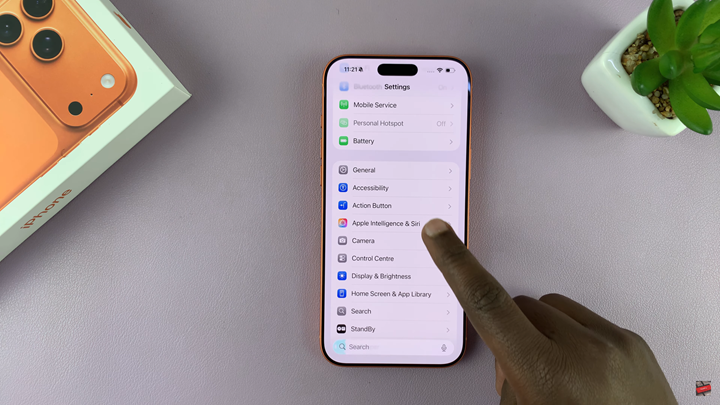
Find and select Talk to Siri.
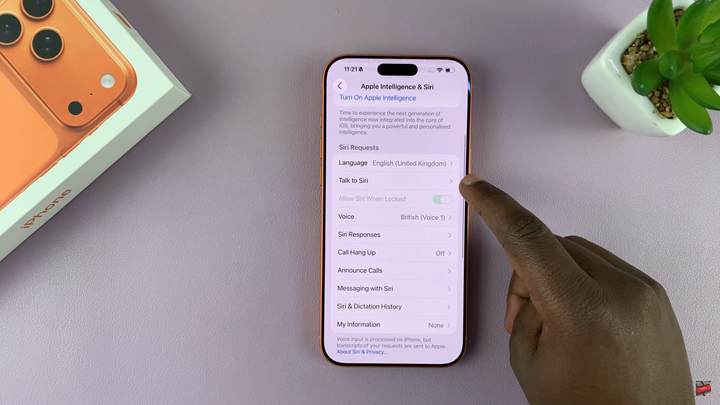
Choose Siri or Hey Siri to enable voice activation.
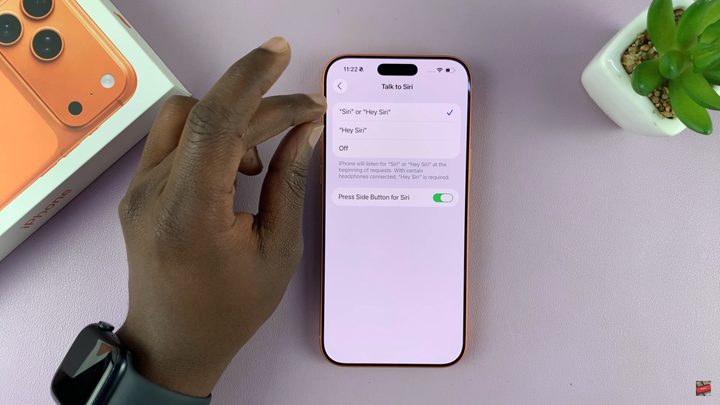
Watch: How To Hide Silent Mode Icon On Status Bar Of iPhone 17 Pro