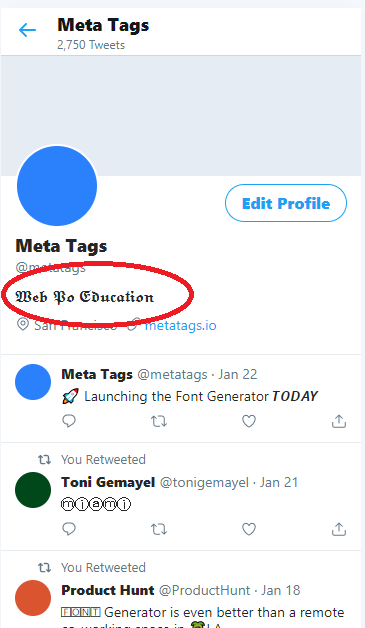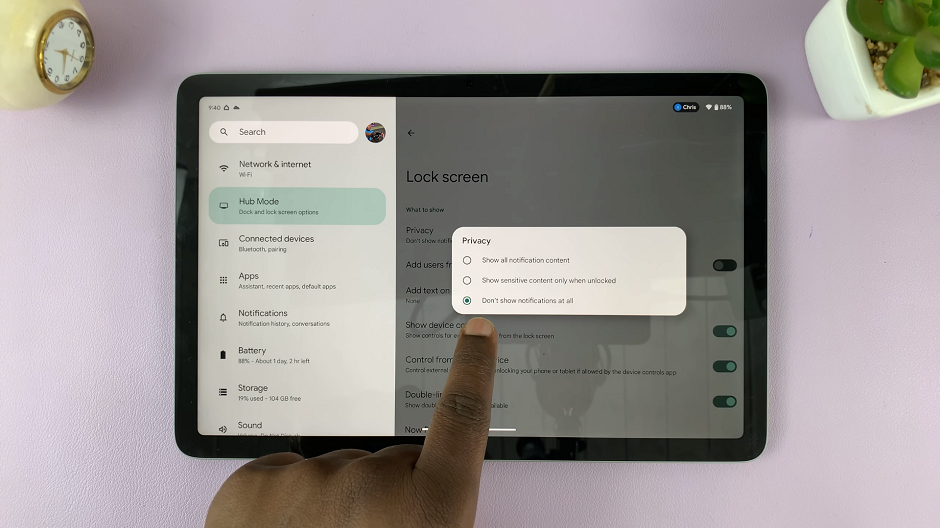In the rapidly evolving landscape of digital devices, innovation continues to push boundaries, making everyday interactions more intuitive and seamless.
The Dynamic Volume Buttons represent a significant leap forward in enhancing user experience through adaptive technology.
Watch: M4 iPad Pro – Unboxing
M4 iPad Pro Dynamic Volume Buttons Explained
The volume buttons on your M4 iPad Pro function still hold true. They are used to either increase or reduce the volume. However, they work dynamically, based on the orientation you’re using the iPad Pro in.
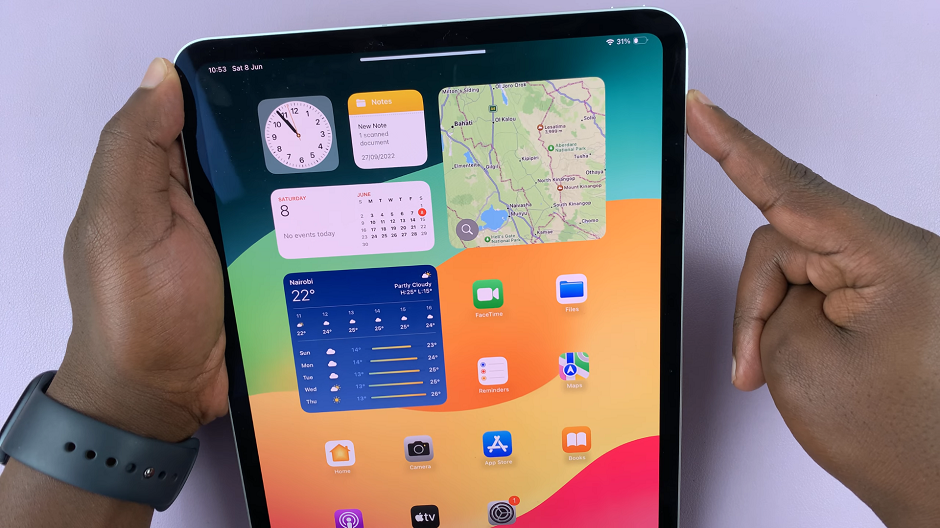
Portrait Mode: The volume down button will be the one at the bottom, while volume up will be at the top.
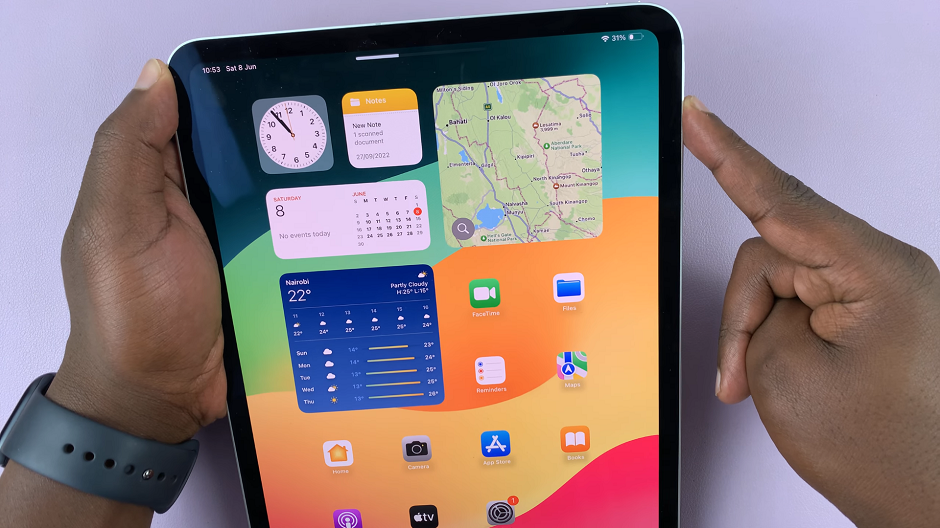
Landscape Mode: The volume up button is the one on the right. the volume down button, logically will be on the left.
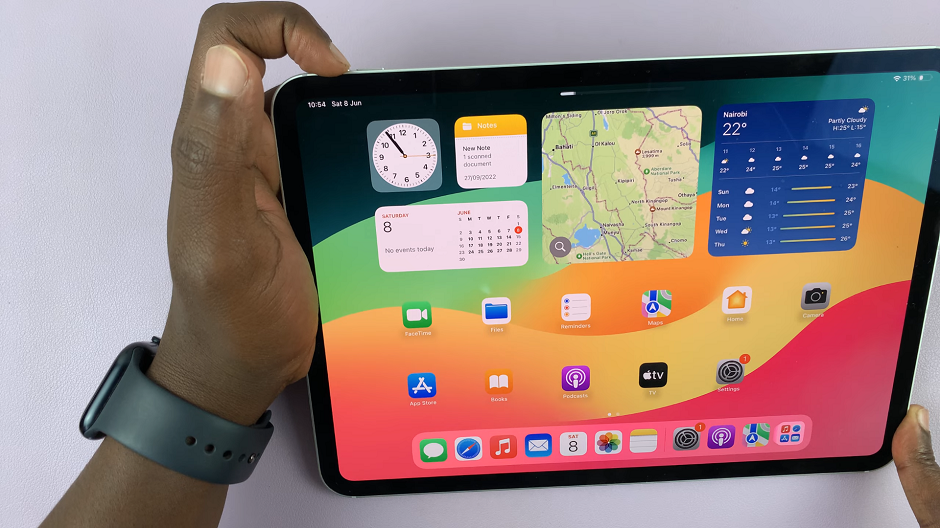
This shows the dynamism of the buttons, they work opposite, depending on whether you’re holding the M4 iPad Pro in portrait or landscape mode.
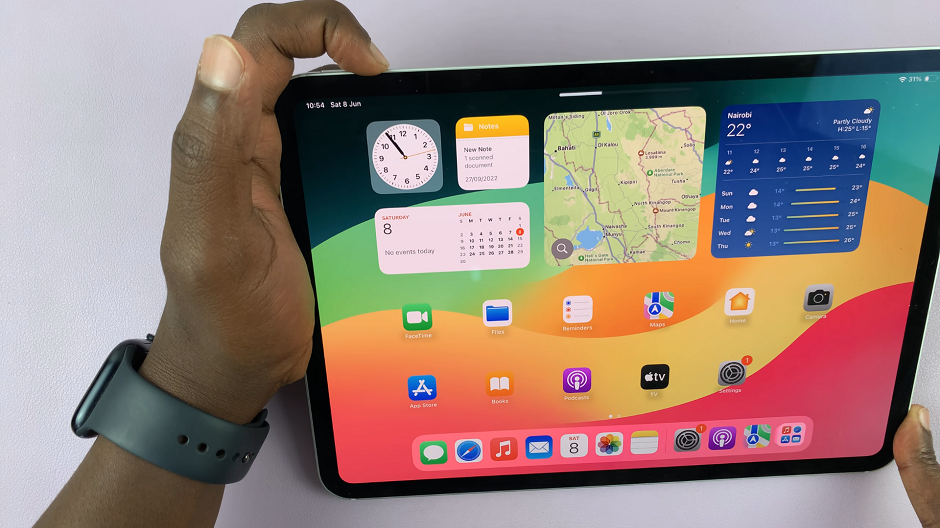
The dynamic Volume Buttons exemplify a harmonious blend of innovation and user-centric design. By reimagining traditional volume control through adaptive technology, this advancement not only improves functionality but also enriches the overall user experience. As technology continues to evolve, such innovations pave the way for more intuitive and responsive interactions, ensuring that devices like the iPad Pro remain at the forefront of technological innovation.
Read: How To Stop Specific Apps From Using Mobile Data On M4 iPad Pro