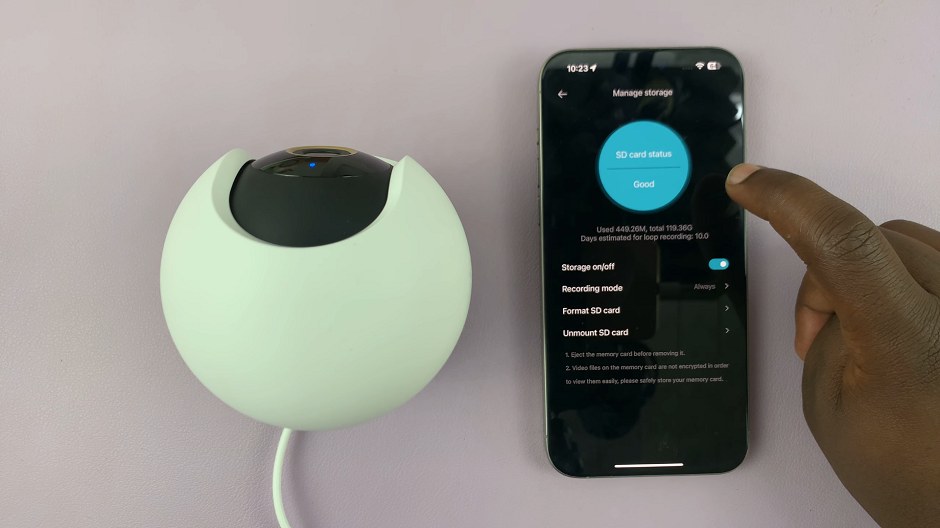In an era where smart technology continues to revolutionize the way we interact with our entertainment devices, the Hisense VIDAA Smart TV stands out as a prime example of innovation. Seamlessly integrating features for an enhanced viewing experience, this TV offers convenient access to various streaming platforms, including YouTube.
However, one common query among users often revolves around logging in to the YouTube app on the Hisense VIDAA Smart TV. Fortunately, there’s an easy solution: using your phone for a hassle-free login process.
The Hisense VIDAA Smart TV offers a user-friendly interface, yet entering login credentials using a remote control can be time-consuming and inconvenient. Leveraging the capabilities of your smartphone as an input device provides a more efficient and user-friendly alternative.
Read: How To Clear Cache On Hisense VIDAA Smart TV
Log In To YouTube App Using Phone On Hisense VIDAA Smart TV
To start, ensure both your smartphone and Hisense VIDAA Smart TV are connected to the same Wi-Fi network.
Go to the home screen of your Hisense VIDAA Smart TV. If you’re not on the home page, press the home button on the remote control.
Using your remote control, scroll down once to the apps list. Here, you’ll see a list of all the pre-installed apps. Scroll through, find and select the YouTube app. If you can’t see it there, go to the end of the list and select the More Apps. You should now see it in the expanded list.
Use your TV remote to open the YouTube app.
Look for the Sign In option within the YouTube app on your TV, in the left hand side panel. Press OK to select. you will have three options: Scan or type a code, Use your remote or Open the YouTube mobile app.
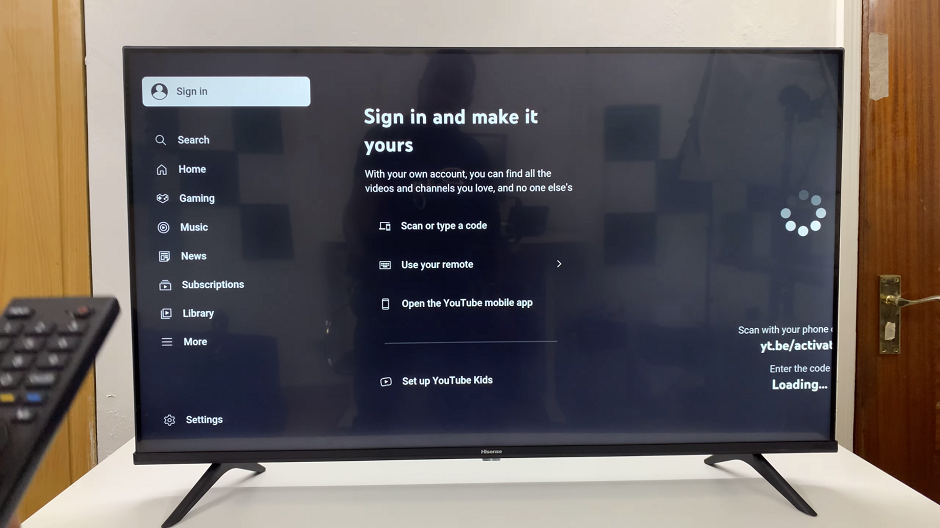
Highlight the Open the YouTube mobile app option.
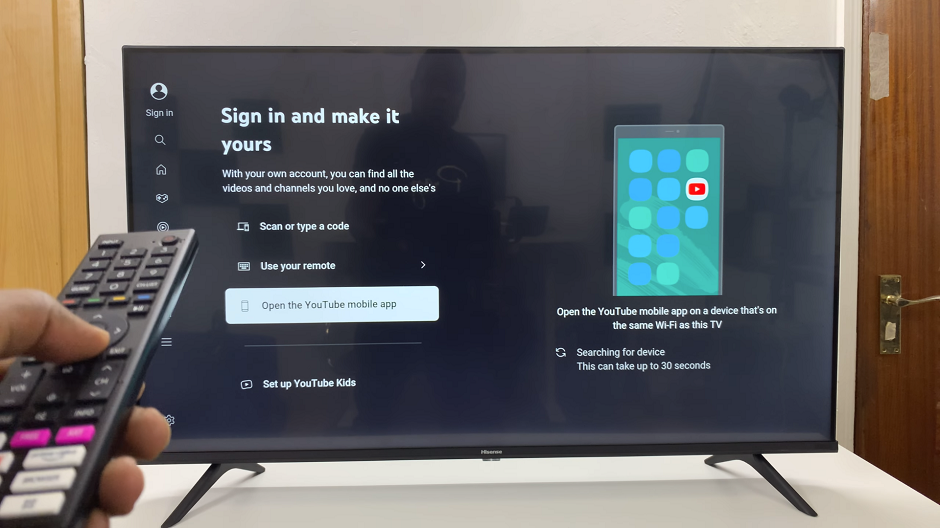
Sign In With Your Phone
Open the YouTube app on your phone. After a few seconds, you should receive a prompt: Sign In to YouTube on [Your TV Name]. Tap on Continue to sign in with the Google account signed in to YouTube on your phone.
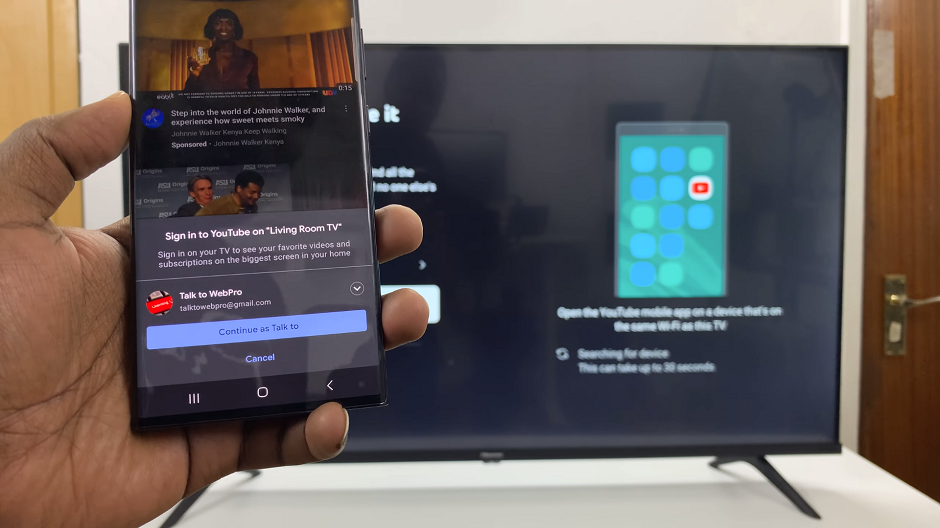
In the Connect to YouTube on TV page on your phone, tap on Connect.
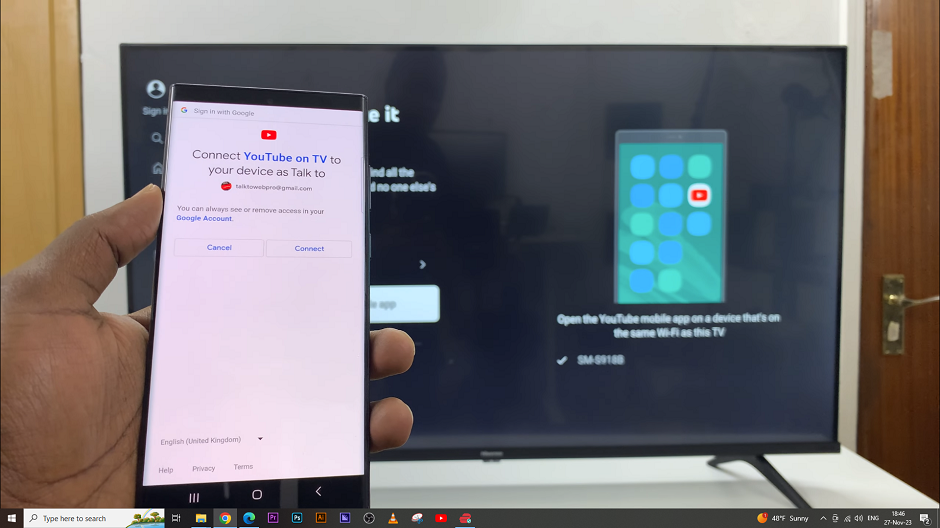
At the bottom of the phone, you should see a notification, saying, You’re now signed in to the TV.
Voila! You’re now successfully logged in to the YouTube app on your Hisense VIDAA Smart TV using your phone. Enjoy YouTube on the Big Screen.
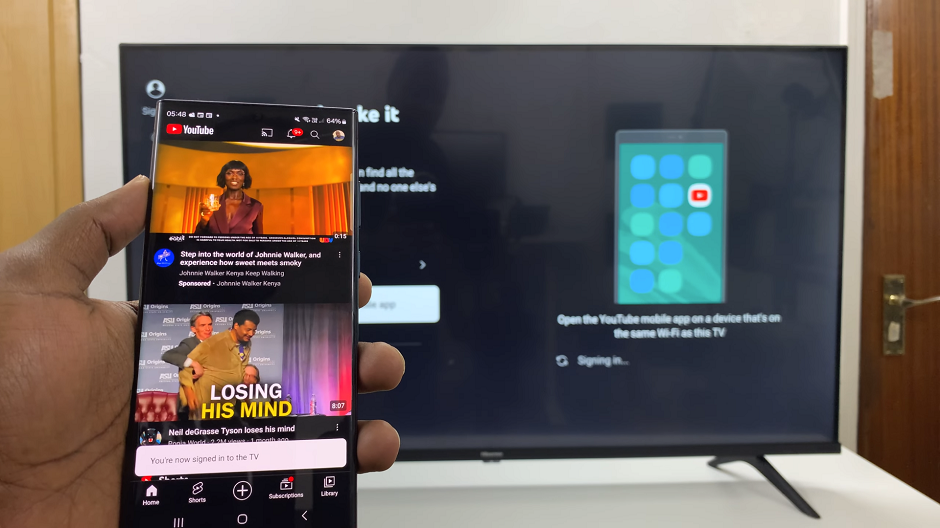
The Hisense VIDAA Smart TV, coupled with the convenience of using your smartphone for login authentication, offers a user-friendly and efficient way to access the YouTube app. This streamlined process minimizes the hassle of entering credentials using a remote control, ensuring a more enjoyable viewing experience.
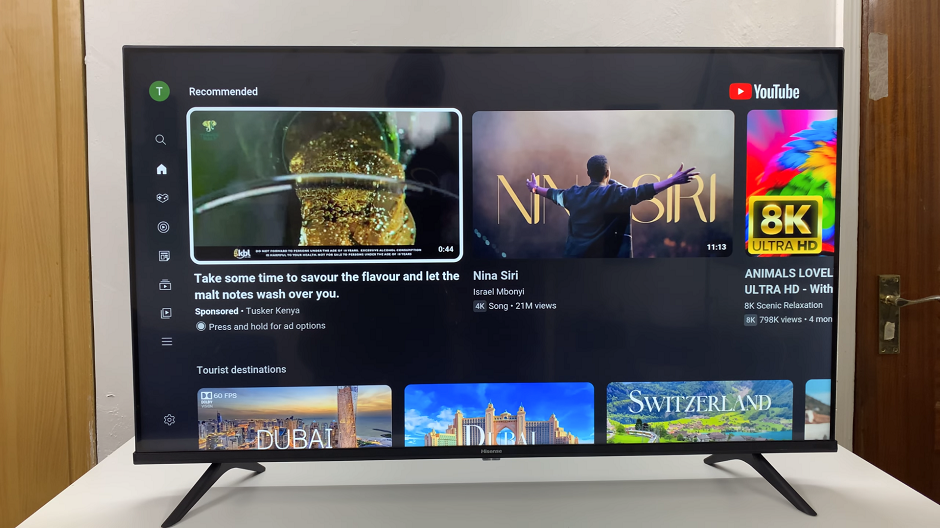
Empower your entertainment journey by employing this simple yet effective method to effortlessly log in to YouTube on your Hisense VIDAA Smart TV using your smartphone, and unlock a world of endless entertainment possibilities at your fingertips.