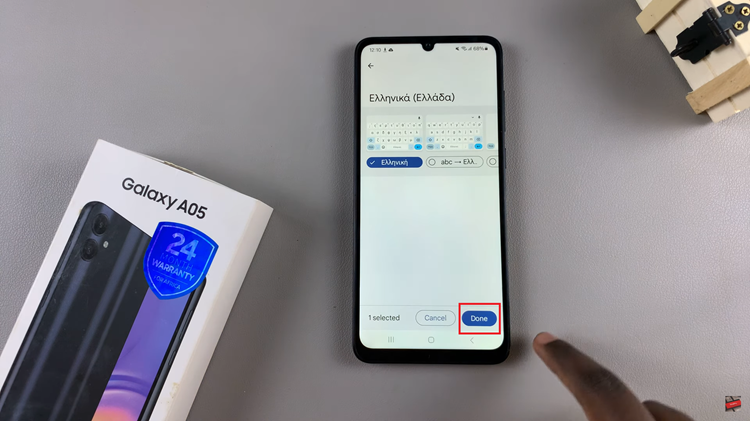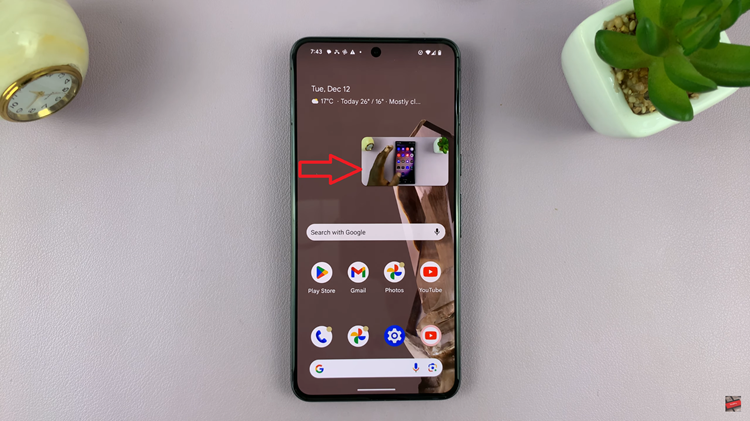Apple’s Face ID and Touch ID can be used for a number of purposes, not only unlocking your iPhone or authorizing an Apple Pay payment. Some apps request Face ID or fingerprint to grant access even when your iPhone is unlocked.
Apps like WhatsApp require your face ID to unlock them on your iPhone. This is a good way of securing your WhatsApp data from prying eyes. However, you need to install the latest WhatsApp version to have access to this security feature. Below are the steps to lock WhatsApp on your iPhone.
Watch: How To Archive Chats On WhatsApp Web
How To Lock WhatsApp With Face ID
Depending on the iPhone version you have, you can either use the Face ID or the fingerprint sensor to secure your WhatsApp.
First, launch WhatsApp on your iPhone and tap on ‘Settings‘ located at the bottom right of the page. Tap on ‘Privacy’ under the settings page and scroll down to Screen Lock. Tap on ‘Screen Lock’ then, tap on the toggle icon beside ‘Require Face ID’.
This will enable the Screen lock on your WhatsApp. You can still reply to messages from notifications and answer calls if WhatsApp is locked. That’s how to go about it. If you have any questions, comments, or suggestions, let us know in the comment section below.
Also read: How To Record Screen On Galaxy Z Flip 4