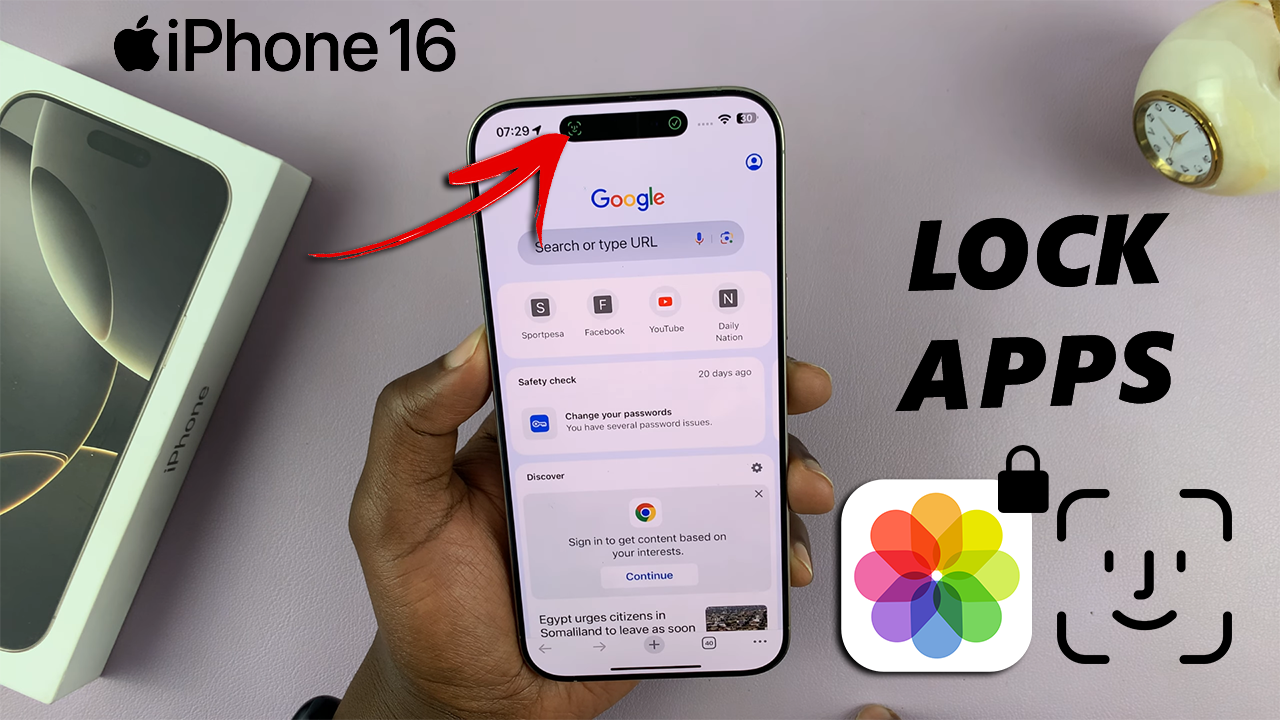
Watch: Transfer Data From Old iPhone To iPhone 16 / 16 Pro
Lock Apps On iPhone 16 / 16 Pro
First, go to your iPhone 16’s home screen or apps screen and find the app you want to lock. Tap and hold on the app icon until a menu appears. From the menu, select Require Face ID.
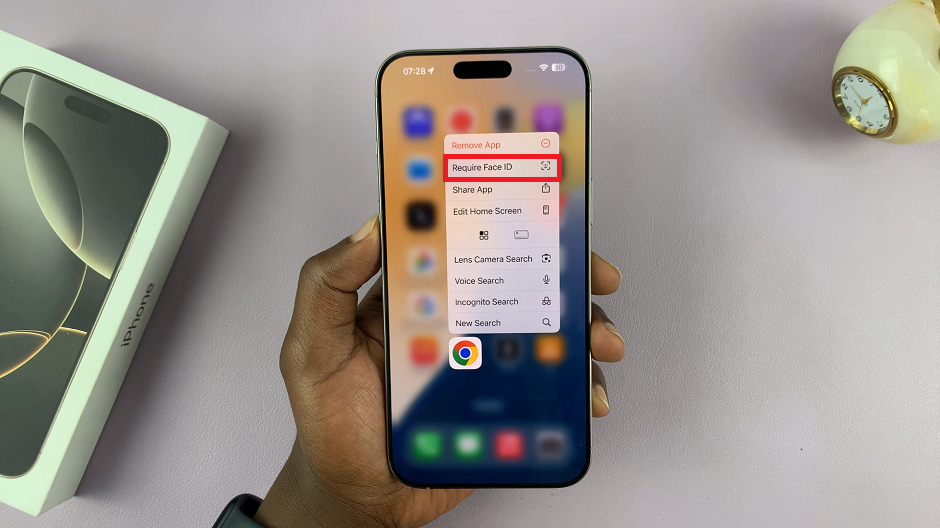
From the window that pops up, select Require Face ID to confirm you want to lock the app. Your Face will be scanned once again to lock the app.
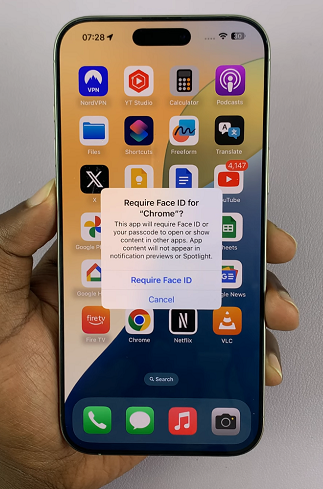
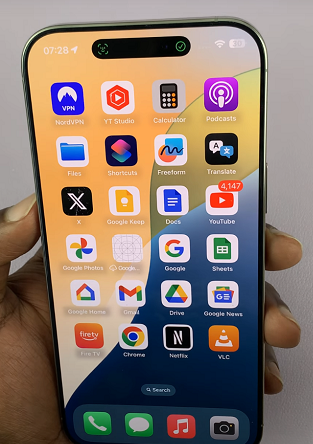
From now on, every time you open that particular app, your iPhone will require Face ID to open it. If your face isn’t available for scanning, you will be prompted to enter the passcode instead to open the app.
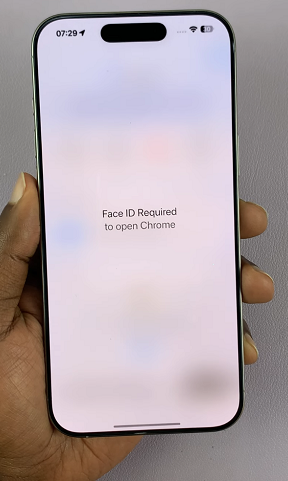
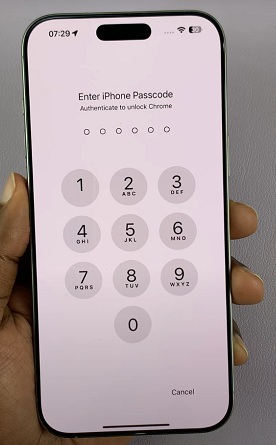
Repeat these steps for all the apps that you want to lock on your iPhone 16.
Why Lock Apps?…Really
Face ID acts as a safeguard, restricting access to apps without needing to constantly monitor their usage. This is especially useful if you have one of those sneaky friends or kids who are notorious for nosing around where they shouldn’t.
Using Face ID to lock apps also saves you the hassle of using manual input methods every single time you exit an app. This can be tiresome and frustrating. However, Face ID offers a solution without breaking a sweat.
Face ID is also quick and effortless, since you don’t need to remember any passcode, unless your face is not visible or in range.
As much as using the Face ID to lock apps is beneficial, one may change their mind. The process is reversible, therefore it can be undone in the event of a change of heart.
Finally, the most obvious benefit that is often overlooked is the reduction of risk of unauthorized access. Unlike passwords or passcodes, Face ID is harder to trick. It is highly secure and harder to bypass, therefore, only you can access your locked apps.

