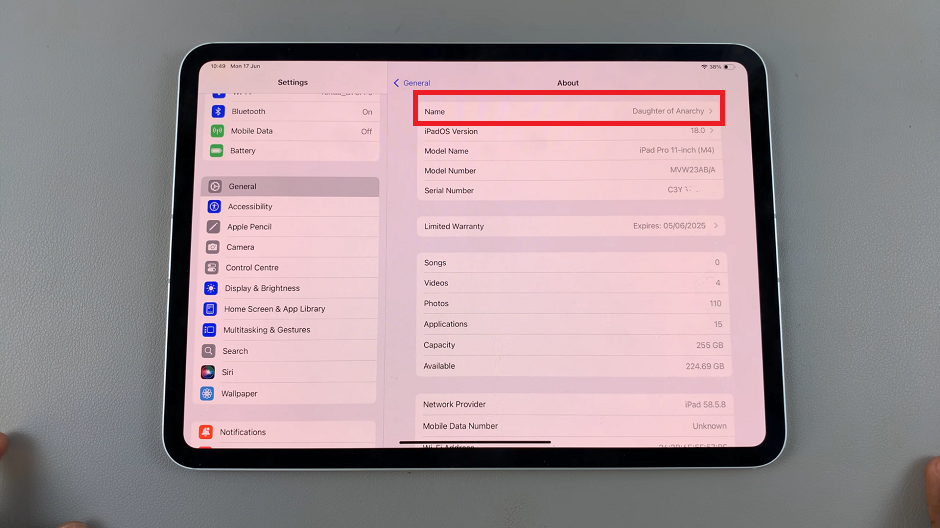With the release of the iPhone 16 and iPhone 16 Pro, Apple has refined its camera features further with the introduction of the Camera Control Button. This button when activated, is meant to launch the Camera and help you control many aspects of the Camera quicker and more efficiently.
But, what if you’re old school, or you just prefer to use the Camera as it has always been? Can you set the Camera Control Button to perform another dedicated function?
In this article, we’ll show you how to turn the camera control button to a QR Code scanner. This will allow you to instantly scan QR codes quicker, without needing third-party apps or extra steps.
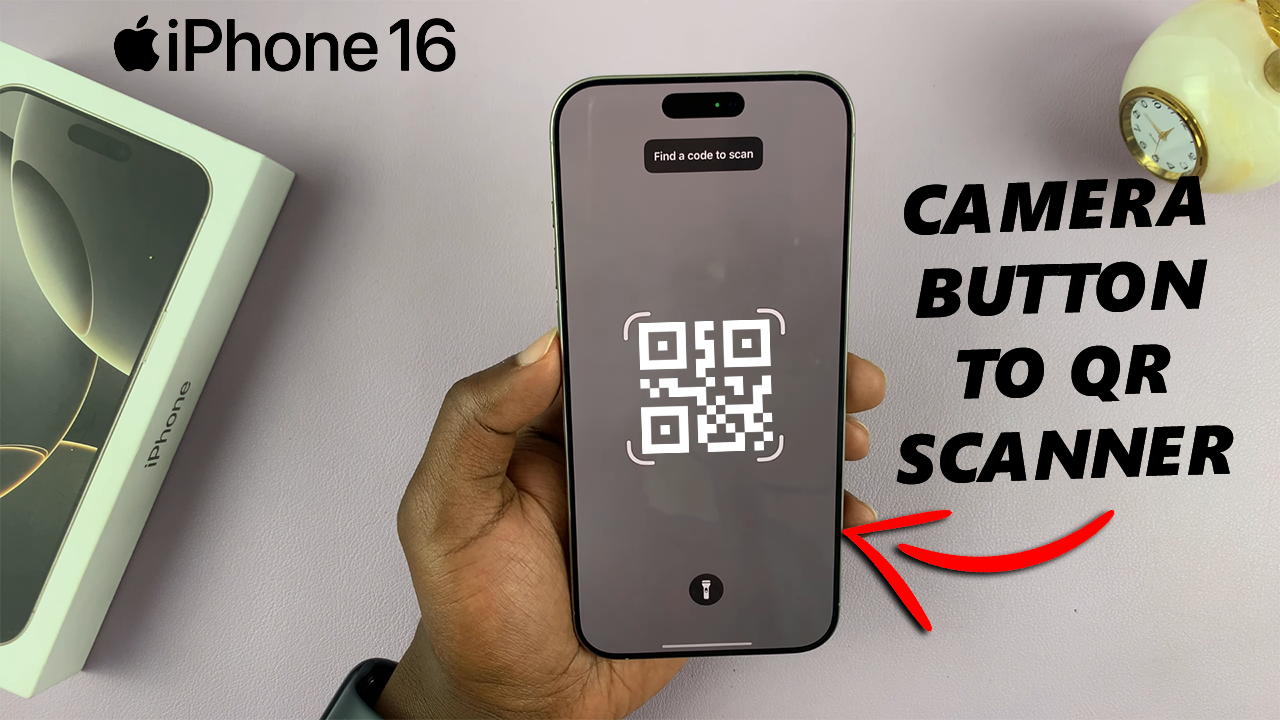
QR codes have become an everyday part of our digital lives. From menus at restaurants to product information and Wi-Fi logins, QR codes are everywhere. Having a dedicated QR code scanner accessible in a quicker fashion and with the press of a button simplifies the process and saves time.
Watch: Camera Control Button Not Working On iPhone 16 / 16 Pro – FIX
Turn Camera Control Button To QR Code Scanner On iPhone 16
With iPhone 16 / 16 Pro, you can customize the control button to switch to a code scanner with ease. You just need to know how.
To start, open the Settings app on your iPhone 16 / 16 Pro. Inside the Settings menu, scroll down and select Camera.
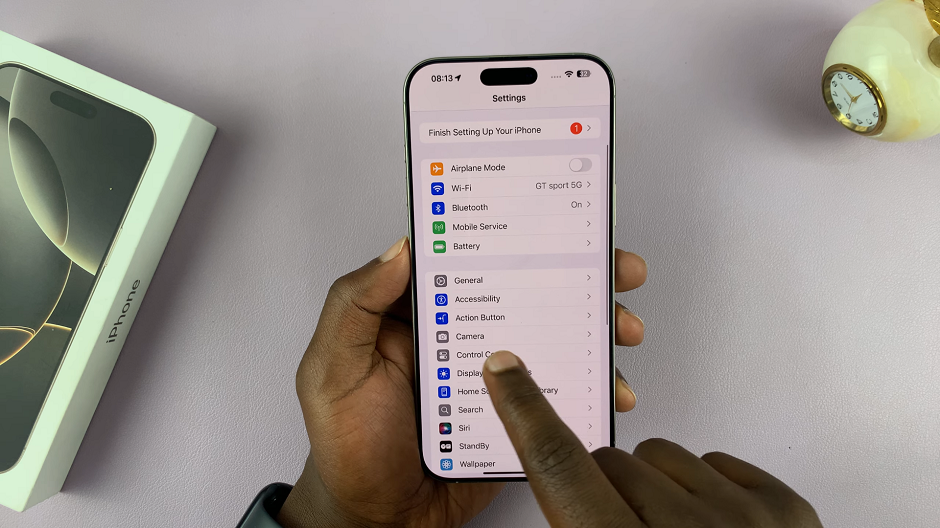
Under Camera tap on the Camera Control option to reveal its settings. It should be under the System Settings category.
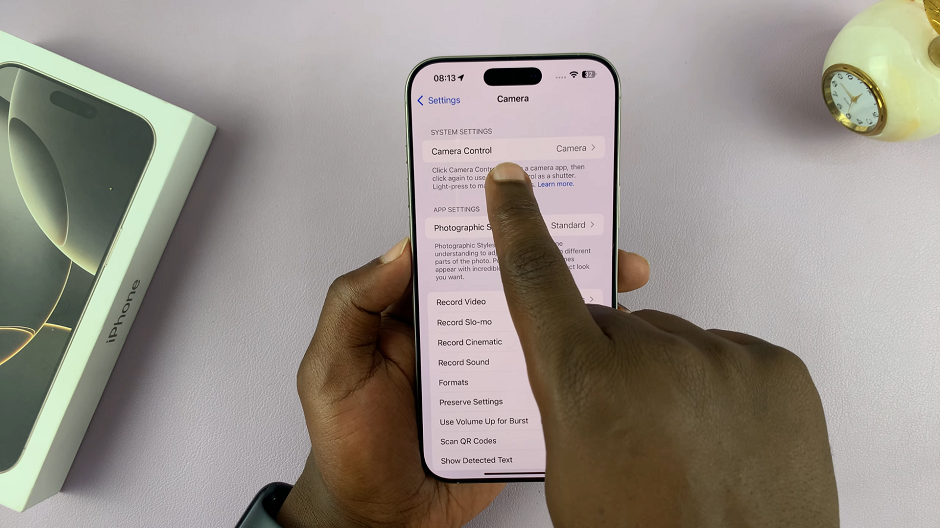
By default, the Camera Control button is set to launch the Camera. Select the Code Scanner instead.
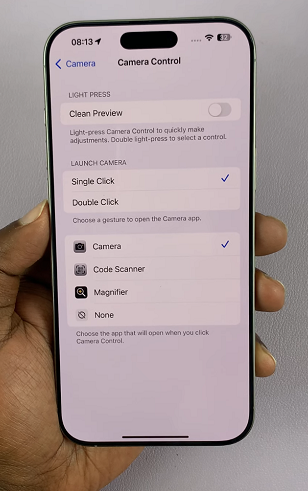
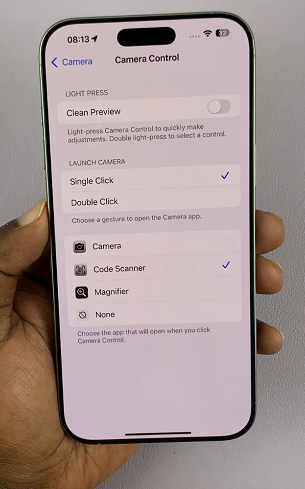
From now on, the button will launch the QR Code Scanner when you press it.