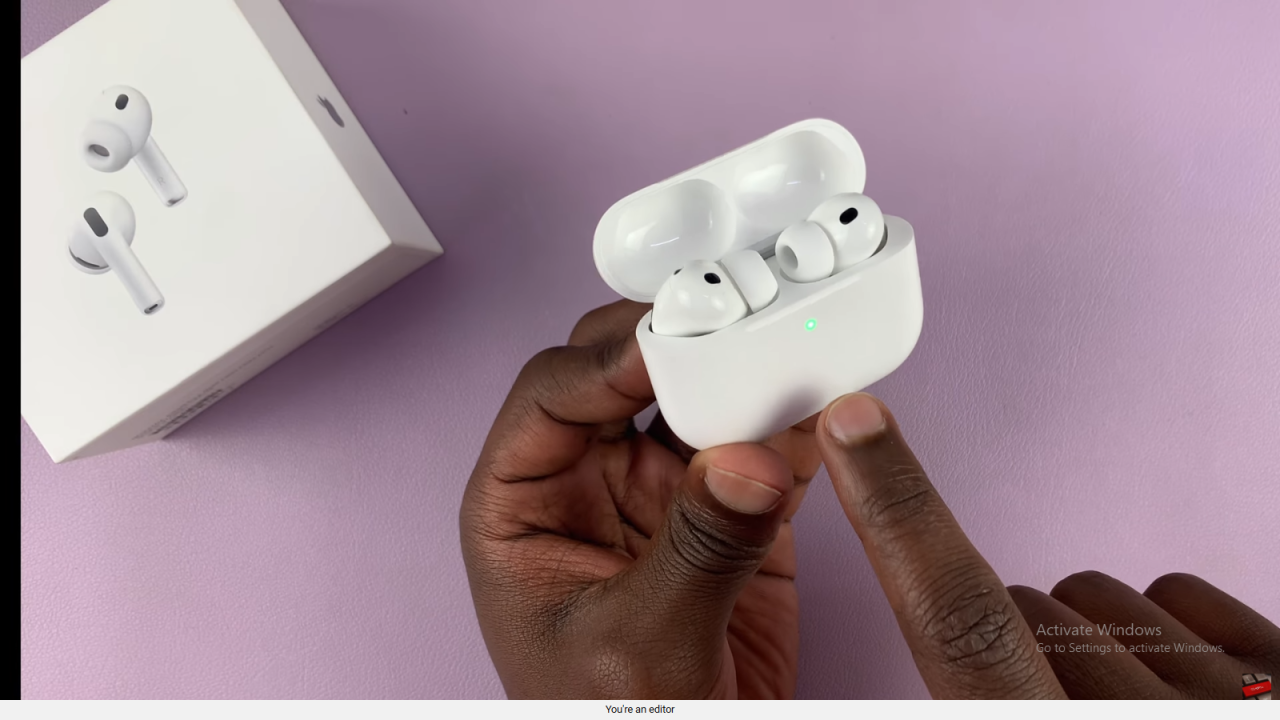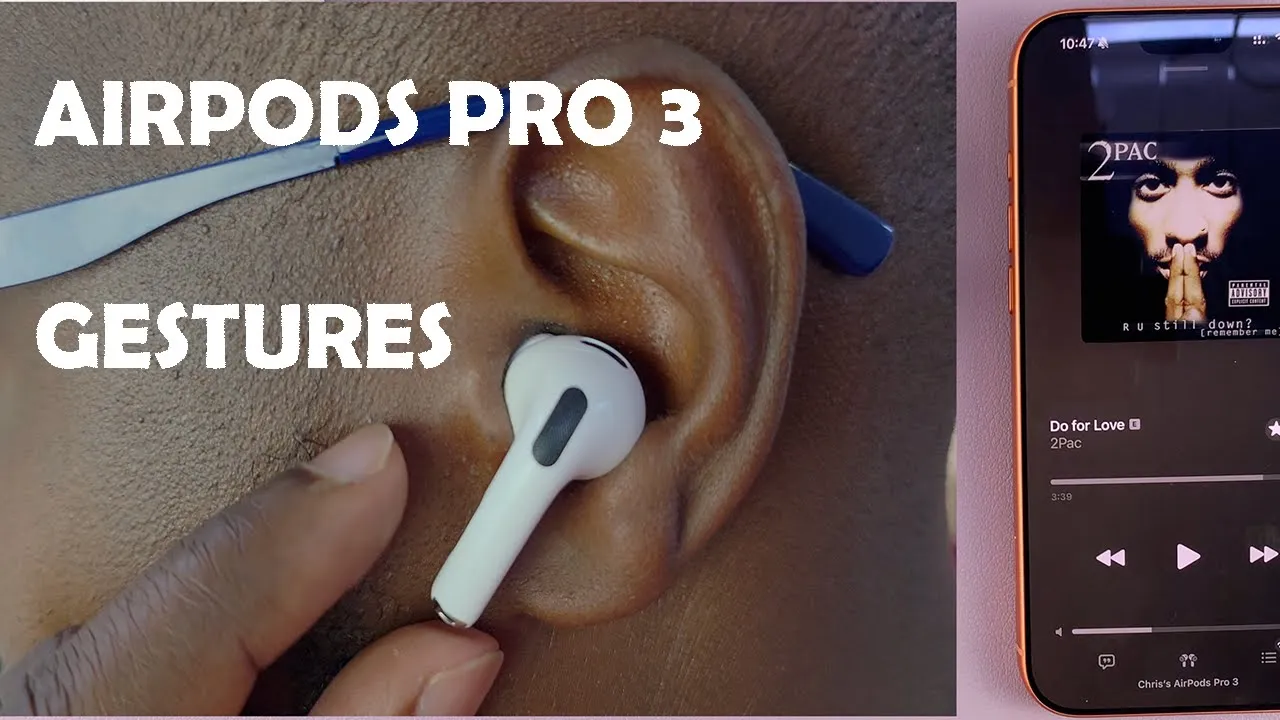
Video:Airpods pro 3 ALL Gestures
Gestures have become the hidden language of modern earbuds, and Apple’s latest release takes that to a whole new level. With this generation, every tap, press, or swipe feels more refined and precise, giving users effortless control over music, calls, and noise modes without ever touching their phone. It’s all about convenience meeting innovation in the most natural way possible.
What truly sets these earbuds apart is how intuitively they respond to your touch. Every movement has been carefully designed to make your experience smoother and more fluid, whether you’re switching songs, activating Siri, or adjusting volume on the go. It’s a small but powerful evolution that turns simple gestures into a seamless part of your daily rhythm.
Watch:Airpods Pro 3 Unboxing – What’s In The Box
Learn Airpods Pro 3 Gestures
Wearing Your AirPods
Before using gestures, make sure the AirPods Pro 3 are in your ears. Gestures only work when the earbuds are properly worn and connected.
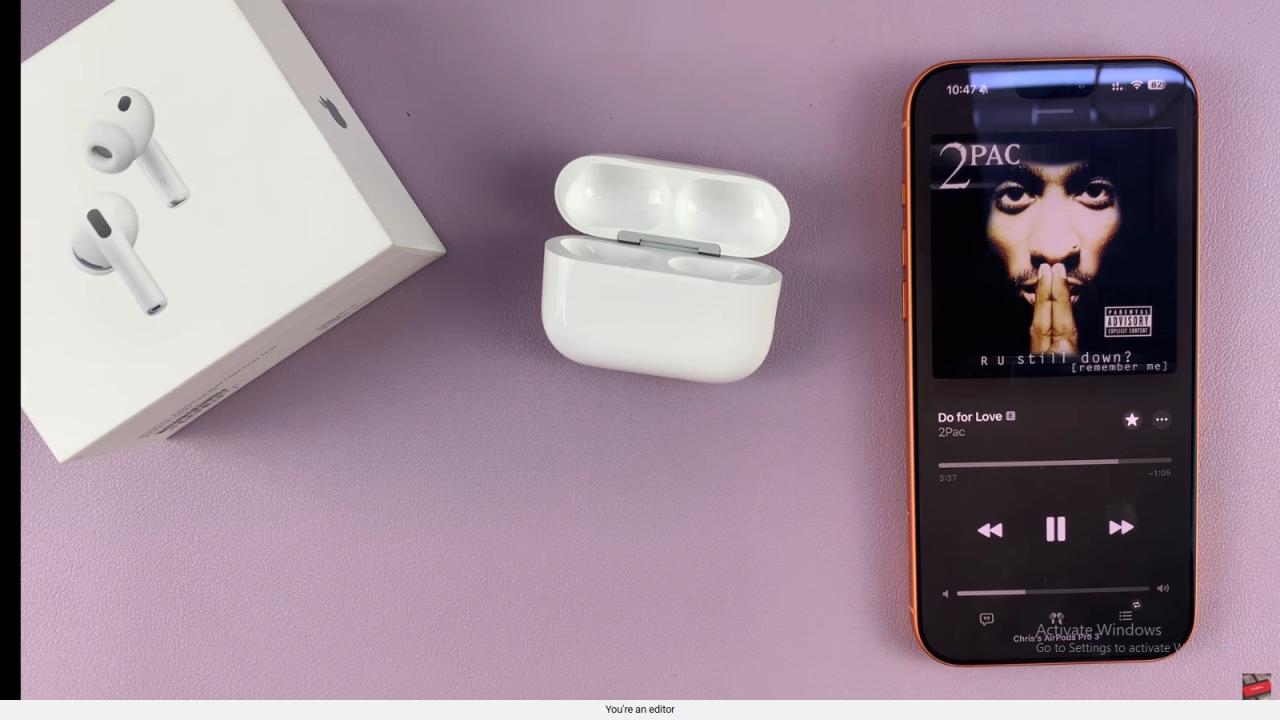
Music Controls
To play or pause music, press once on the flat area of the stem. Support it with your thumb and press gently with your index finger. Swipe up to increase volume or down to decrease it. Double press to skip to the next track, and triple press to go back to the previous one.
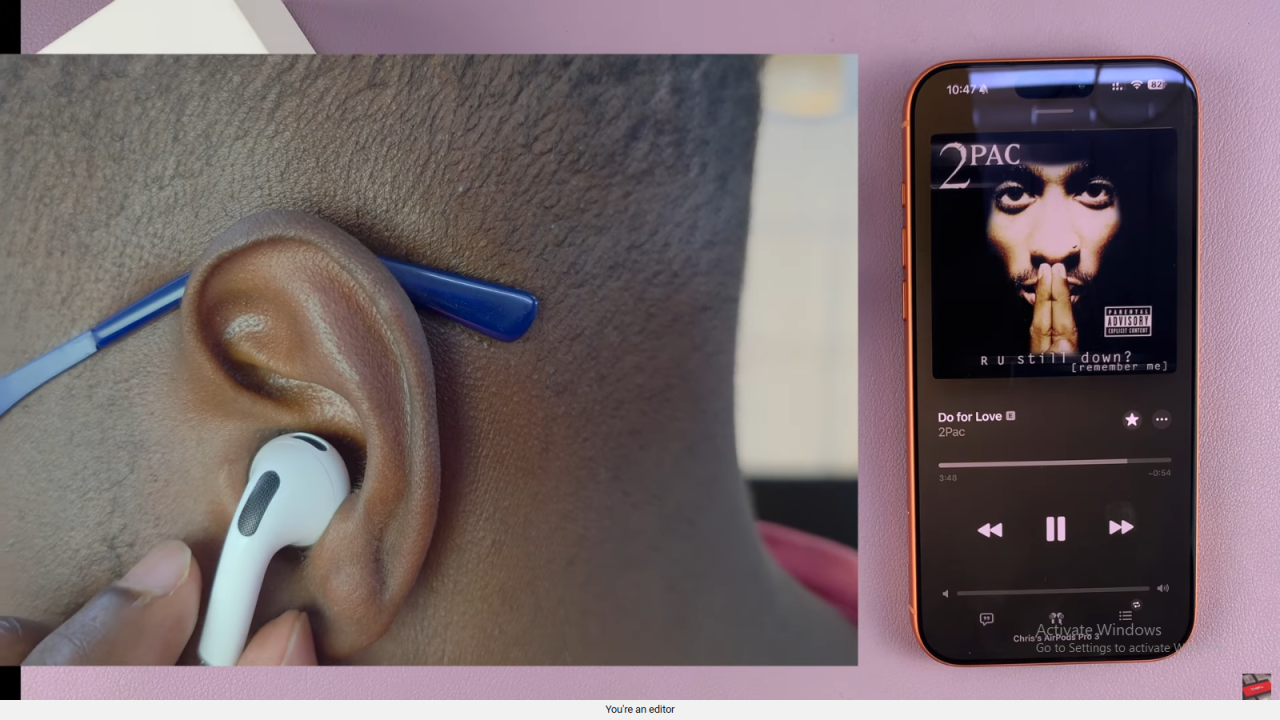
Listening Modes
Switch between Noise Cancellation and Transparency modes by pressing and holding the stem. One press and hold changes to Noise Cancellation, while pressing and holding again returns to Transparency mode.
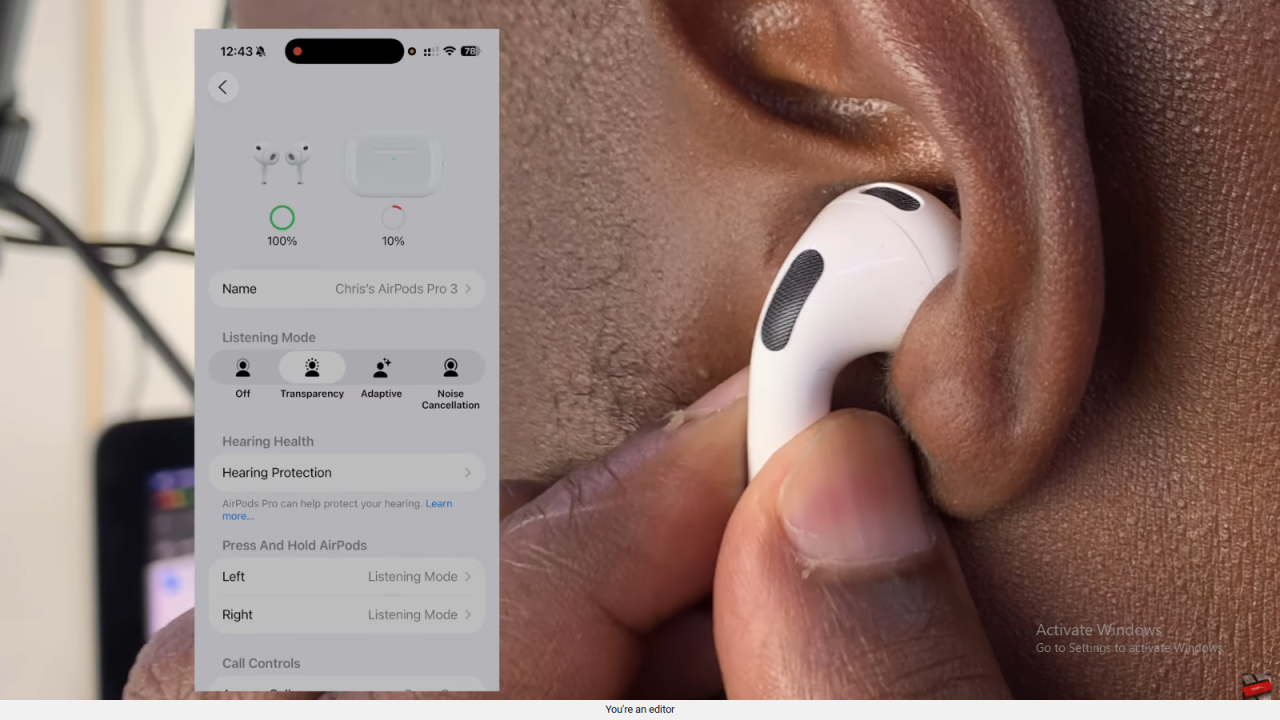
Call Controls
When a call comes in, press once to answer. During the call, press once to mute and again to unmute. To end or reject a call, double press the stem.
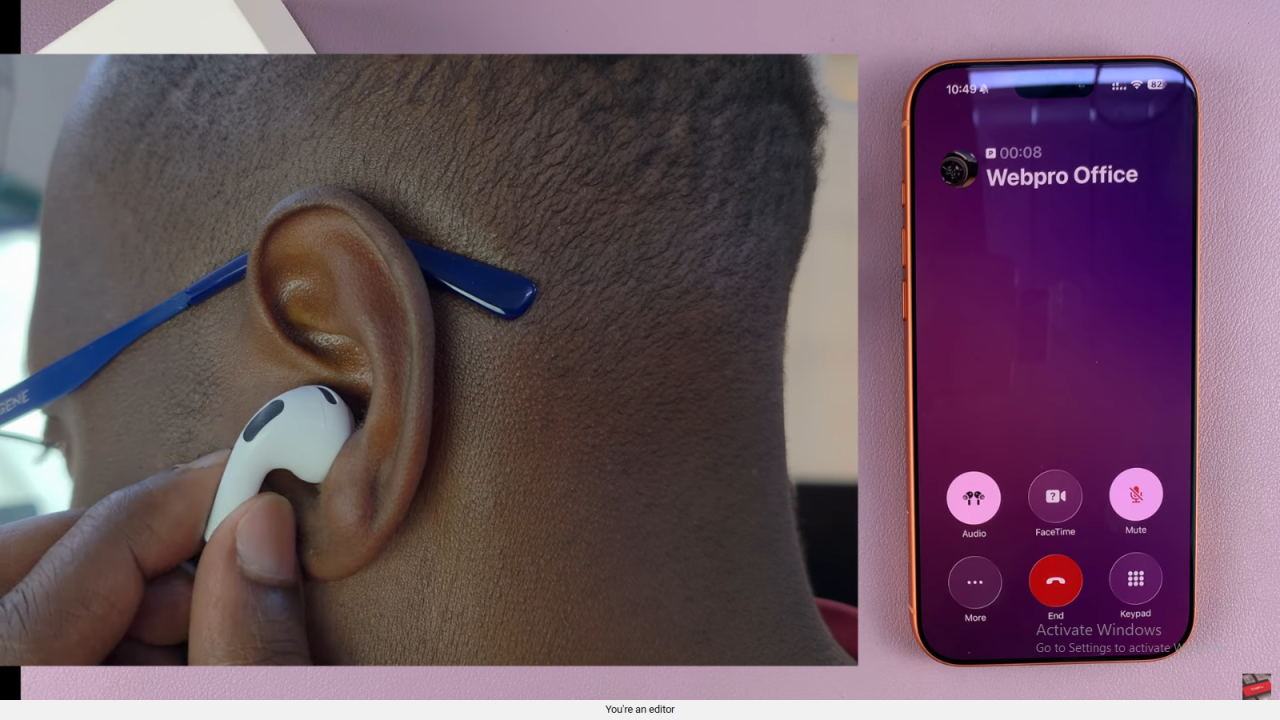
Camera Controls
Go to Settings, then AirPods Settings, and select Camera Remote.
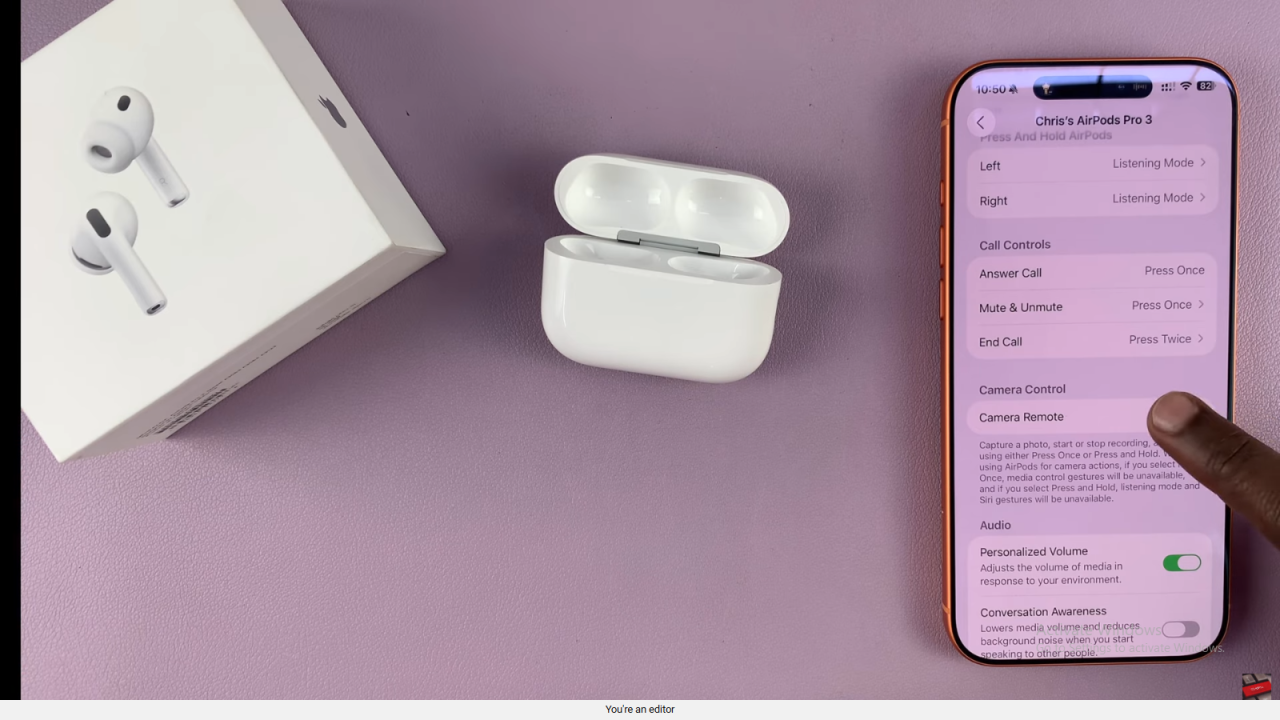
Enable it and choose between “Press Once” or “Press and Hold” to control the camera.
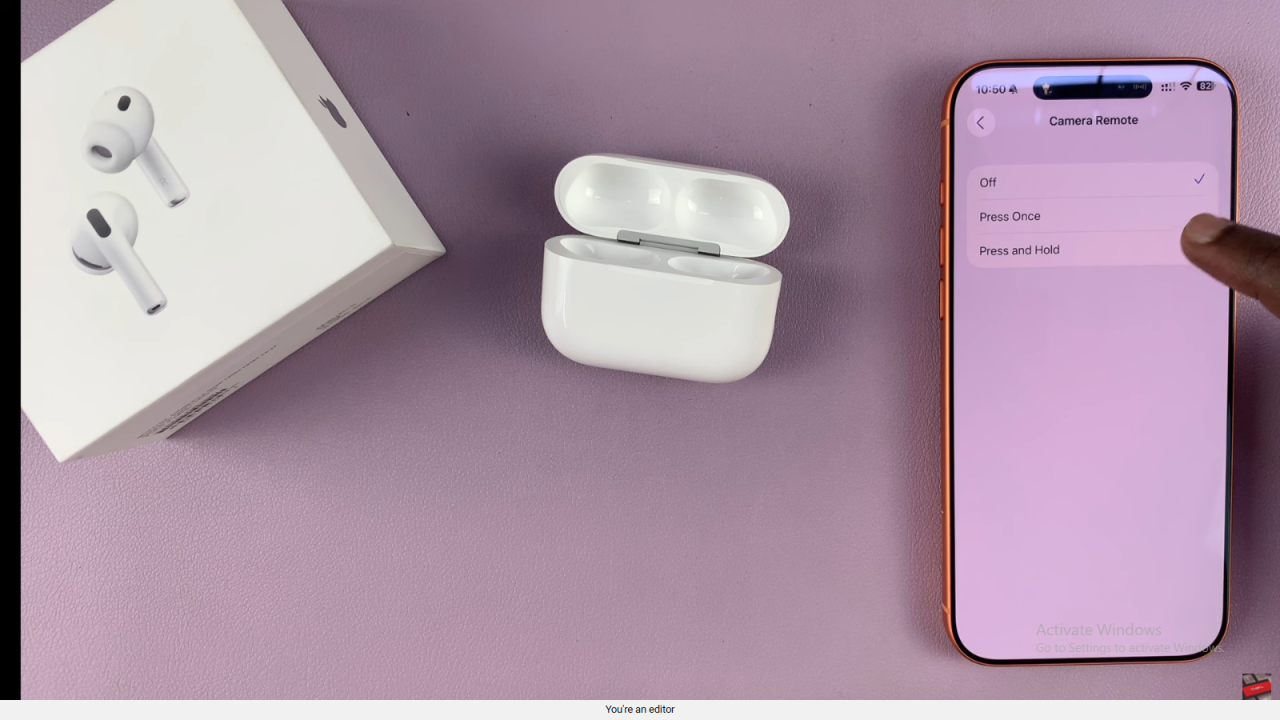
When active, a single press takes a photo, and another press starts or stops a video recording.
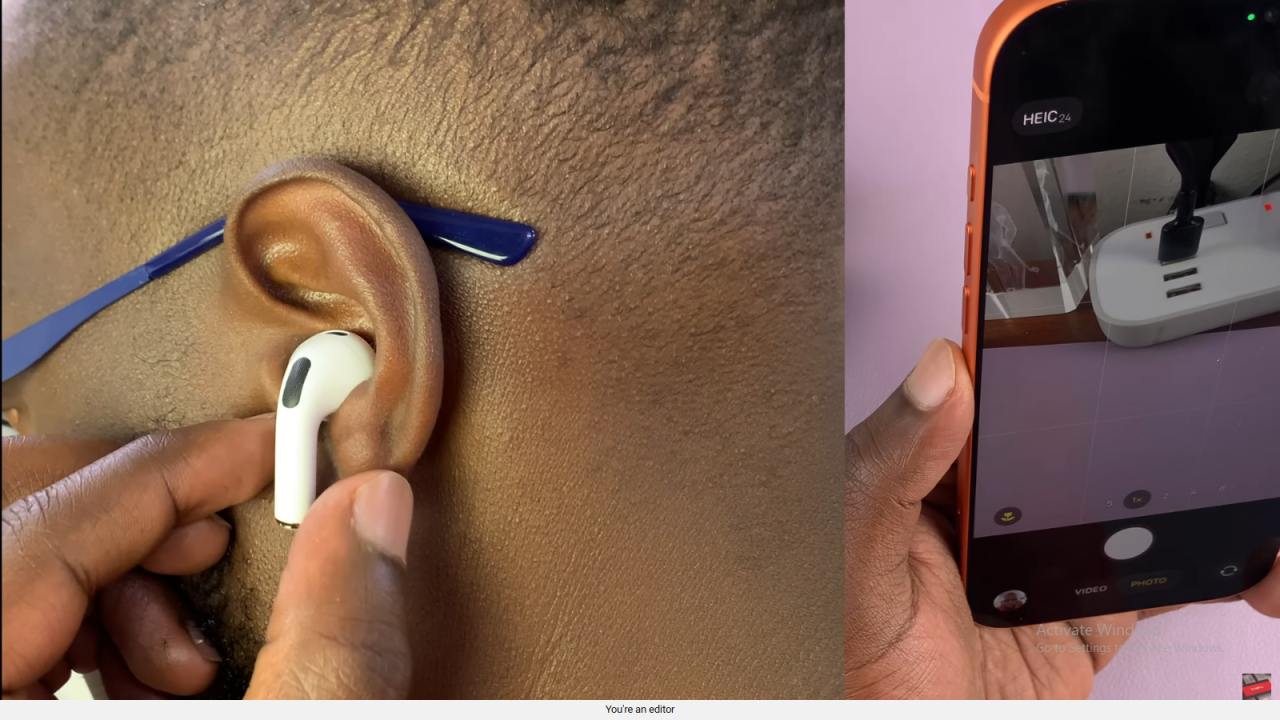
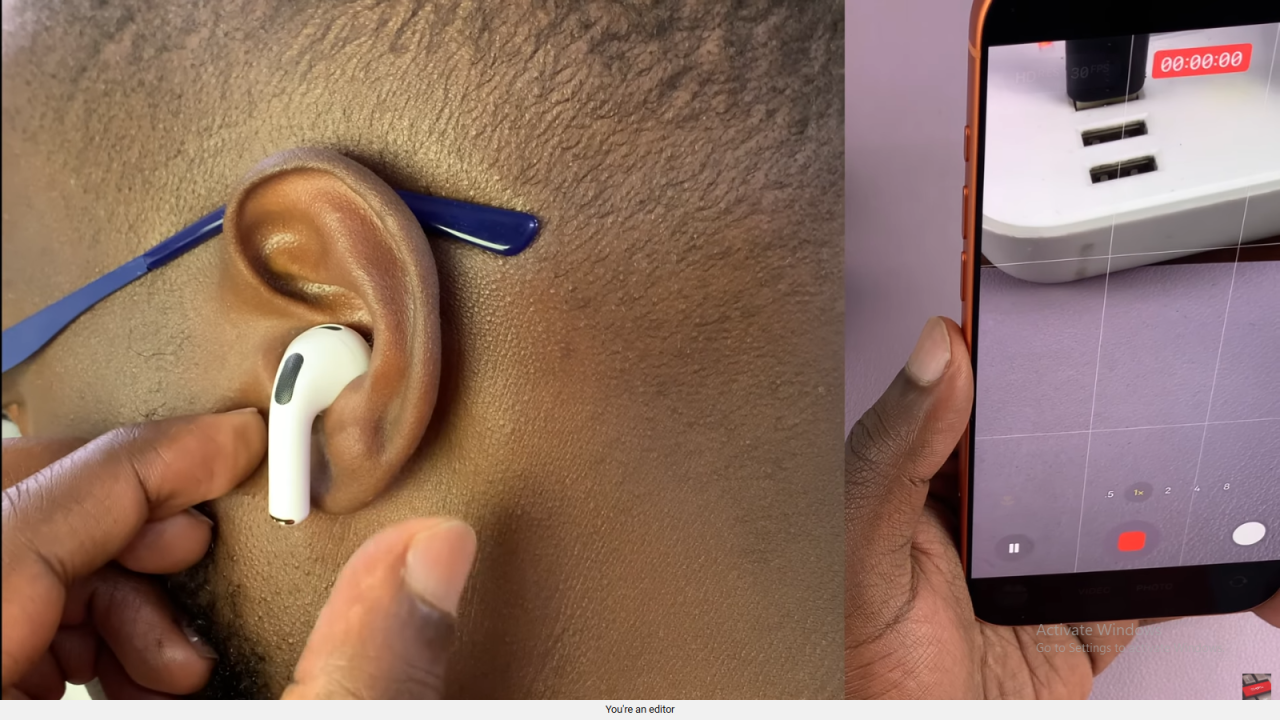
Head Gestures
Open your AirPods settings and find Head Gestures. Turn it on, then nod up and down to accept a call or shake your head side to side to reject one. You can also customize these gestures based on your preference.
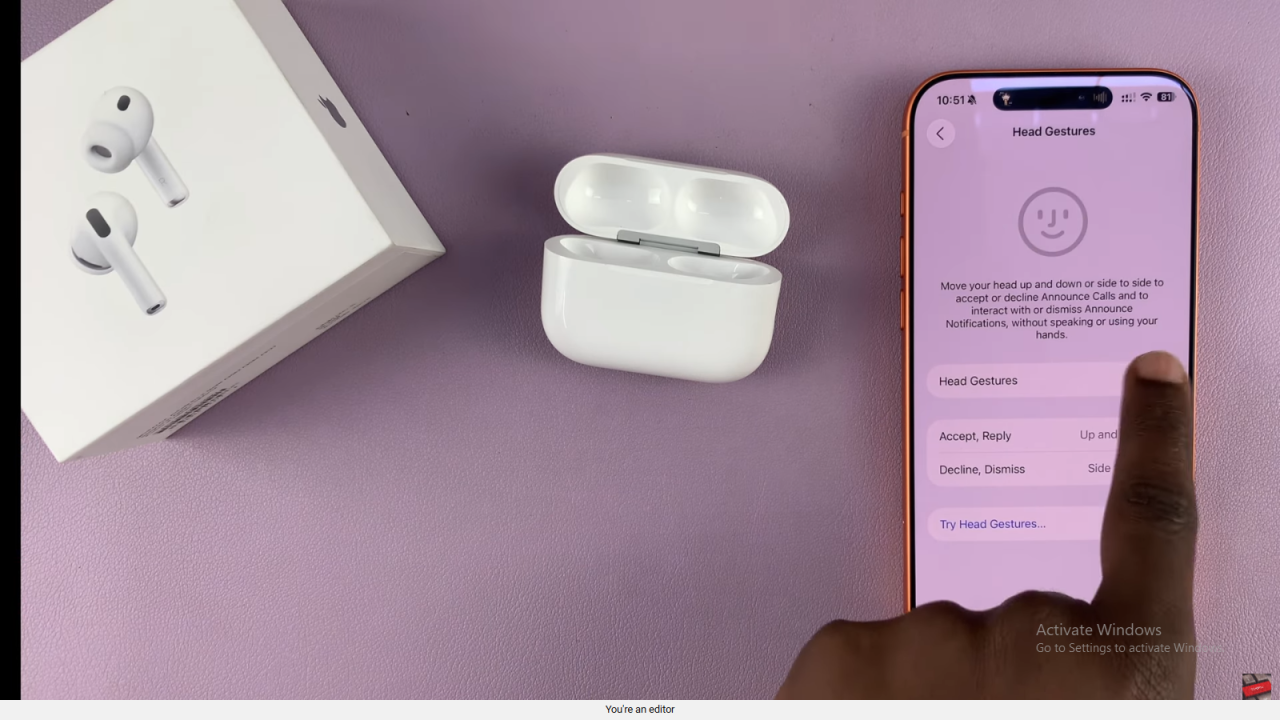
Pairing Gesture
Open the AirPods case and lightly tap on the front light. When it starts blinking rapidly, your AirPods are now in Bluetooth pairing mode and ready to connect to non-Apple devices like Android phones or Windows PCs.