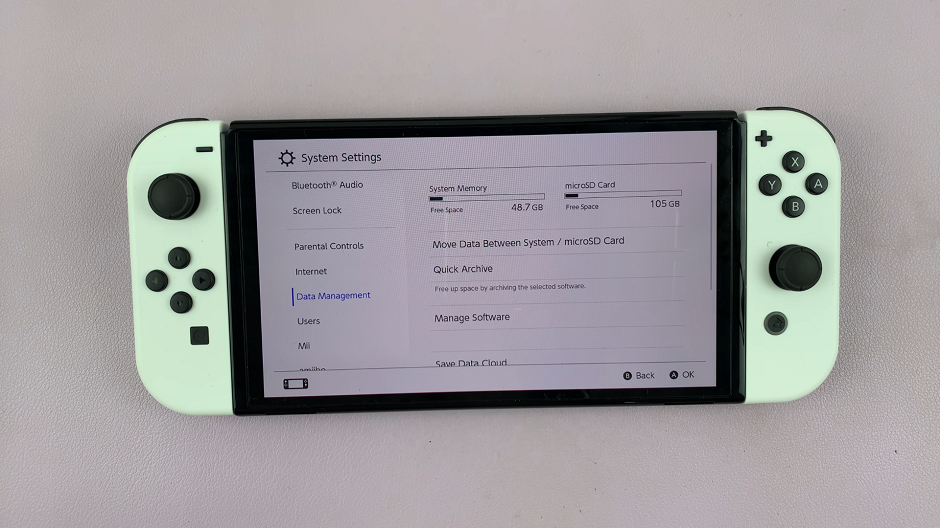In the modern digital landscape, staying connected on the go is paramount. Whether it’s for work, leisure, or simply keeping in touch with loved ones, having a reliable mobile hotspot can make all the difference. With the Samsung Galaxy A55 5G, harnessing the power of your device’s mobile hotspot feature is easier than ever.
In this guide, we’ll walk you through the simple steps to personalize your hotspot name and password, ensuring seamless connectivity tailored to your preferences.
Before diving into the customization process, it’s essential to grasp the concept of a mobile hotspot. Essentially, a mobile hotspot allows your smartphone to serve as a portable Wi-Fi router, enabling other devices to connect to the internet through its cellular data connection. This feature comes in handy when you’re in a location without Wi-Fi access or when you need a secure connection on the go.
Watch: Samsung Galaxy A35 5G: How To Move Edge Panel To Right / Left
Change Mobile Hotspot Name & Password On Samsung Galaxy A55 5G
Start by unlocking your Samsung Galaxy A55 5G and navigating to the Settings menu. You can typically find this by tapping on the gear-shaped icon in your app drawer or by swiping down from the top of the screen and tapping on the gear icon in the quick settings panel.
Once in the Settings menu, tap on the Connections option. Tap on it to access a list of connectivity settings, including Wi-Fi, Bluetooth, and Mobile Hotspot.
Within the Connections menu, locate and tap on the Mobile Hotspot and Tethering option. This will take you to the settings specifically related to your device’s mobile hotspot functionality.
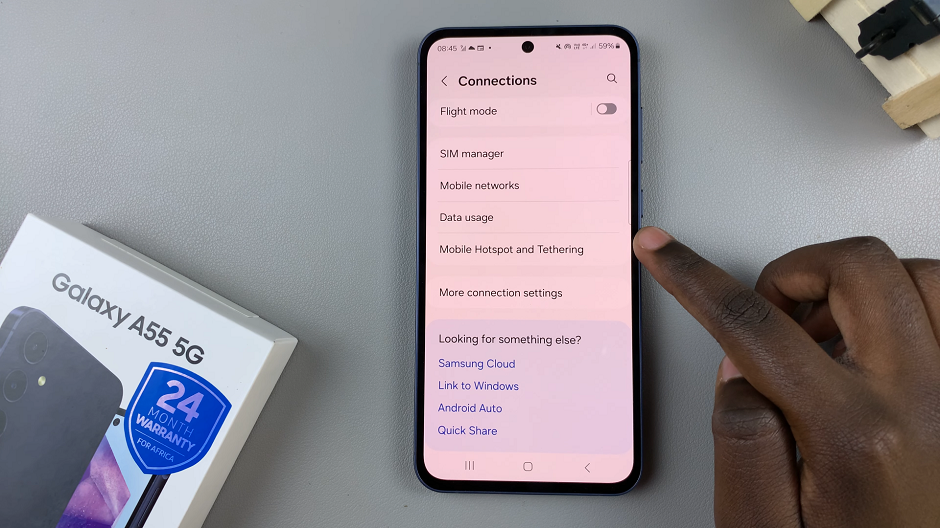
Then, tap on the Mobile Hotspot option. Here, you’ll find various settings related to your hotspot, including the current network name (SSID) and password. Tap on either the name or password field to edit them.
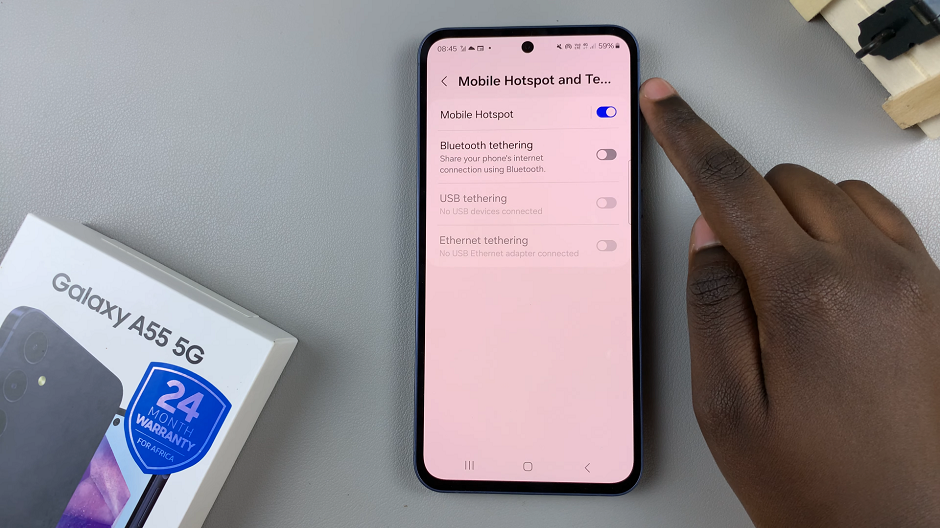
To change the name and password of your mobile hotspot (also known as the SSID), tap on the Network name option. Enter your preferred name for the hotspot, keeping it unique and easily recognizable. Also, enter your new desired password.
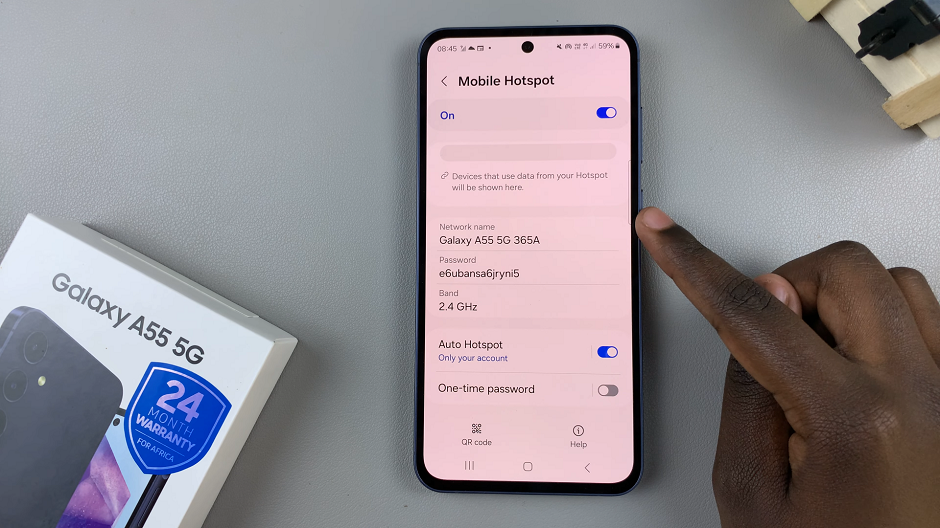
Once you’ve entered your new password and/or network name, tap on the Save button to confirm your changes. Your Samsung Galaxy A55 5G will now update the settings for your mobile hotspot accordingly.
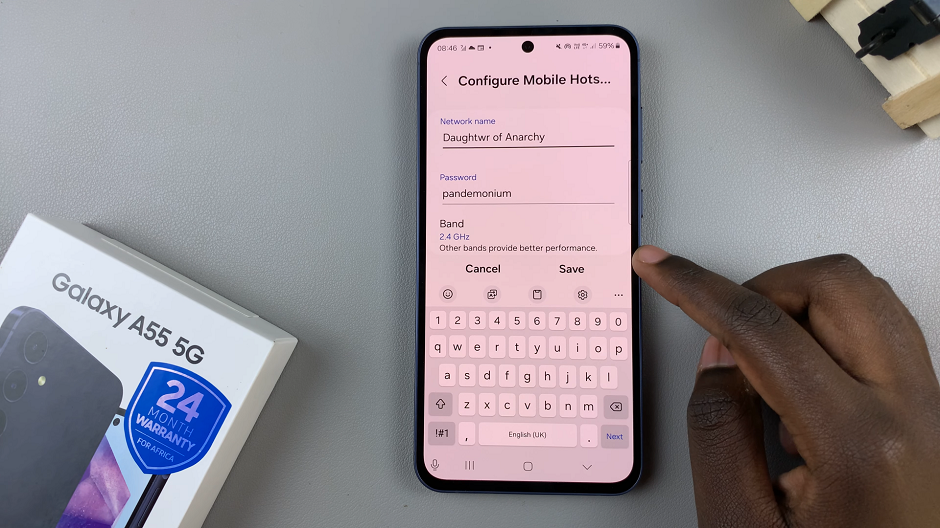
Tips for Optimal Hotspot Experience
Security First: Always prioritize security when setting up your hotspot. Choose a strong password to prevent unauthorized access to your network.
Personalize Your Name: Get creative with your hotspot name! Whether it’s a pun, a reference to your favorite hobby, or simply your initials, make it unique to you.
Monitor Data Usage: Keep an eye on your data usage when using the mobile hotspot feature, especially if you have limited data on your cellular plan.
Stay Charged: Using your smartphone as a hotspot can drain its battery quickly. Consider keeping it plugged in or carrying a portable charger for extended use.
With the Samsung Galaxy A55 5G, transforming your device into a personalized mobile hotspot is a straightforward process. By following the steps outlined in this guide, you can customize your hotspot name and password to suit your preferences and security needs. Whether you’re sharing internet access with friends, colleagues, or family members, having a reliable hotspot at your fingertips ensures seamless connectivity wherever you go. So, why wait? Customize your hotspot settings today and stay connected on your terms.
Read: How To Enable App Notifications On Xiaomi Smart Band 8 Pro