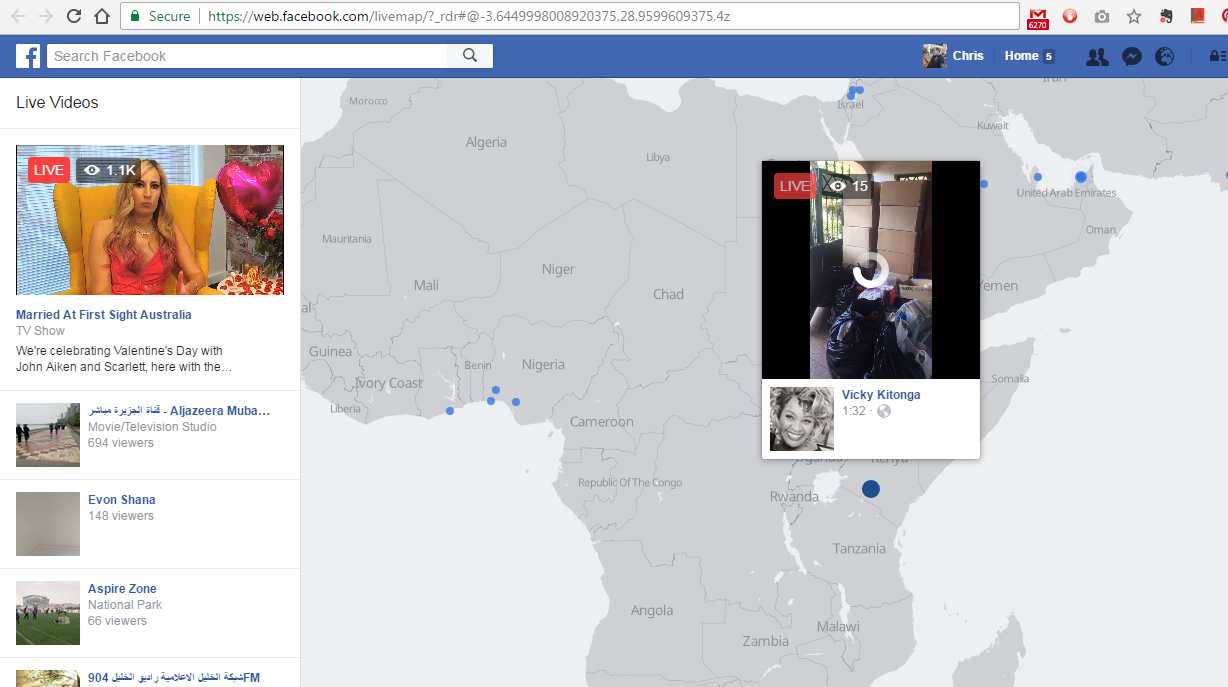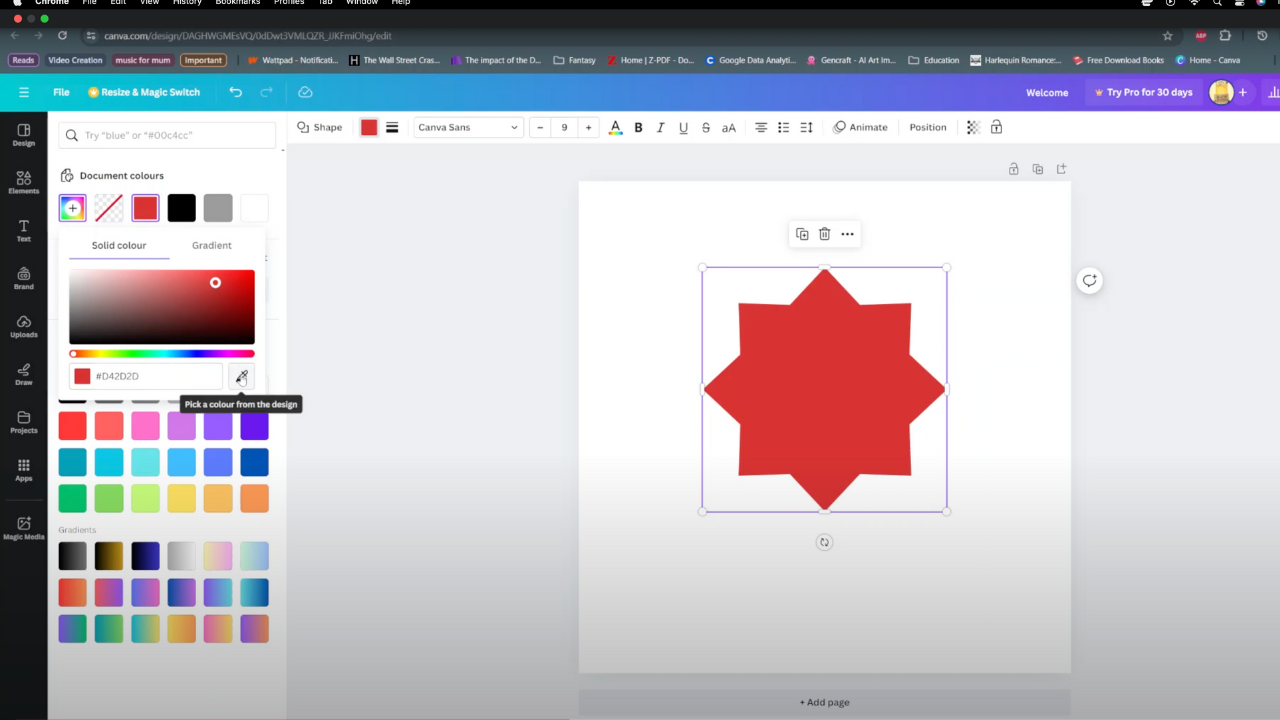The Samsung Galaxy Watch 8 and 8 Classic are powerful smartwatches that allow you to stay connected without constantly checking your phone. If you use WhatsApp, you’ll be happy to know you can receive and reply to messages directly from your watch.
There’s a full standalone WhatsApp app on the Galaxy Watch. You can install and use it through notifications and certain linked features.
This guide will walk you through the steps to set up and use WhatsApp on your Samsung Galaxy Watch 8 or 8 Classic.
Watch: Enter Recovery Mode On Galaxy Watch 8
Install WhatsApp On Galaxy Watch 8
First, ensure that you have a Google Account linked to your Galaxy Watch 8. Also, ensure that you have a stable internet connection on your Galaxy Watch (Wi-Fi for the Bluetooth version and Mobile Data for the Cellular version).
Next, swipe up on the watch face to access the app’s menu. Within the app screen, find WhatsApp as it comes pre-installed on some devices. If not, scroll down and find the Google Play Store app. Tap on it to proceed.
Use the search feature to look for WhatsApp. Once you find it, select it to view more details and tap on Install to download the app on your watch.
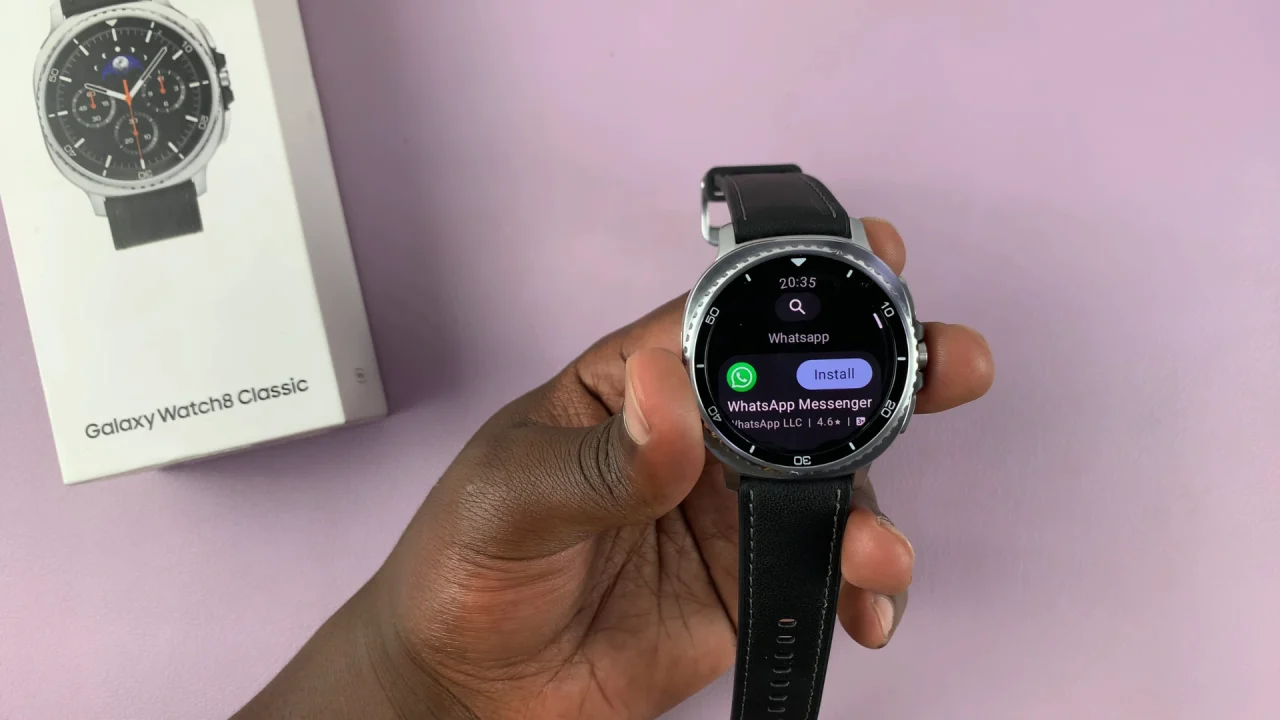
After the installation is complete, launch WhatsApp on the smartphone connected to your watch, that has WhatsApp. Tap on Open on your Galaxy Watch 8 to launch WhatsApp as well.
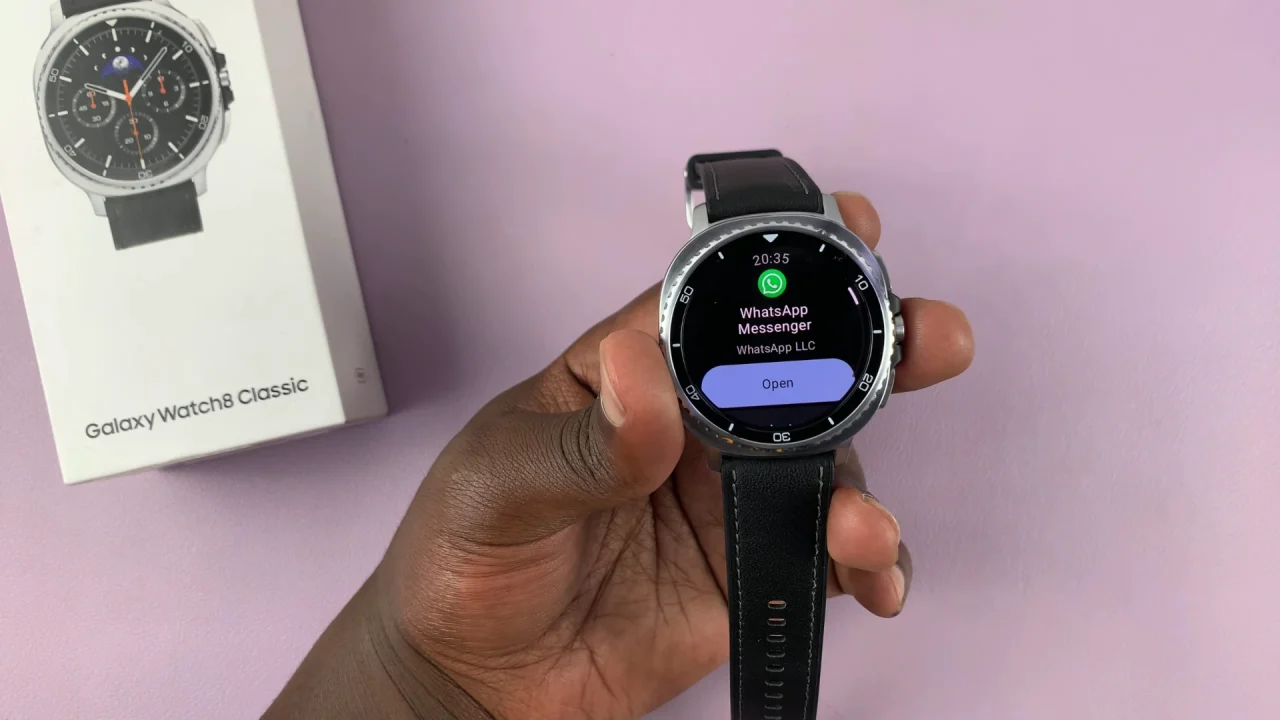
The two devices should immediately recognize the attempted connection. You should see a code on your Watch 8 and a prompt on your phone.
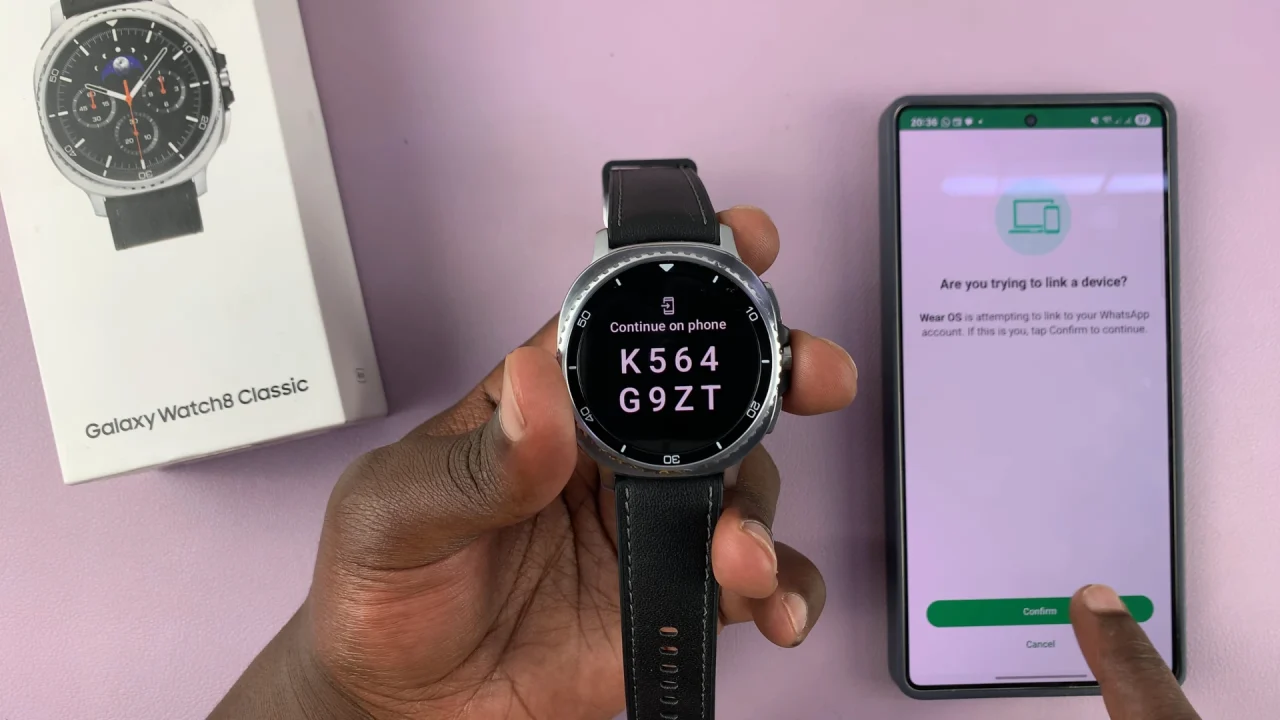
Tap on Confirm on your phone. you may be prompted to verify yourself with a password, PIN, or pattern. Enter it to proceed.
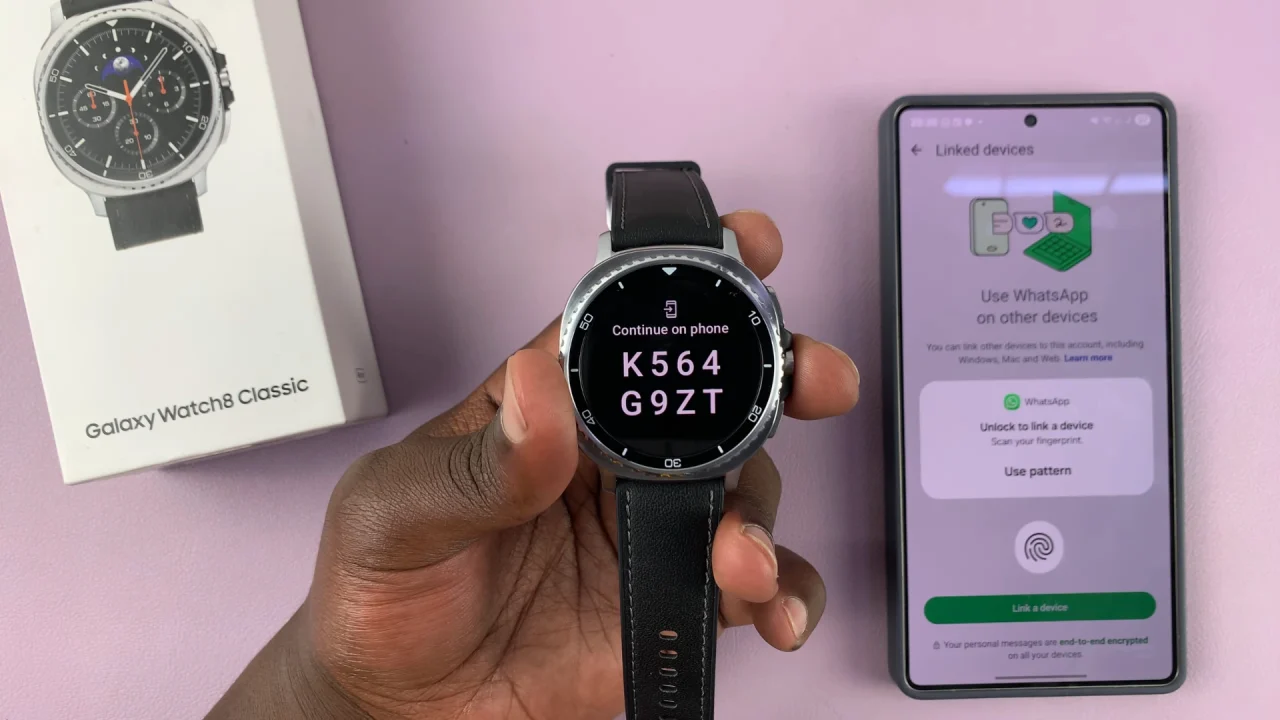
In the next page, enter the code that is displayed on the watch, in the boxes provided. Once you enter the code, you should be logged in to WhatsApp.
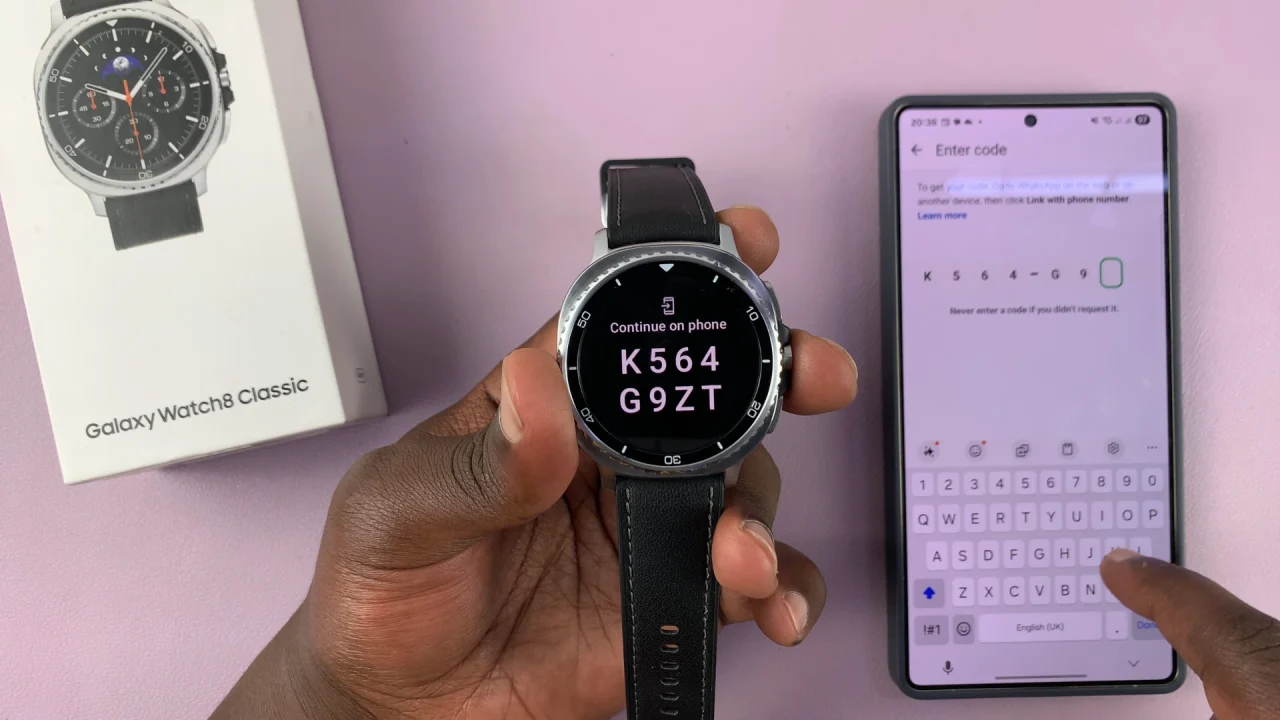
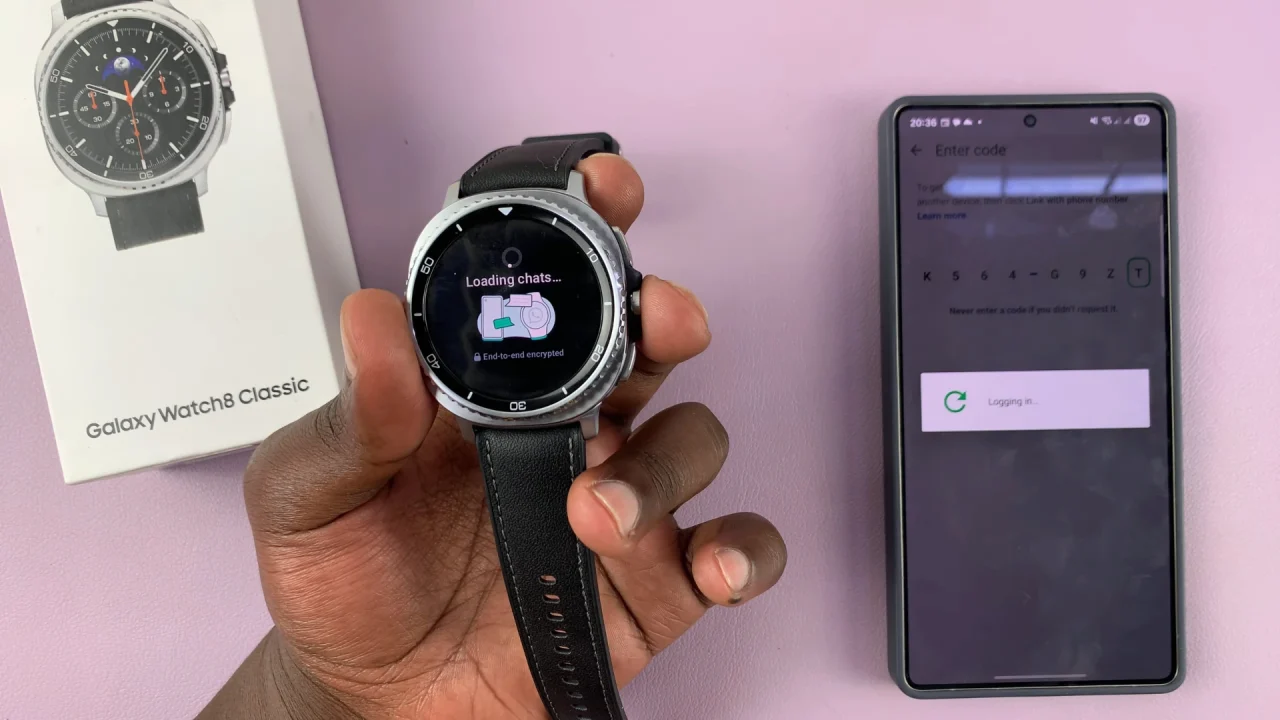
You should see the confirmation in the Linked Devices page of WhatsApp on your phone.
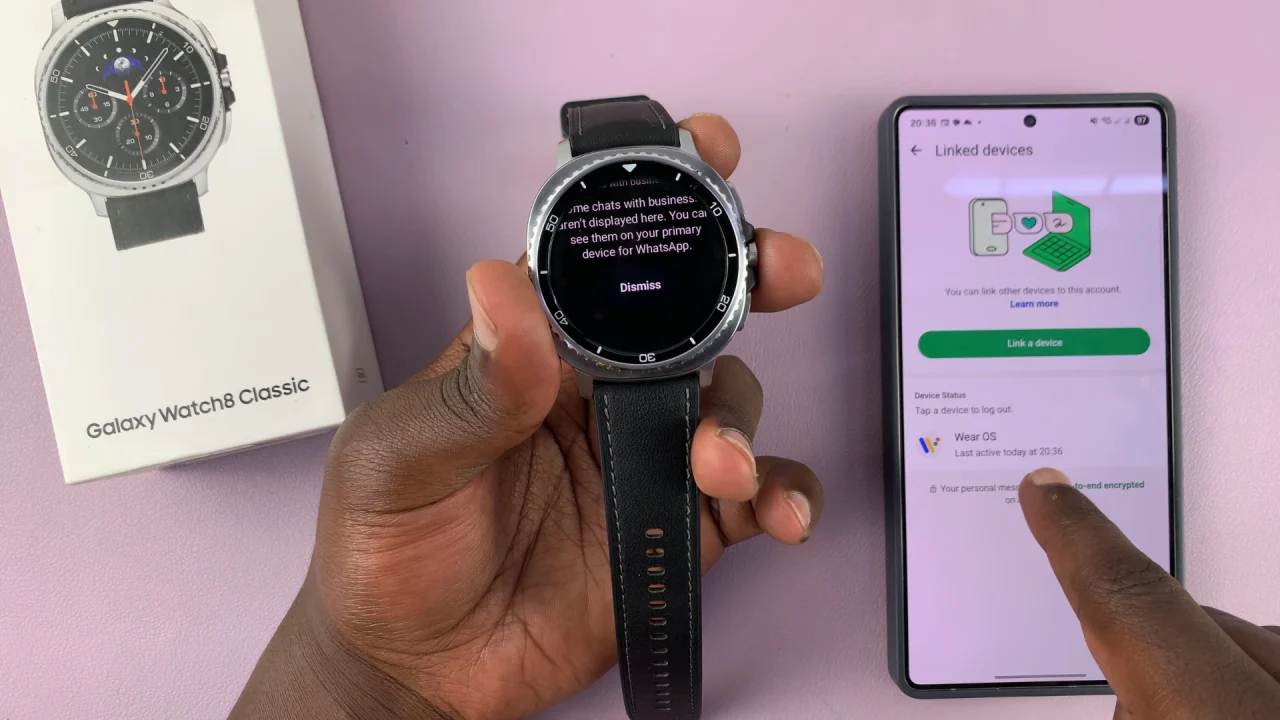
Dismiss the Chats with Businesses prompt on your Galaxy Watch 8 to start using WhatsApp on your watch.
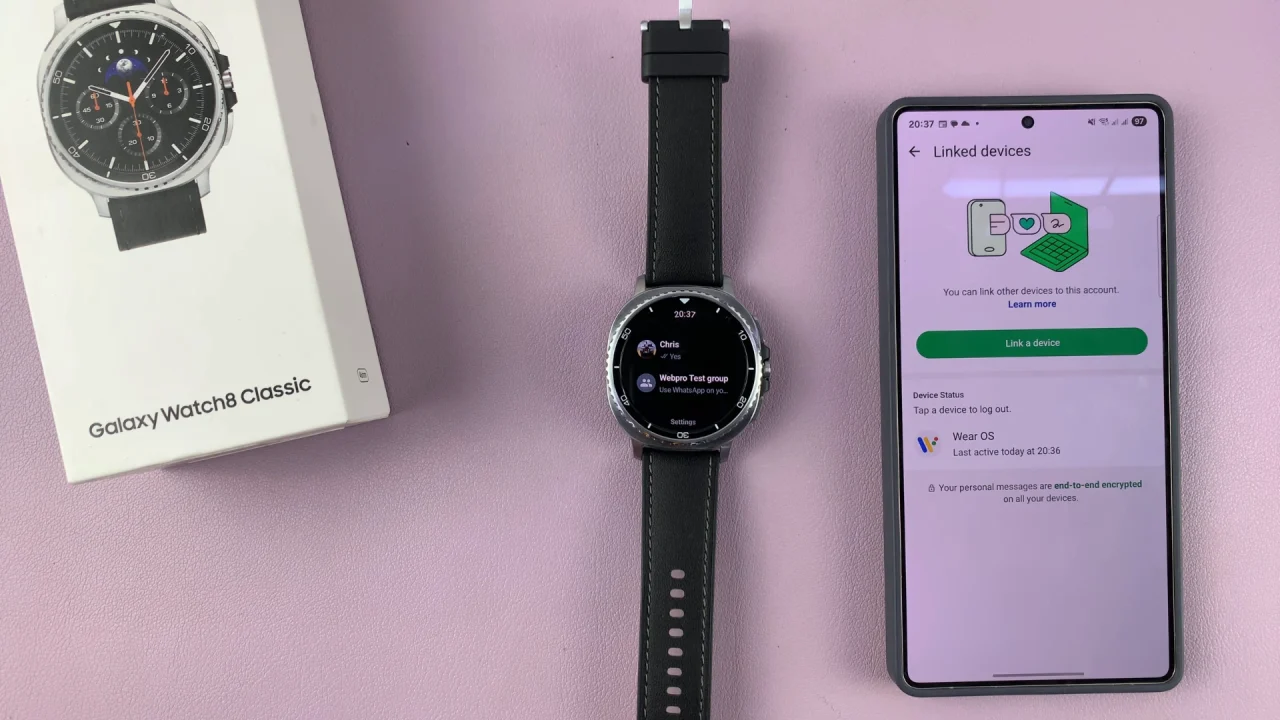
Tips for a Better Experience
Keep Bluetooth turned on for instant notifications.
Use Wi-Fi or LTE (if your model supports it) for faster message syncing.
Customize quick replies in Galaxy Wearable for faster responses.
Enable Always-On Display to quickly glance at messages without waking the screen.
Read: How To Enter & Exit Recovery Mode On Galaxy Watch 8 / 8 Classic