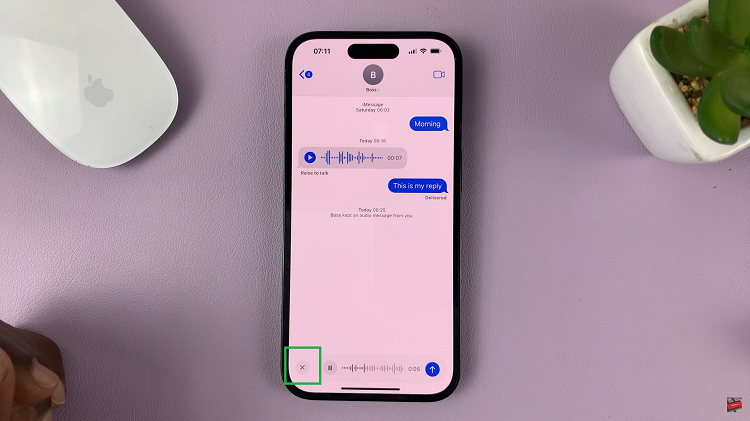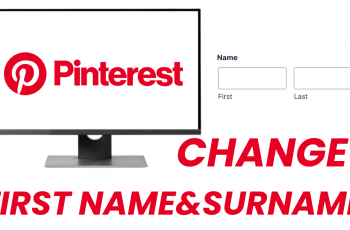The iPhone 15 and iPhone 15 Pro are among the most advanced smartphones on the market, offering a range of features and capabilities. While Apple’s default keyboard is excellent, some users prefer the flexibility and customization options third-party keyboard apps offer.
Gboard, developed by Google, is one of the most popular third-party keyboard apps available for iOS devices.
In this article, we will guide you through how to install and set up Gboard on your iPhone 15 or iPhone 15 Pro.
Watch: How To Change Vibration Pattern On iPhone 15
To Install Gboard On iPhone 15
Begin by tapping the App Store icon on your iPhone’s home screen. In the App Store, tap the search icon (a magnifying glass) at the bottom of the screen. Type “Gboard” into the search bar and press “Search.”
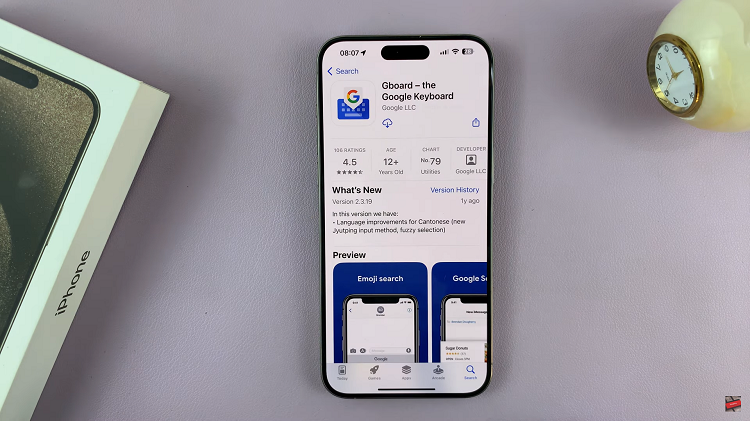
Locate the Gboard app in the search results and tap on it. Then, tap the “Get” button next to the app’s icon. You may be prompted to enter your Apple ID password or use Face ID/Touch ID to download and install the app.
The app will download and install on your device. Once the installation is complete, tap “Open” or go back to your home screen to find the Gboard app icon.
Set Up Gboard
First, you need to allow access to Gboard on your iPhone. To do so, go to your device’s settings. Tap on “Settings” and then “General.” Scroll down and tap “Keyboard,” and then select “Keyboards” from the list of options.
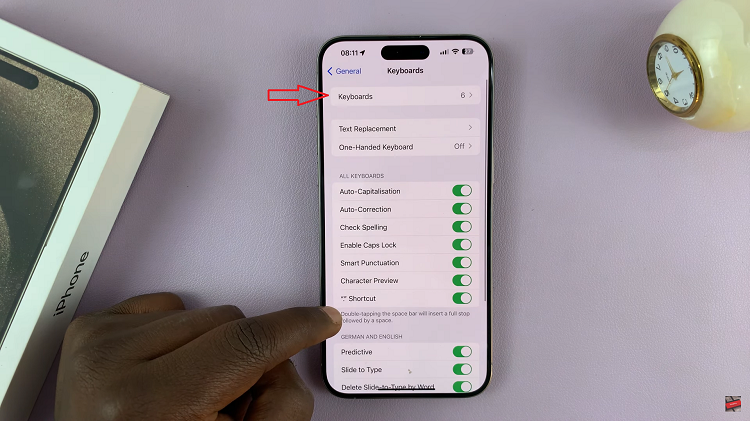
At this point, tap on “Gboard” and then toggle the switch to the ON position beside the “Allow Full Access” option. This step is crucial for Gboard to work correctly and provide features like predictive text and emoji suggestions.
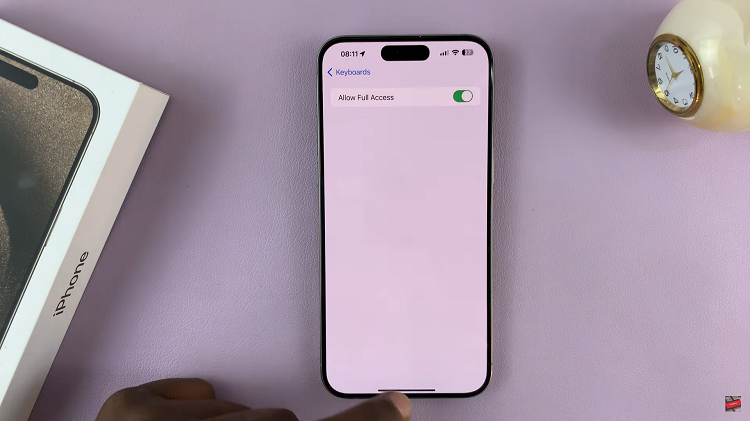
When typing, you can switch between keyboards by tapping the globe or smiley icon on the default keyboard. This will allow you to select Gboard as your active keyboard.
And that’s how to install and set up Gboard on your iPhone 15 or iPhone 15 Pro. This will significantly enhance your typing experience with various customization options and additional features.
Read: How To Install Google Chrome On iPhone 15 & iPhone 15 Pro