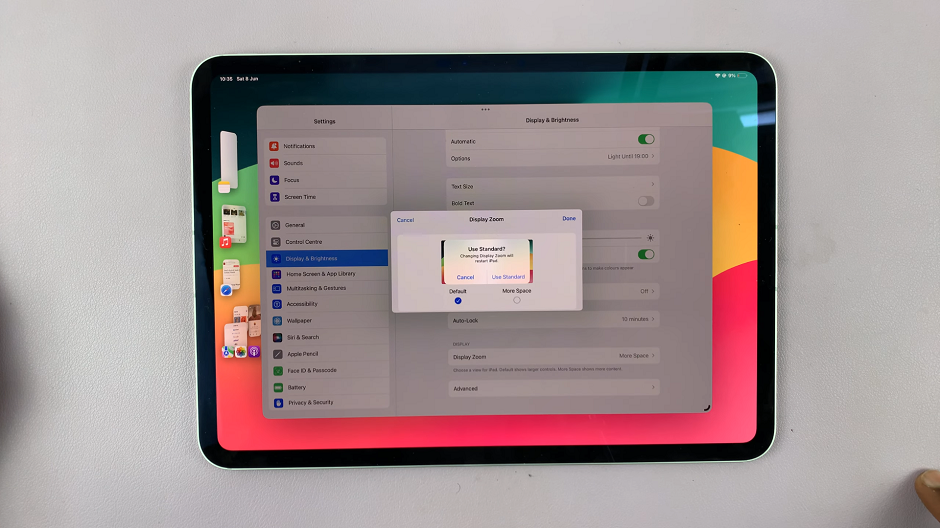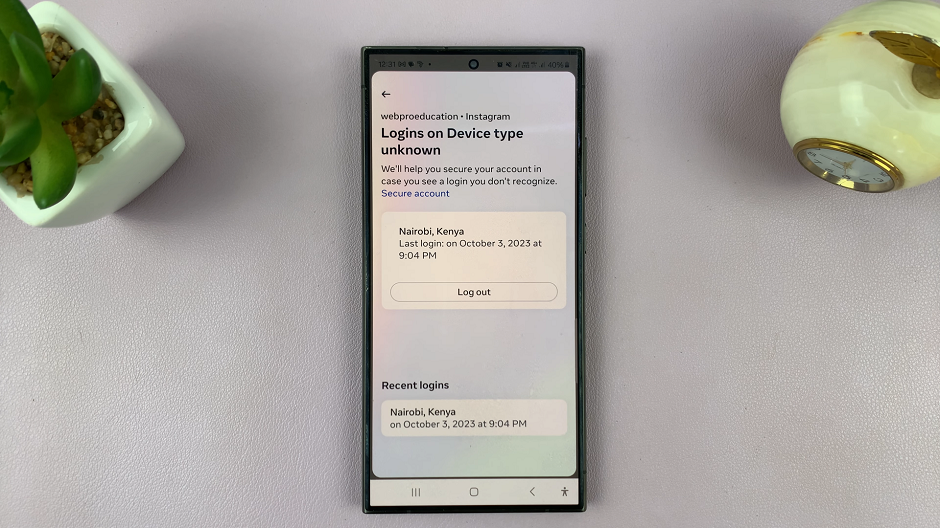You just got your hands on the new iPhone 14 and you want to install your favorite apps. You probably wondering how to go about it. You can simply do this by downloading your favorite apps from the App store.
However, one is required to have an Apple ID account so that one can install the apps. If you don’t have an Apple ID, simply create one and sign in to your iPhone. Below we will show you steps on how to get apps on iPhone 14.
Watch: How To Turn Off or Restart iPhone 14 / iPhone 14 Pro
How To Install Apps On iPhone 14 Pro
Firstly, make sure you have an Apple ID connected to your iPhone. Next, launch App Store on your iPhone. You can simply browse through the apps that are on App Store. If you want to search for a specific app, tap on Search at the bottom right corner, then tap on the search bar and type in the app you want to download.
Next, once you find the app you’re looking for, simply tap on Get. A pop-up menu will appear. Tap on Install, type in your Apple ID password then tap on Sign in. The installation process will now commence. Once installed, you can simply access the app from the home screen.
That’s how to install apps on iPhone 14. If you have any questions or problems, let us know in the comment section below.
Also read: How To Insert And Remove SIM Card From Nothing Phone (1)