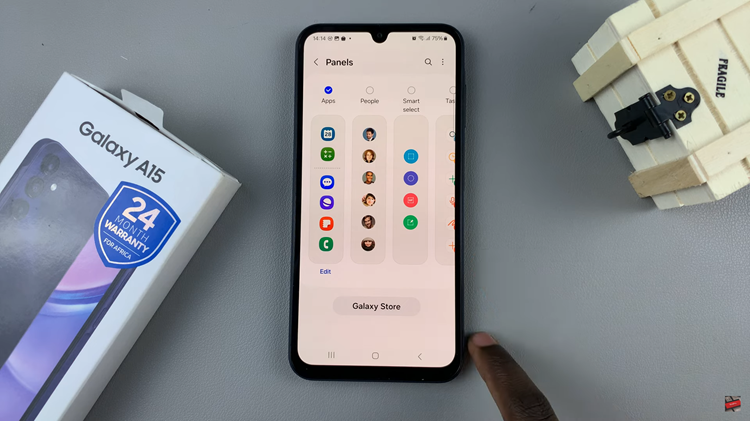In the realm of smart entertainment, TCL Google TV reigns supreme, offering an immersive viewing experience with a plethora of built-in apps. Yet, for the discerning user seeking to harness the full potential of their television, the ability to install APK files from a USB drive unveils a realm of endless possibilities.
Enter the gateway to a new dimension of entertainment as we delve into the steps required to install APK file from a USB drive on your TCL Google TV. Unlocking this capability empowers you to customize your viewing experience like never before, granting access to a myriad of applications beyond those available in traditional app stores.
With a few simple steps, you can transform your TCL Google TV into a personalized entertainment hub, tailored to your unique preferences and desires. Join us on this journey as we navigate the process of unleashing the full potential of your TCL Google TV.
Watch: How To Voice Wake Up TCL Google TV
To Install APK File From USB Drive On TCL Google TV
Firstly, ensure you have a USB drive containing the APK file you wish to install. Then, make sure the APK file is compatible with Android TV. Following this, locate the USB port on your TCL Google TV and insert your USB drive into the port.
At this point, scroll through your apps and find the “Safe Guard” application on the home page. From here, press the OK button on your remote to select it. Within the SafeGuard menu, scroll through and select “App Manager.”
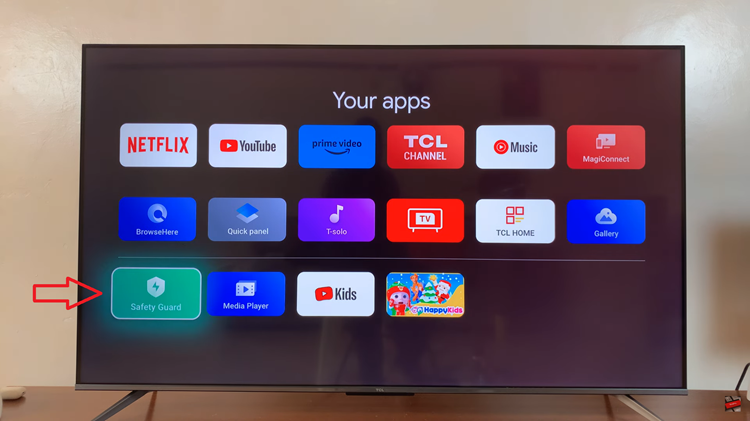
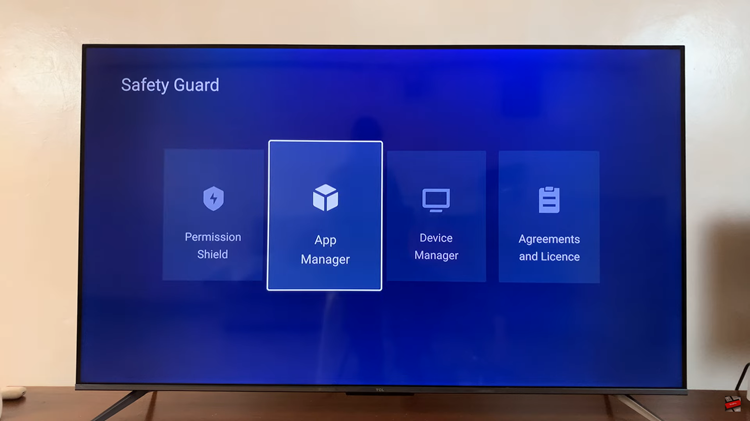
At this moment, choose the “Installation” option, then select the connected USB device. Within the USB device, find the application you’d like installed and select it. Follow the on-screen instructions that might appear to successfully install it on your TCL Google TV.
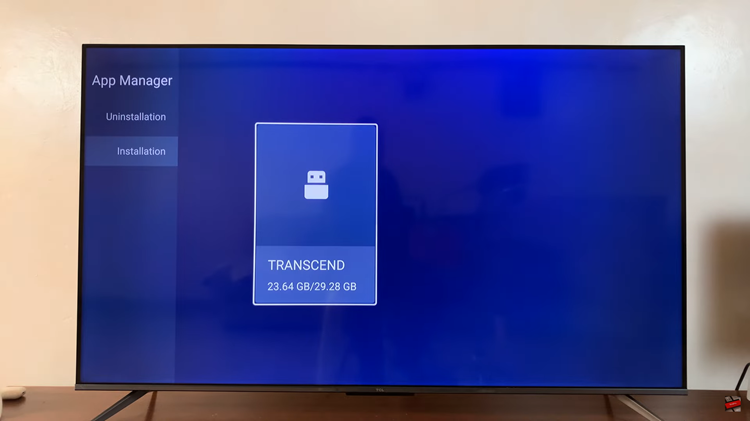
Once the installation is complete, you should see the app icon appear on your TCL Google TV’s home screen or in the Apps section. You can now launch the app and enjoy its features directly on your television.
In conclusion, the Safeguard app on TCL Google TV provides an added layer of security when installing apps from external sources, ensuring a safer and more secure entertainment experience. By following this guide, you can confidently install APK files from a USB drive on your TCL Google TV, expanding its functionality while keeping your device protected against potential security threats.