Embarking on the journey with your new Samsung Galaxy A25 5G is an exhilarating experience, but before you can fully immerse yourself in its world of connectivity and innovation, there’s a crucial initial step: inserting your SIM card. Mastering this task sets the foundation for seamless communication and data access on your device.
While this process might seem daunting if you’re new to smartphones or Samsung devices, it’s quite simple. Fear not, as we’re here to guide you through the process with clarity and simplicity.
In this detailed guide, we’ll walk you through how to insert a SIM card into your Samsung Galaxy A25 5G, ensuring you start on the right foot with your new device. So, let’s dive in and get your smartphone ready for action!
Watch: How To Set Up Samsung Galaxy A25 5G
To Insert SIM Card In Samsung Galaxy A25 5G
To begin with, ensure you have all the necessary materials at hand. Retrieve your Samsung Galaxy A25 5G, the SIM card ejector tool included in the device box, and the SIM card provided by your mobile service provider.
Following this, identify the SIM card tray on your device. This tray is typically positioned on the left side of your device. At this point, locate the small pinhole adjacent to the SIM card tray and gently insert the tool into it. Apply slight pressure until the SIM card tray pops out.
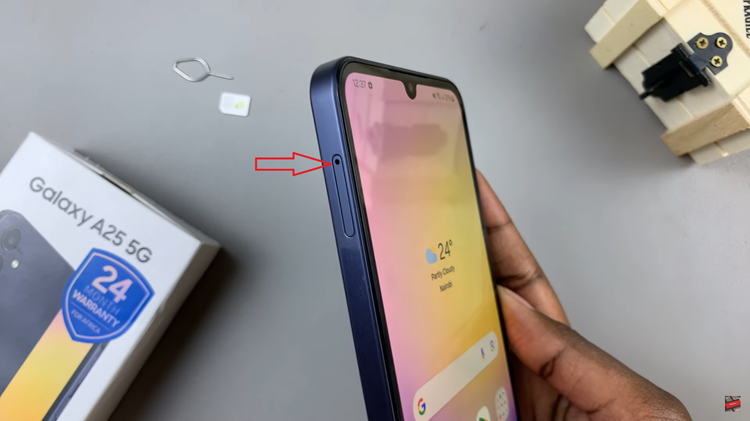
Once the SIM card tray is ejected, carefully pull it out using your fingers. Take note of the designated slots for the SIM card. Place your primary SIM card into the corresponding slot.
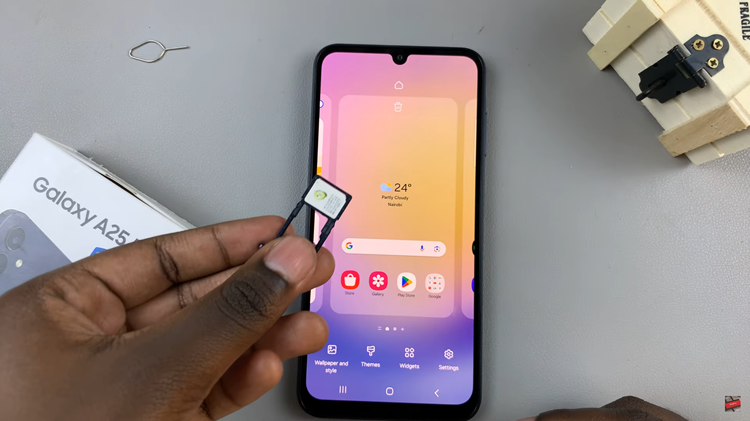
Once done, carefully slide the SIM card tray back into the device until you hear a satisfying click, indicating that it is securely inserted. At this point, the device will recognize the SIMs and you can set them up accordingly.
By following the steps outlined in this guide, you can quickly and easily set up your device and start enjoying all the features it has to offer. If you encounter any difficulties during the process, refer back to this guide or consult the user manual for additional assistance.
Read: How To Transfer Files From Samsung Galaxy S24 Ultra To MacBook

