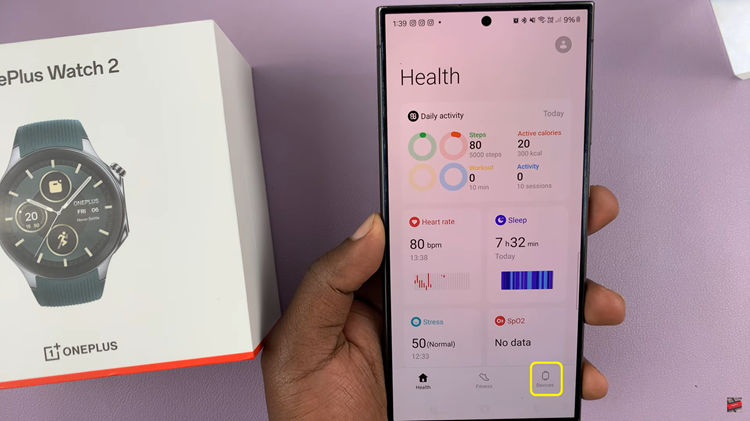In this guide, we’ll walk you through the simple steps to insert an SD card in your Xiaomi Smart Camera C500 Pro.
In today’s digital age, smart home security cameras have become an essential tool for safeguarding our homes and loved ones. Among the plethora of options available in the market, the Xiaomi Smart Camera C500 Pro stands out for its advanced features. It also stands out for its user-friendly design.
One crucial aspect of maximizing its capabilities is knowing how to properly insert an SD card, allowing for convenient storage and retrieval of footage.
Read: How To Share Xiaomi Smart Camera C500 Pro (Grant Access)
Insert SD Card In Xiaomi Smart Camera C500 Pro
First of all, to prevent any potential damage to the camera or SD card, it’s essential to power off the Xiaomi Smart Camera C500 Pro before inserting the SD card. Disconnect the power source and wait for the camera to shut down completely.
Next, locate the SD card slot on your Xiaomi Smart Camera C500 Pro. Simply push the camera eye upwards to reveal the SD Card slot.

Gently insert the microSD card into the designated slot. Ensure that the metal contacts on the SD card are facing downwards and aligned with the corresponding contacts in the slot. Apply gentle pressure until the card is fully inserted and sits flush with the camera body. You should hear a click to signify it has been inserted correctly.

Once the SD card is securely inserted, reconnect the power source to the Xiaomi Smart Camera C500 Pro and power it on. Allow the camera to boot up fully, and it will automatically recognize the newly inserted SD card.

Format SD Card
If the camera notifies you that it hasn’t been enabled, it’s recommended to format the card using the camera’s formatting option. This ensures compatibility and optimal performance.
Simply open the Xiaomi Mi home app and locate the Xiaomi Smart Camera C500 Pro in your device list. Tap on the camera to access its menu. Then, tap on the three dots in the top-right corner to access the Settings menu.
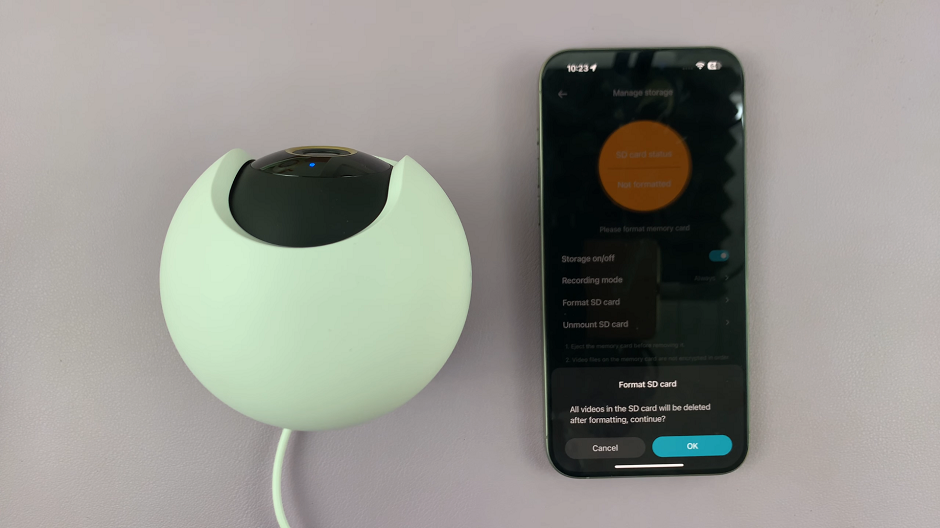
Within the settings menu, look for the option, Manage Storage and tap on it. Select SD Card Status. In the SD Card Status, tap on Format SD Card, then confirm by selecting OK. A Formatted Successfully notification should appear.
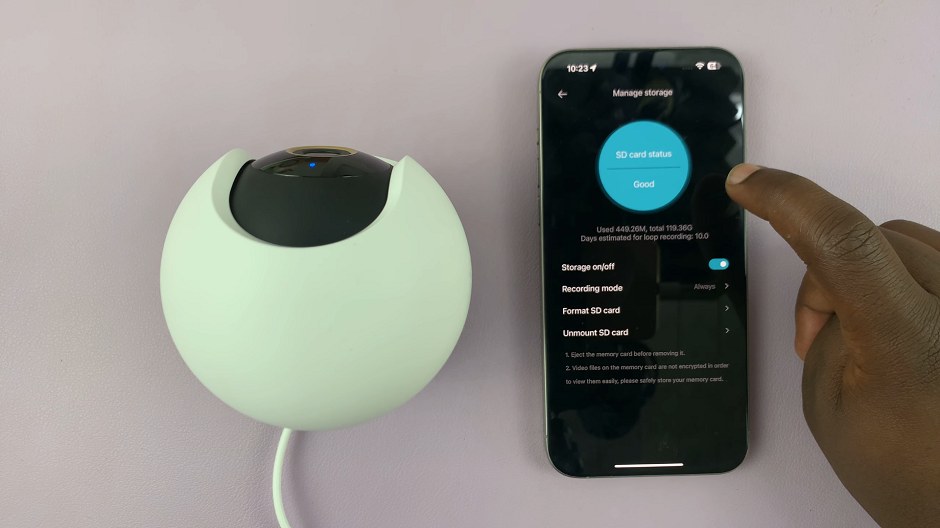
Once you’ve confirmed your decision, initiate the formatting process. The camera will proceed to format the SD card. This will remove all existing data and preparing it for use with the Xiaomi Smart Camera C500 Pro. The status circle should turn blue from amber.
With the SD card successfully inserted, your Xiaomi Smart Camera C500 Pro is now ready to capture and store footage seamlessly. Whether you’re monitoring your home while away or keeping an eye on your pets, you can rest assured knowing that your camera is equipped to record important moments.