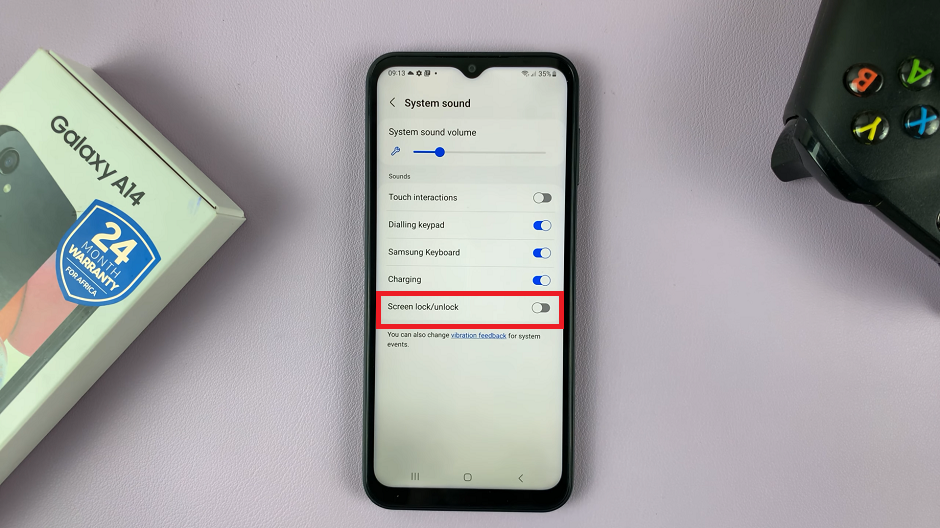In this article, we’ll guide you through the process of changing the video resolution on the Xiaomi Smart Camera C500 Pro, empowering you to take control of your surveillance experience.
In the rapidly evolving landscape of smart home technology, Xiaomi has carved a niche with its innovative range of smart cameras. Among these, the Xiaomi Smart Camera C500 Pro stands out for its advanced features and user-friendly interface.
One crucial aspect of optimizing the performance of this smart camera is adjusting the video resolution to suit your specific needs.
Understanding Video Resolution
Before delving into the practical steps of changing the video resolution, it’s essential to grasp the concept of video resolution and its implications. Video resolution refers to the number of pixels displayed on the screen horizontally and vertically, typically expressed as width x height (e.g., 1920×1080 for Full HD).
Higher resolutions offer greater detail and clarity but require more storage space, while lower resolutions conserve storage but sacrifice image quality.
Watch: How To Set Google Keyboard (Gboard) As Default Keyboard On Samsung Galaxy A35 5G
Change Video Resolution On Xiaomi Smart Camera C500 Pro
Begin by launching the Xiaomi Mi Home app on your smartphone or tablet. Ensure that your Xiaomi Smart Camera C500 Pro is connected to the app and accessible within your device list.
Once you’re in the Xiaomi Mi Home app, locate the Xiaomi Smart Camera C500 Pro in your device list. Tap on the camera to access its interface.
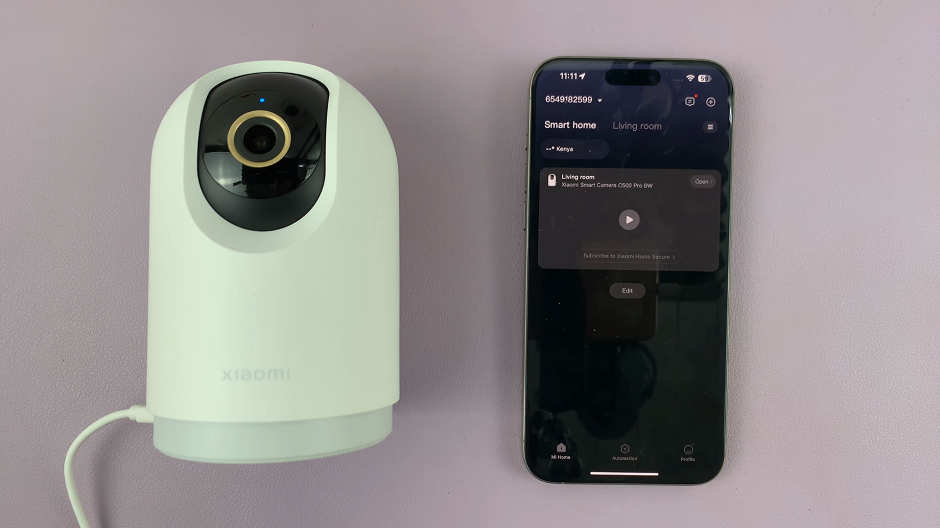
Locate the video resolution icon and tap on it. It should be the third icon inside the camera feed, signified by a 3K logo encapsulated inside a rounded rectangle. The resolution is set to 3K by default.
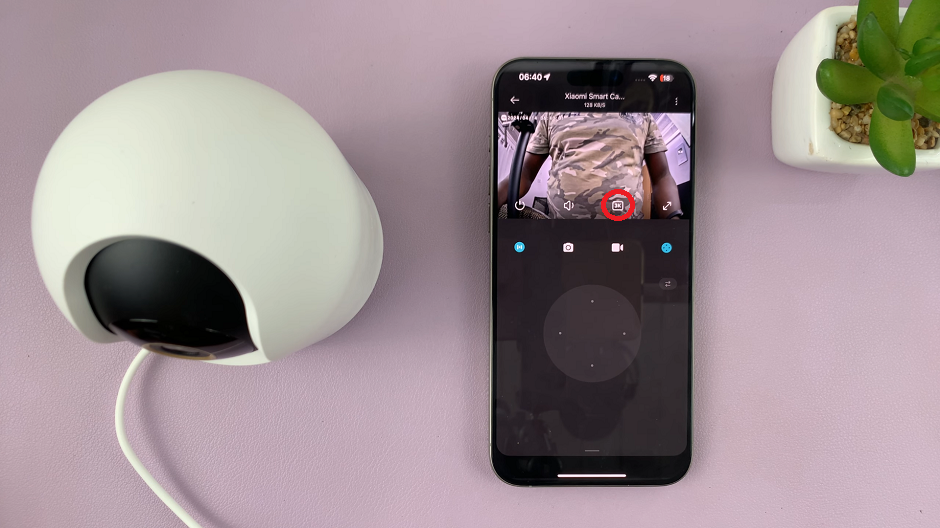
The Xiaomi Smart Camera C500 Pro typically offers several resolution options ranging from Auto, 480p Smooth, 1080p HD and 3K HD.
Select Video Resolution
Consider your specific requirements and preferences when selecting the resolution:
Auto: This option changes the resolution, depending on the space you have and the speed of your internet connection.
480p Smooth: Suitable for scenarios where conserving storage space is a priority, such as continuous recording for extended periods. However, be aware that lower resolutions may result in reduced image clarity. This is especially in situations with intricate details or distant subjects.
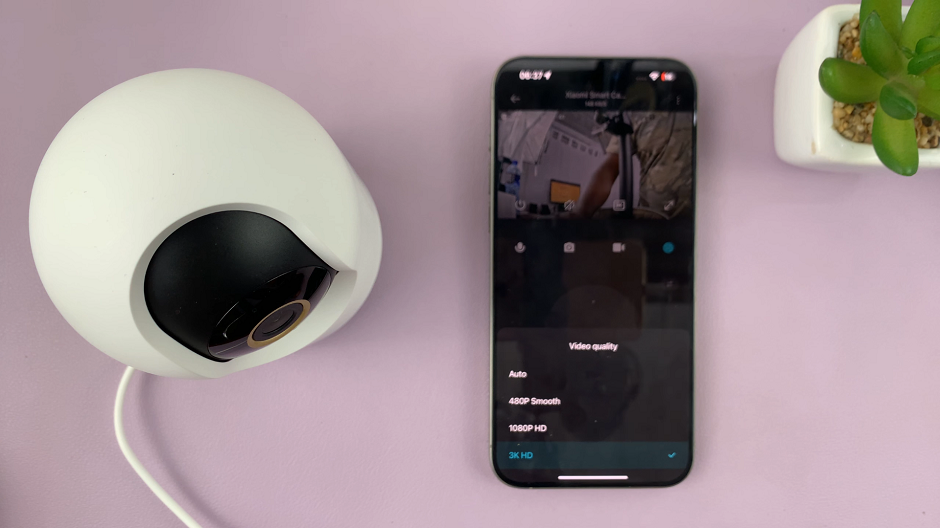
1080p HD: Strikes a balance between image quality and storage efficiency, making it a popular choice for everyday surveillance needs. Ideal for monitoring indoor spaces, offices, or residential areas where moderate detail is sufficient.
3K HD: Delivers unparalleled clarity and sharpness, capturing even the smallest details with remarkable precision. Recommended for critical applications where capturing fine details is essential, such as monitoring high-traffic areas or identifying individuals.
Once you’ve selected the desired resolution, the changes will be applied to your Xiaomi Smart Camera C500 Pro. The camera will adjust its recording settings accordingly, ensuring that future footage is captured at the specified resolution.
By mastering the process of changing the video resolution on your Xiaomi Smart Camera C500 Pro, you gain greater control over your surveillance experience. Whether you prioritize storage efficiency, image quality, or a balance of both, adjusting the resolution to suit your needs is a simple yet impactful way to optimize the performance of your smart camera. Experiment with different resolutions to find the perfect balance for your specific requirements, and unlock the full potential of your Xiaomi Smart Camera C500 Pro.
Read: How To Enable PUSH Notifications From Xiaomi Smart Camera C500 Pro