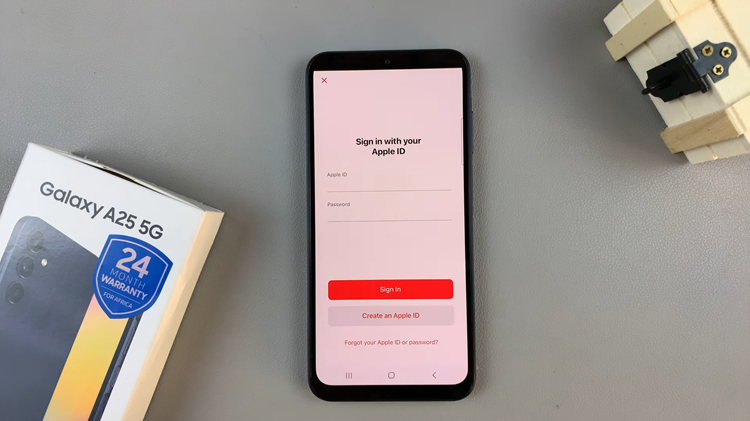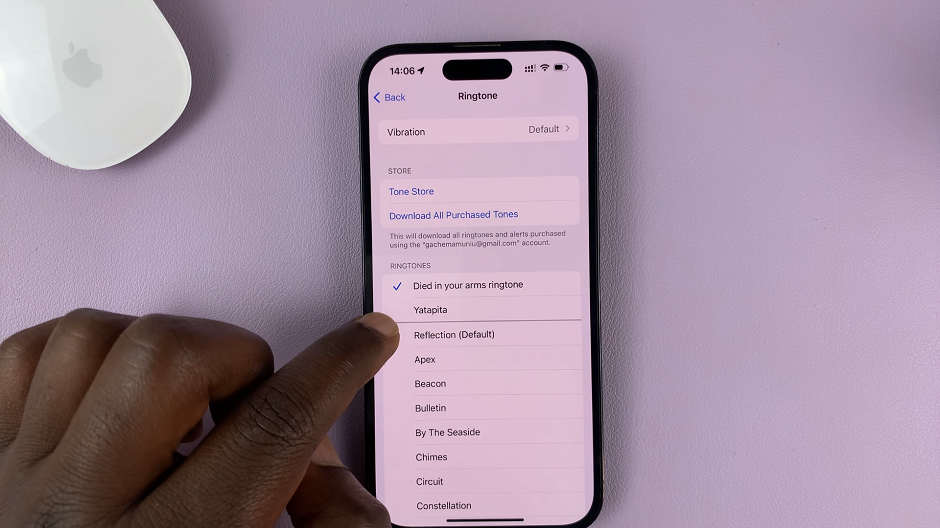In this article, we’ll provide you with a step-by-step guide on how to insert an SD card into your Samsung Galaxy A55 5G.
With its sleek design and powerful features, the Samsung Galaxy A55 5G is a versatile smartphone that offers users the flexibility to expand their storage capacity using an SD card. Whether you want to store more photos, videos, or apps, adding an SD card to your Galaxy A55 5G is a simple process.
Before you begin, make sure you have all the necessary materials handy. Have your Samsung Galaxy A55 5G smartphone and an SD card (microSD, microSDHC, or microSDXC) of your preferred storage capacity (up to the maximum supported by your device). Finally, a SIM card removal tool (included in the Galaxy A55 5G package) or a small paperclip
Read: How To Disable WhatsApp Notifications On Lock Screen Of Samsung Galaxy A35 5G
Insert SD Card In Samsung Galaxy A55 5G
The first step in the process is identifying the location of the SIM and SD card tray. Usually located on the top-left side of the device, the tray can be accessed by using the provided SIM ejection tool or a paperclip. Familiarize yourself with the placement before proceeding.

Using the SIM ejection tool, gently insert it into the small pinhole next to the SIM tray. Apply a bit of pressure until the tray pops out. Carefully pull it out to reveal the SIM card and the SD card slot.

The Galaxy A35 5G supports the use of a microSD card. Insert the microSD card into the dedicated slot on the SIM tray. Be mindful of the card’s orientation to prevent any damage.
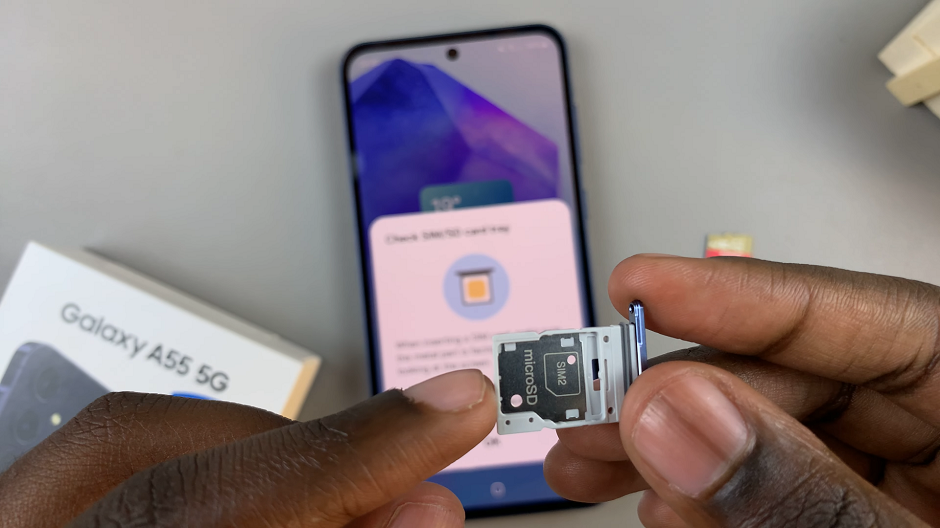
Once the SD card is in place, carefully slide the tray back into the device until it clicks into position. Ensure a snug fit to avoid any connectivity issues.
After successfully inserting the SD card, your Galaxy A35 5G, check for the SD Card Inserted notification in the notifications bar. If you don’t see this notification, simply open the My Files app and scroll to the Storage category. You should see your SD Card listed here.

Adding an SD card to your Samsung Galaxy A55 5G is a straightforward process that allows you to expand your device’s storage capacity and enhance your user experience. By following the steps outlined in this guide, you can easily insert an SD card into your Galaxy A55 5G and enjoy the convenience of extra storage for your photos, videos, and apps.
Watch: How To Add Another Fingerprint On Samsung Galaxy A35 5G