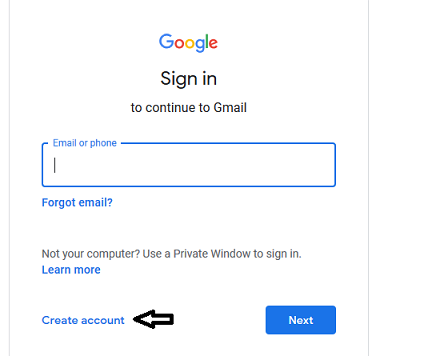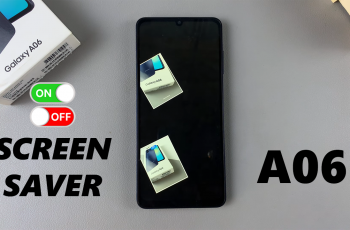If you’ve recently switched to an iPhone from another phone, you may be wondering how to import your SIM card contacts into your new device. Fortunately, it’s a straightforward process that can be completed in just a few steps.
Before you begin, make sure that your SIM card is inserted into your iPhone and that your iPhone is connected to a cellular network. If you’re not sure how to insert your SIM card into your iPhone, check the instructions that came with your device or visit the Apple website for guidance.
By following the steps outlined below, you can easily transfer your contacts from your SIM card to your iPhone and start using them on your new device.
Read on: How To Turn Off Charging Animation On Samsung Galaxy A14
Import SIM contacts into your iPhone
The first step is to open the Settings app on your iPhone. You can do this by tapping the Settings icon on your home screen.
Once you’re in the Settings app, scroll down until you see the Contacts option. Tap on it to open the Contacts settings.
In the Contacts settings, you’ll see an option called Import SIM Contacts. Tap on it to begin the import process.
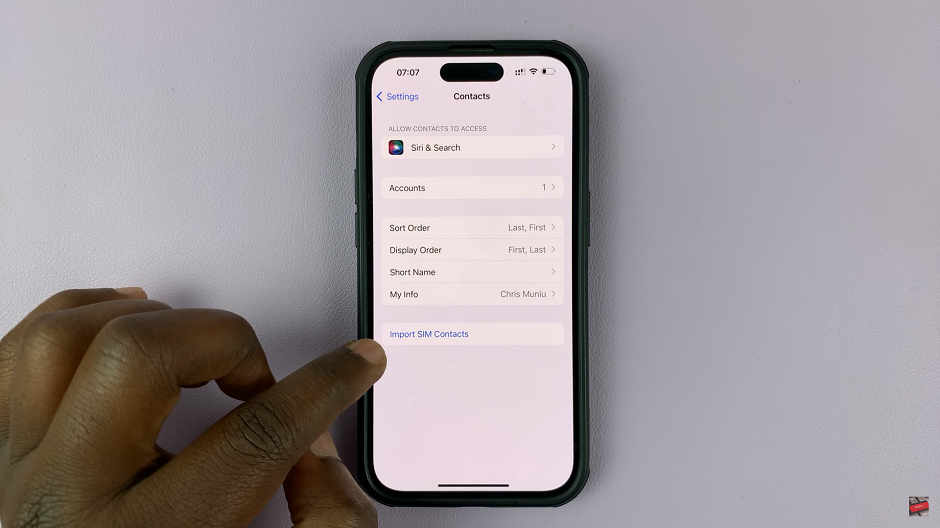
After you tap Import SIM Contacts, the import process will begin and your contacts will be saved on your iPhone’s memory.
Depending on how many contacts you have on your SIM card, this process may take a few minutes. During this time, it’s important that you don’t remove your SIM card from your iPhone or turn off your phone.
After the import process is complete, you should see your SIM card contacts in your iPhone’s Contacts app. You can check if they’ve been successful in importing by opening the app and looking for your contacts.
Watch: How To Turn Off Charging Animation On Samsung Galaxy A14