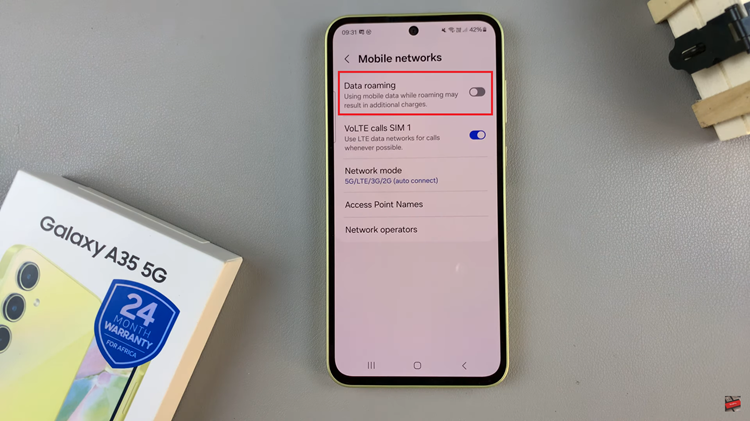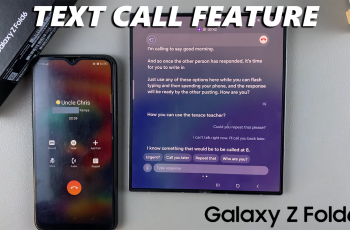In today’s tech-driven world, where safeguarding digital assets is crucial, efficient password management is key. With numerous online accounts to manage, the necessity for a secure method to store and transfer credentials is clear.
Samsung Galaxy A05s users are fortunate to possess a robust solution: seamless password import and export capabilities. This feature simplifies the task, offering both security and convenience.
In this guide, we’ll walk you through the comprehensive step-by-step process on how to import & export passwords on the Samsung Galaxy A05s.
Also Read: How To Delete Face Unlock Data On Samsung Galaxy A05
How To Import & Export Passwords On Samsung Galaxy A05s
First step is navigating to the Settings app. Within the Settings menu, locate and select “General Management.” Scroll through the options within General Management until you come across “Passwords, passkeys and Autofill.”

Under the Passwords section, locate and tap on “Google.” Once you’re in the Google Passwords section, look for the Settings icon—usually represented by three dots or lines— and tap on it. In the Password Settings menu, scroll down until you find the options to either “Import” or “Export” passwords.
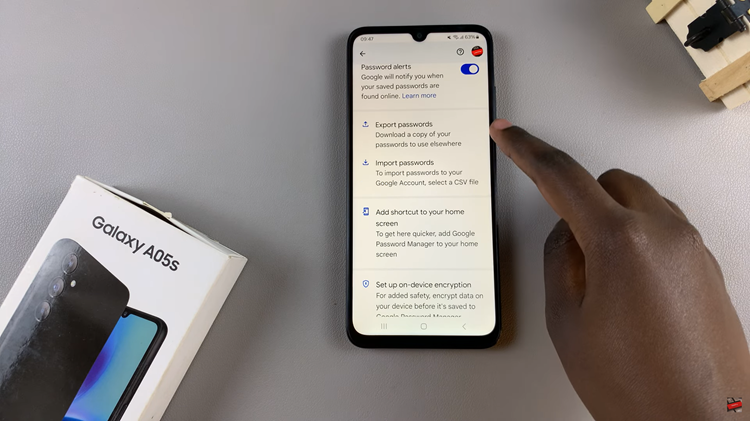
After selecting either Import or Export, follow the on-screen instructions to complete the process. By following these straightforward steps, Samsung Galaxy A05s users can effortlessly manage their passwords, whether it’s consolidating credentials from other devices or creating backups for peace of mind.
Watch: How To Disable Call Forwarding On Samsung Galaxy A05s