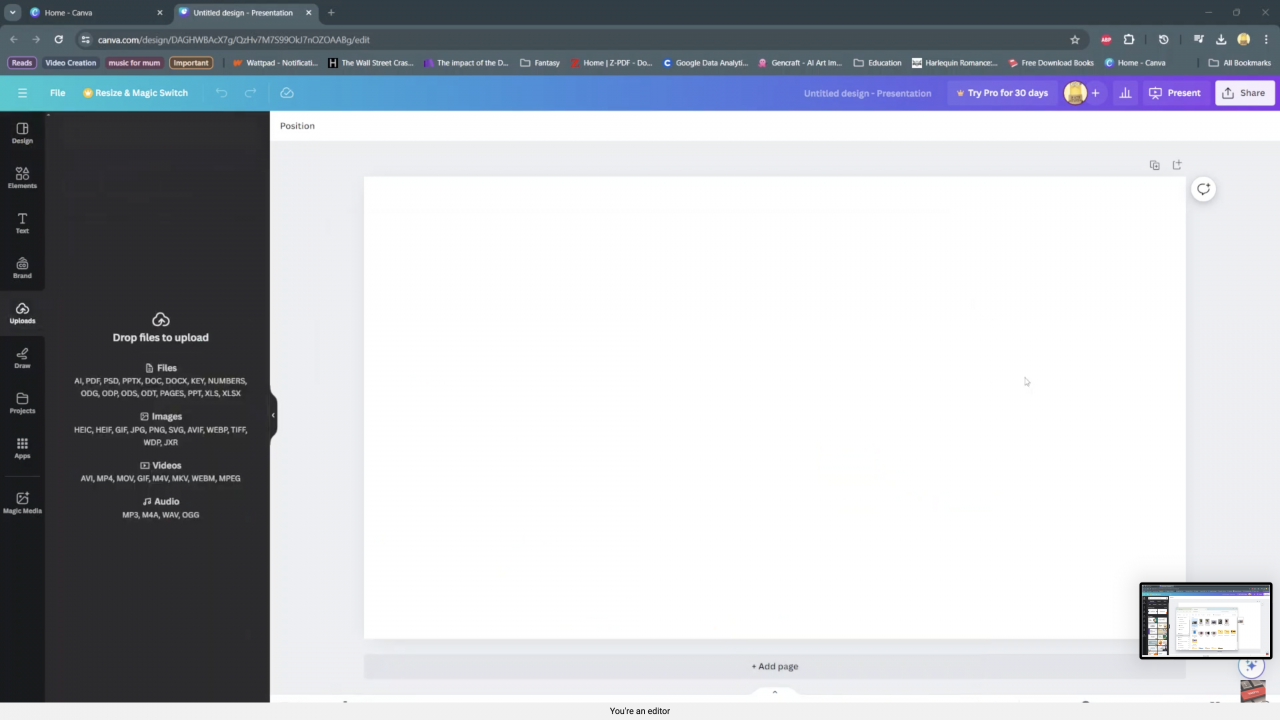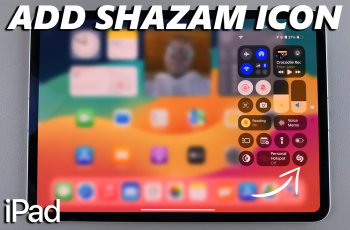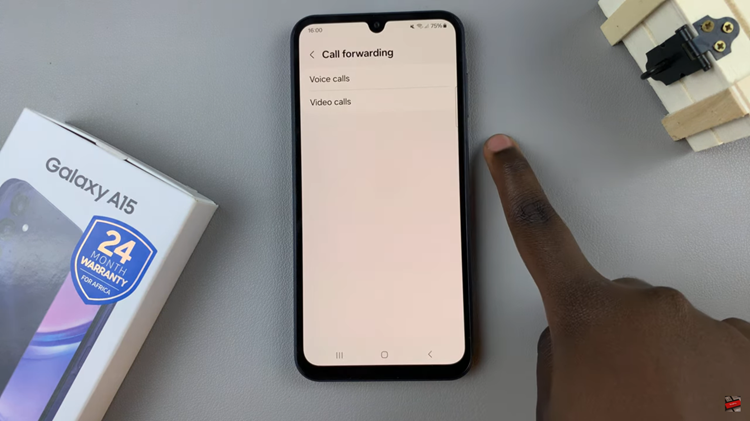Lets begin this process together.
Watch:How to flip image on canva
Upload Image On Canva
Here’s the steps that will allow you to upload an image to canvas:
1.Open your files app
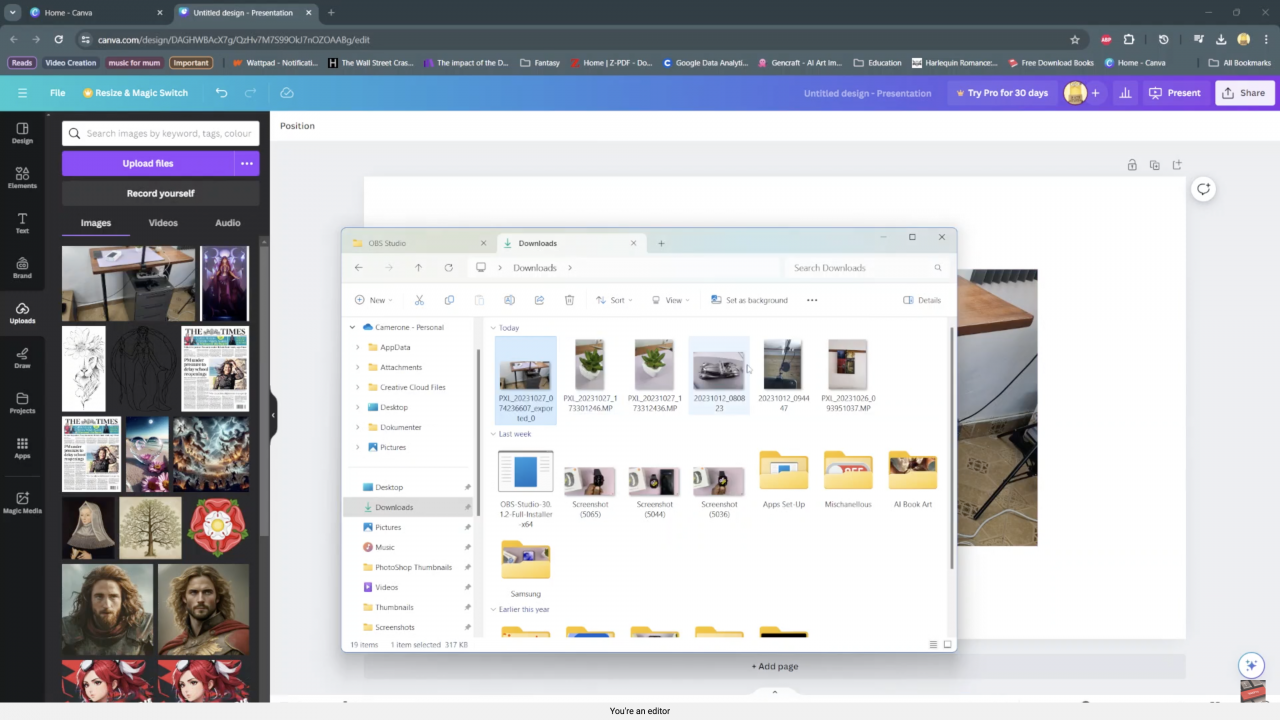
2.Select the image you wish to upload
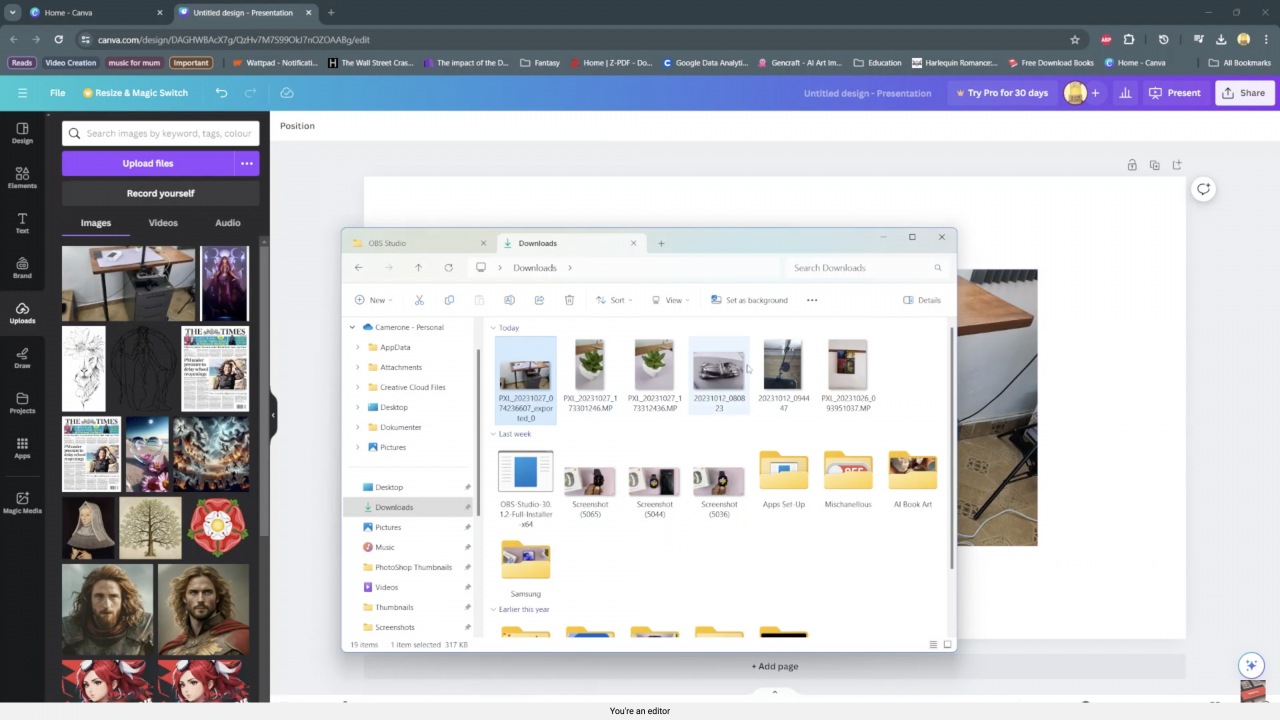
3.Drag and drop it on your canvas
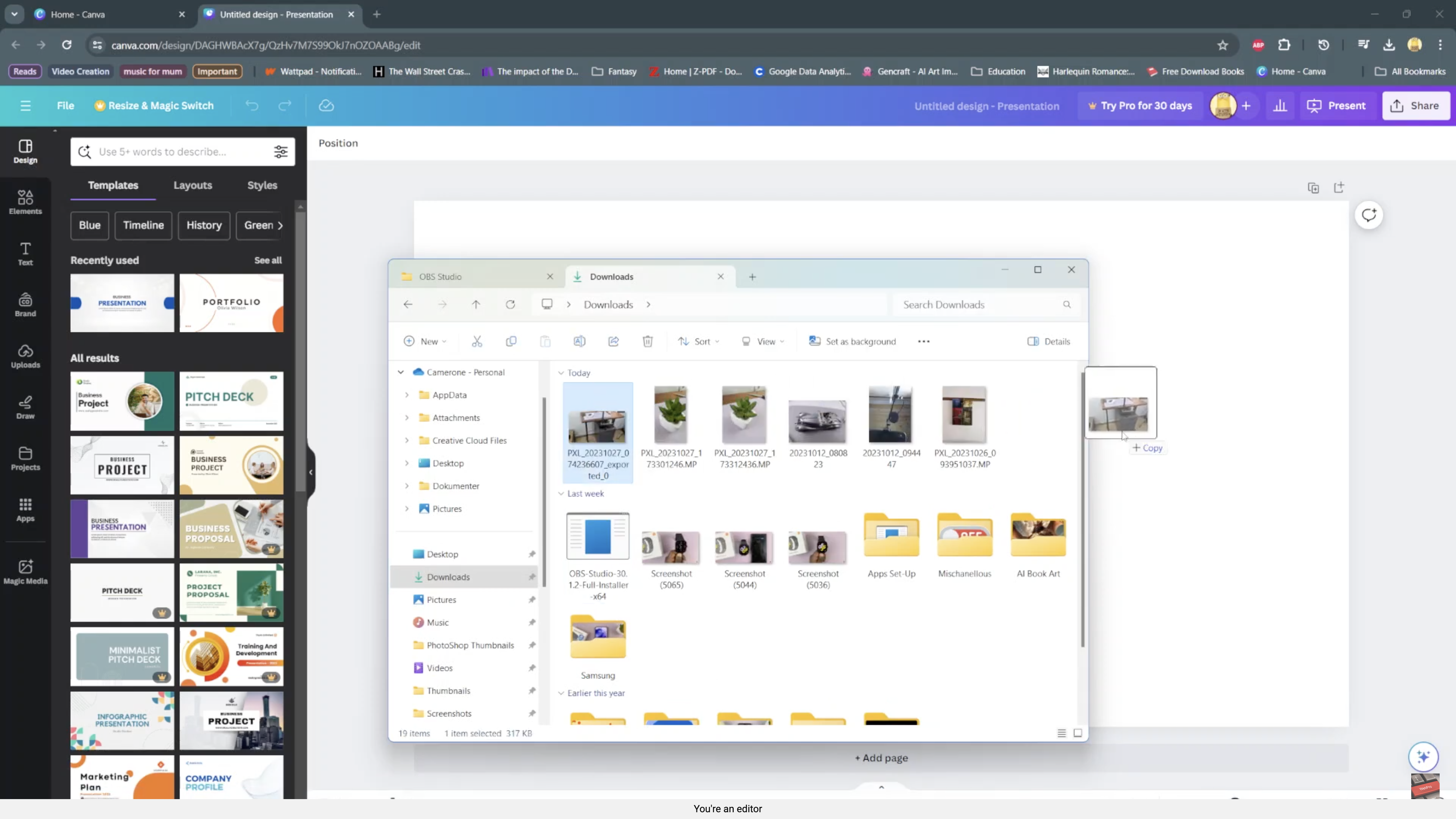
4..You can then start editing the image
or
1.You can upload images is by going to the sidebar selecting uploads and from there you can see the option upload files
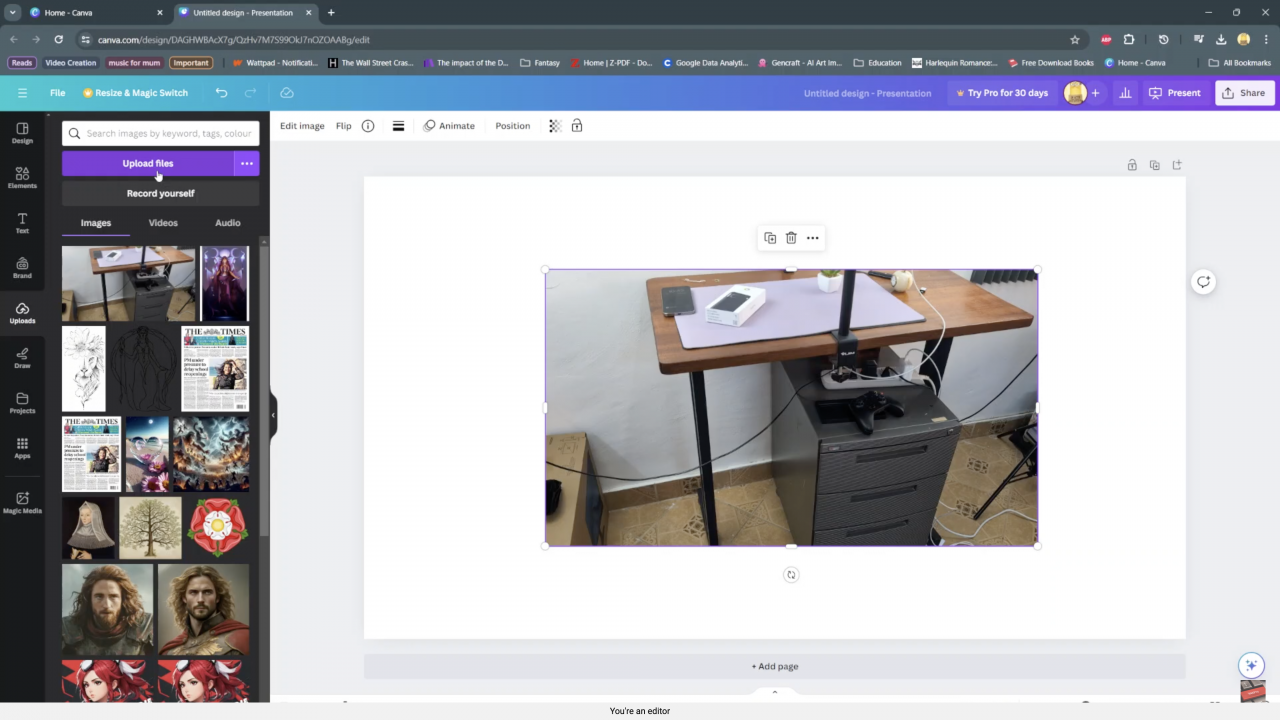
2. You can click the three buttons besides the upload files option and upload from Facebook google drive instagram dropbox or google photos.
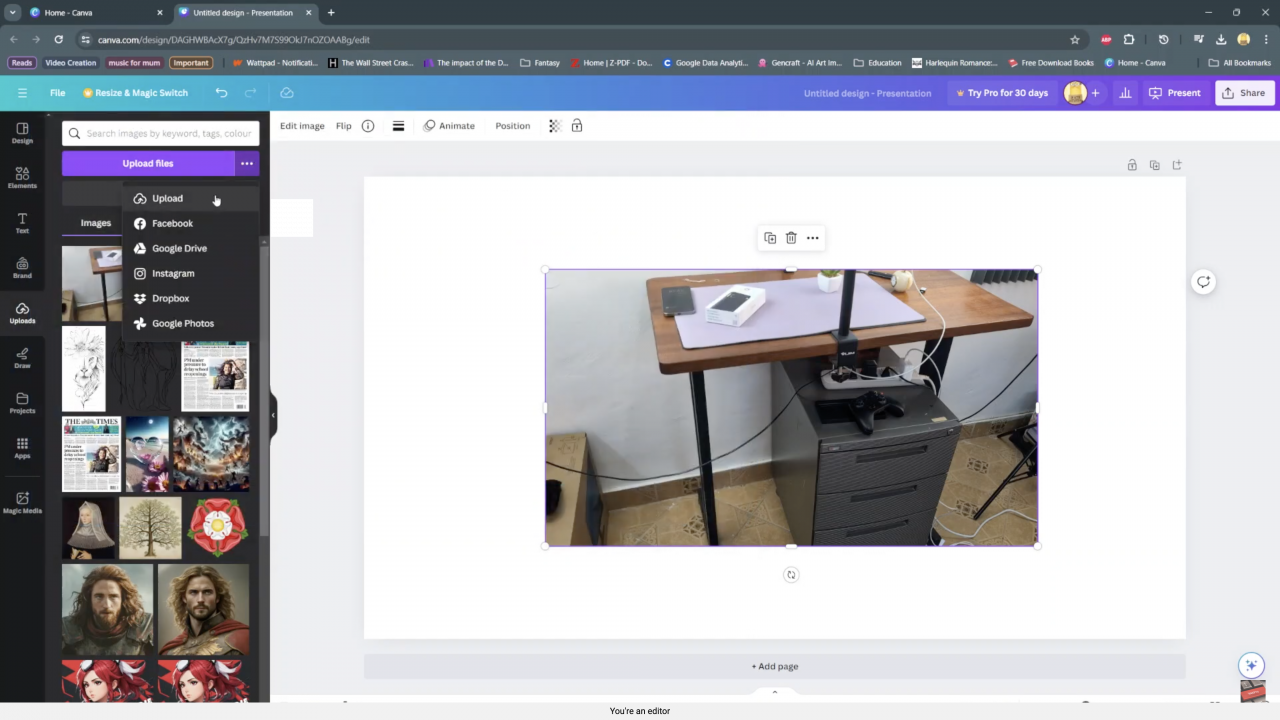
OR
Another way you can upload images is by going to files and dragging and dropping the side panel on canvas.