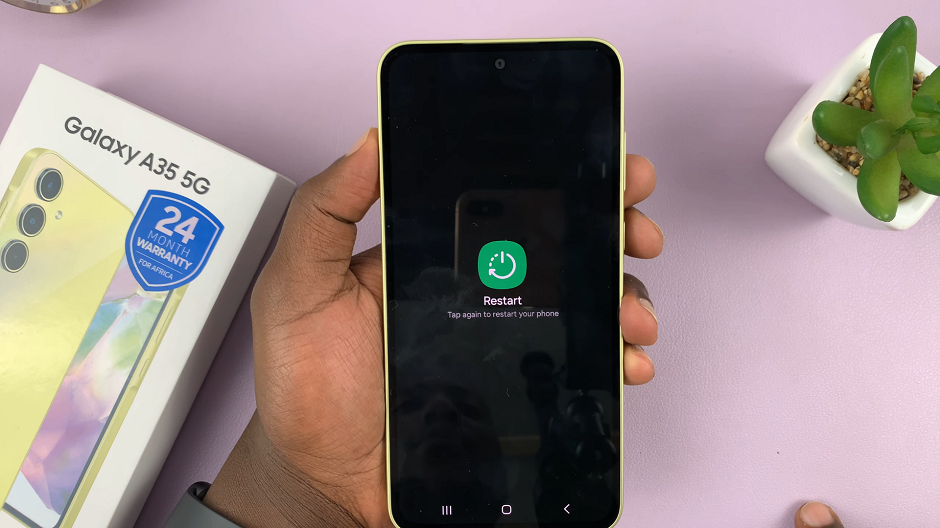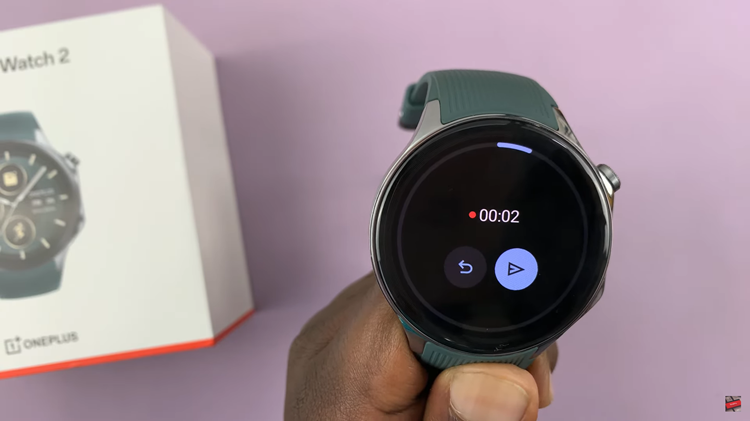In this guide, you’ll learn how to reset Face ID on your iPhone 17 or 17 Pro quickly and easily through the settings menu. This process lets you remove old facial data and set up Face ID again, ensuring smooth and secure performance.
If your iPhone 17 or iPhone 17 Pro is having trouble recognizing your face, or if you simply want to set up Face ID again for better accuracy, resetting it can help. Face ID is one of Apple’s most secure and convenient features. It allows you to unlock your phone, make payments, and access apps instantly with just a glance.
Whether your appearance has changed or Face ID isn’t working properly, resetting it is a simple fix that restores your iPhone’s security and convenience in just a few steps.
Read: How To Change Ringtone On iPhone 17 Pro
How To Reset Face ID On iPhone 17 / 17 Pro
Launch Settings on your iPhone then select Face ID & Passcode.
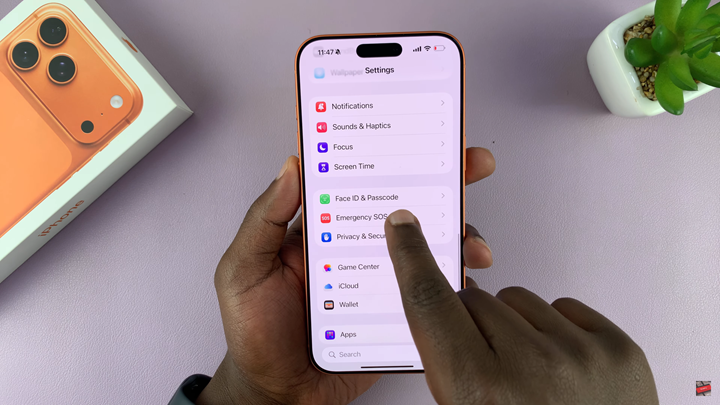
Enter your current passcode to continue.
Scroll down and tap Reset Face ID.
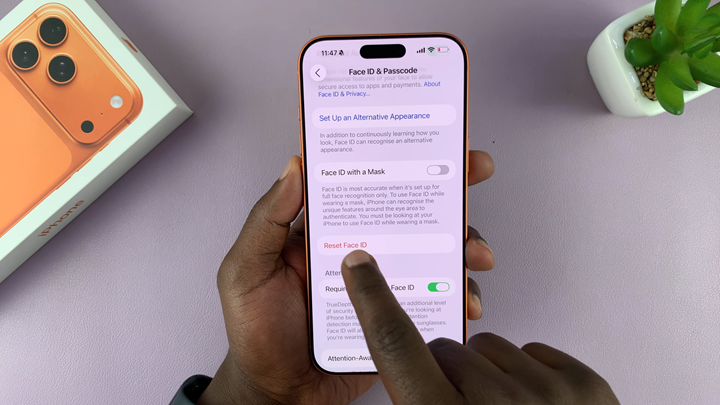
Confirm your choice to complete the reset process.
Resetting Face ID on your iPhone 17 is a quick way to resolve recognition issues or set up new facial data for improved accuracy.