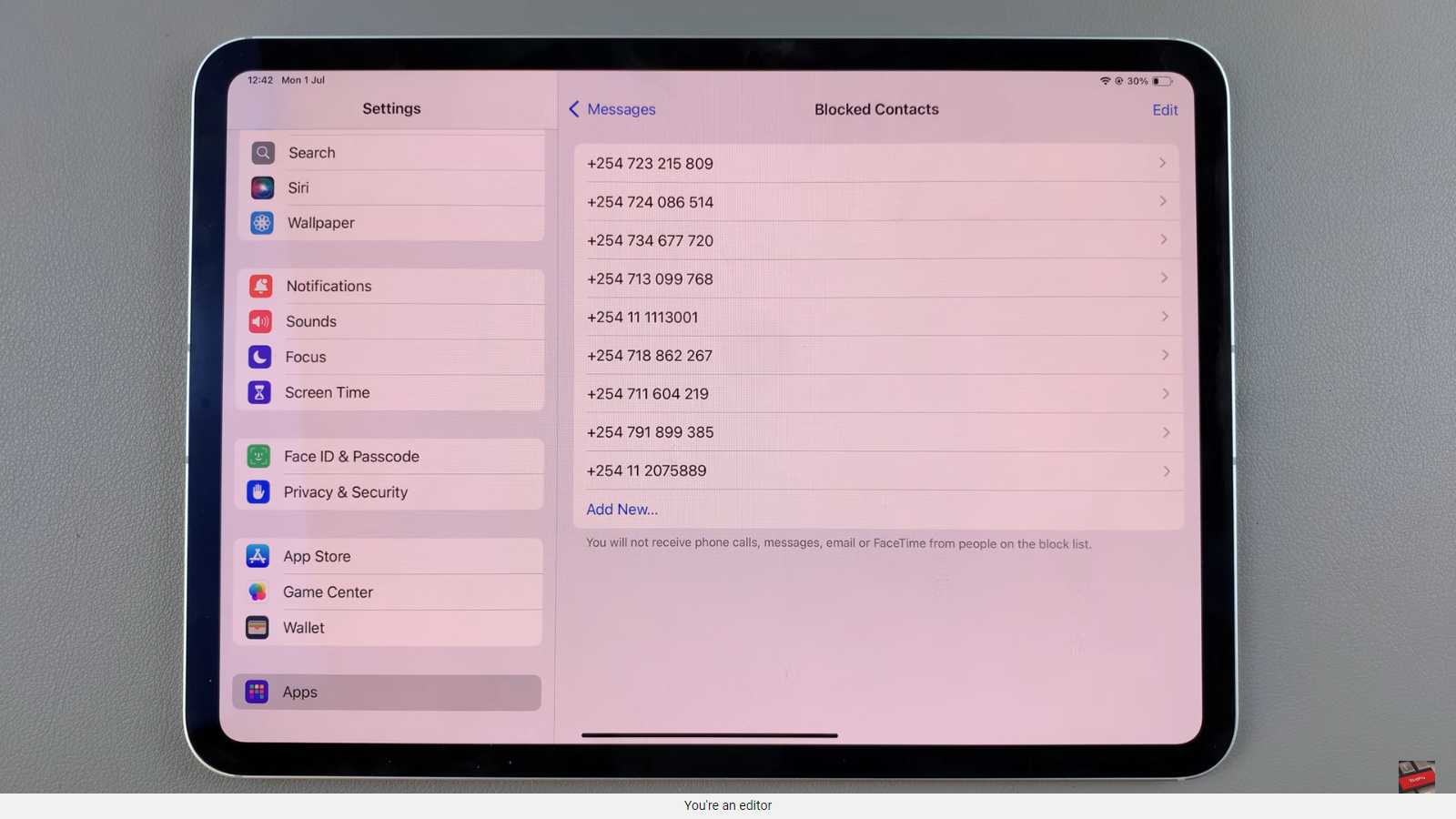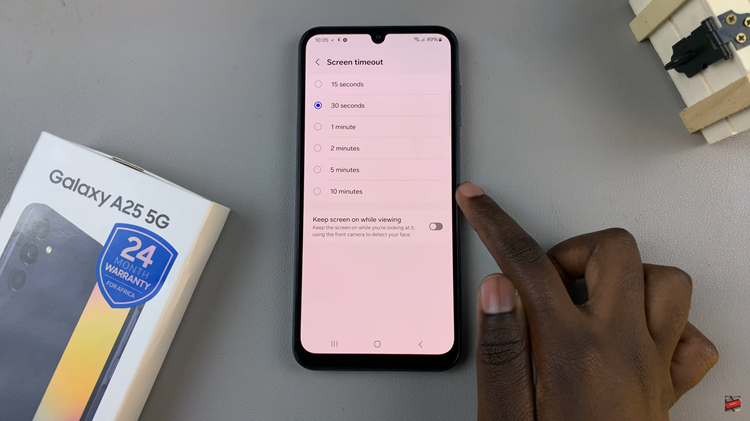Learn how to make reading on your Samsung Galaxy Z Fold 6 easier by increasing the text size in the Samsung Internet browser. If the default text is too small or you just prefer larger text, this simple adjustment can improve your browsing experience.
Changing the text size is easy and helps you see everything more clearly. With a few quick steps, you can customize the text size to match your preference, making it more comfortable to read web pages without straining your eyes.
Watch:How To Set The Time For Auto Lock When Screen Turns Off On Samsung Galaxy Z Fold 6
Increase Text Size For Samsung Internet On Samsung Galaxy Z Fold 6
Open the Samsung Internet app on your Samsung Galaxy Z Fold 6.
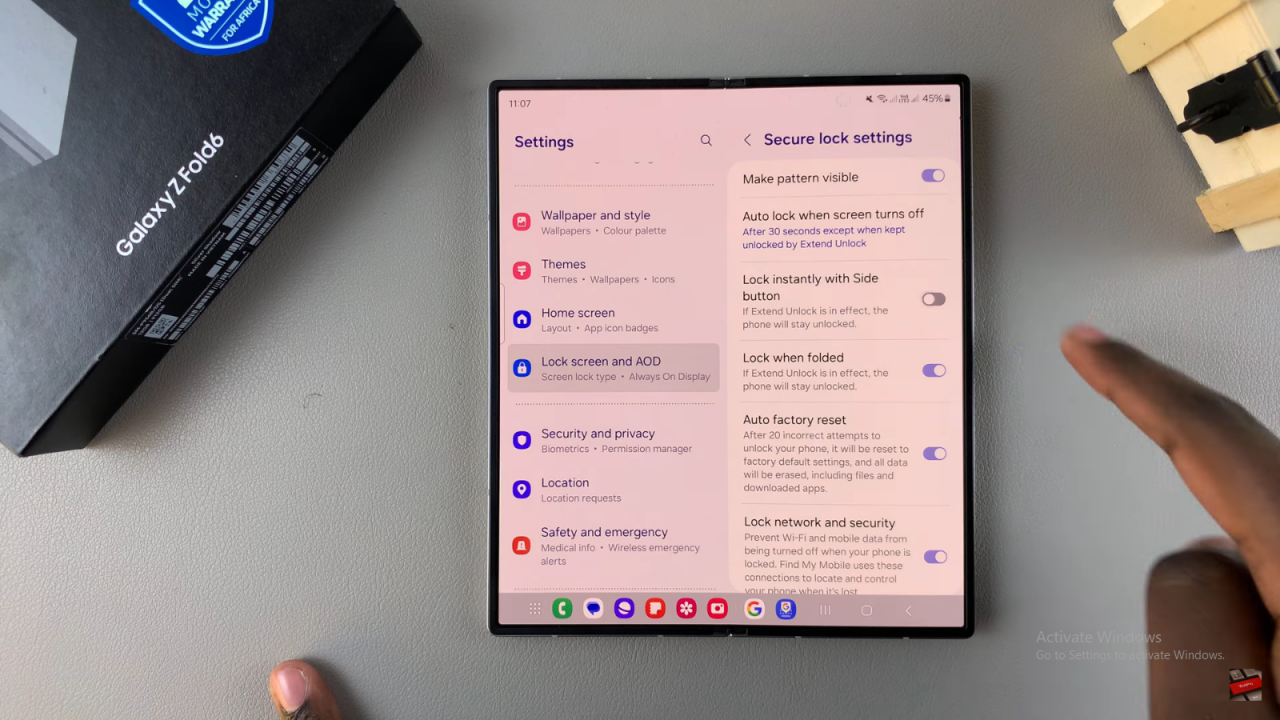
Tap the three vertical lines in the top right corner of the screen to open the menu.
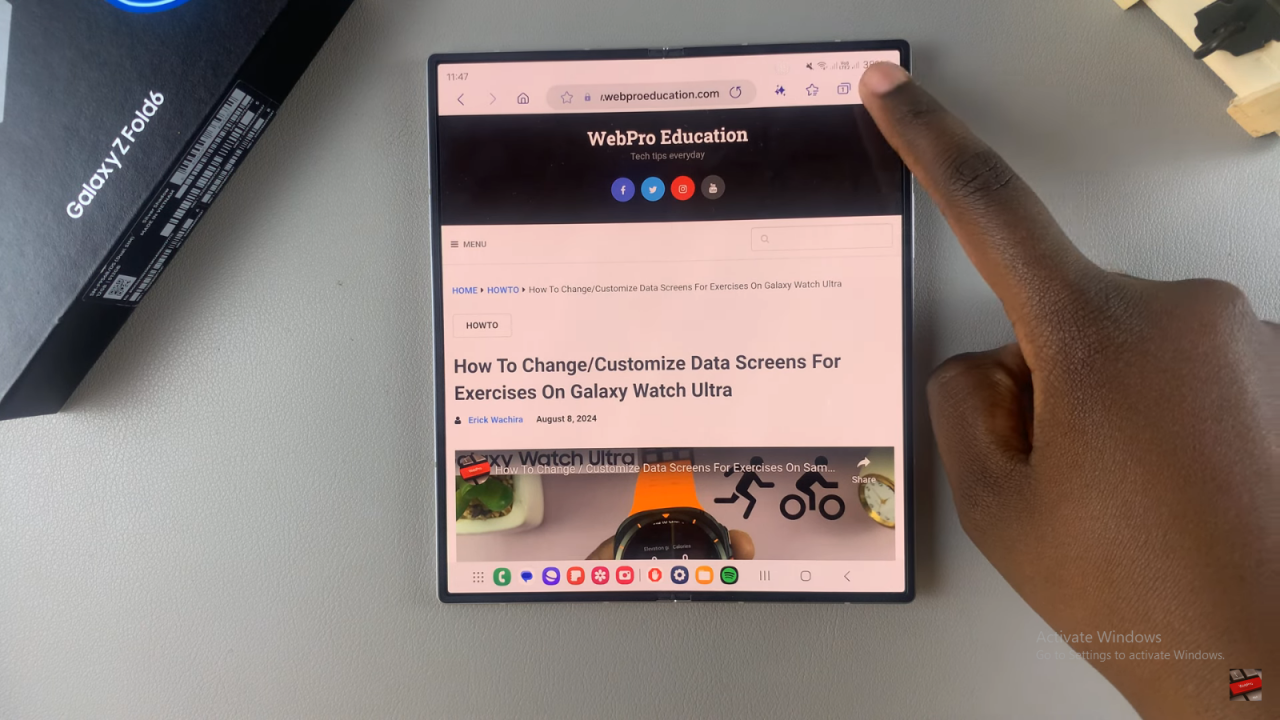
Choose “Text Size” from the menu options.
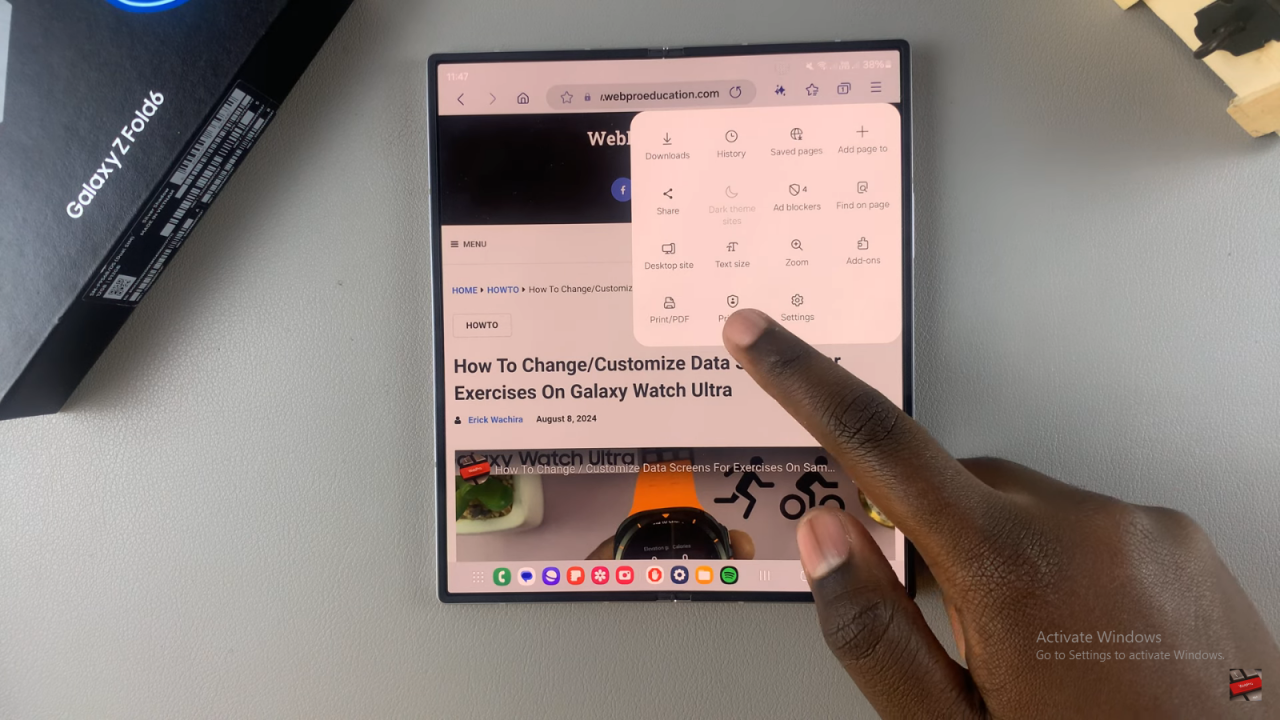
Adjust the text size by sliding the bar to the right to make the text larger. You’ll see the changes on your screen as you move the slider.
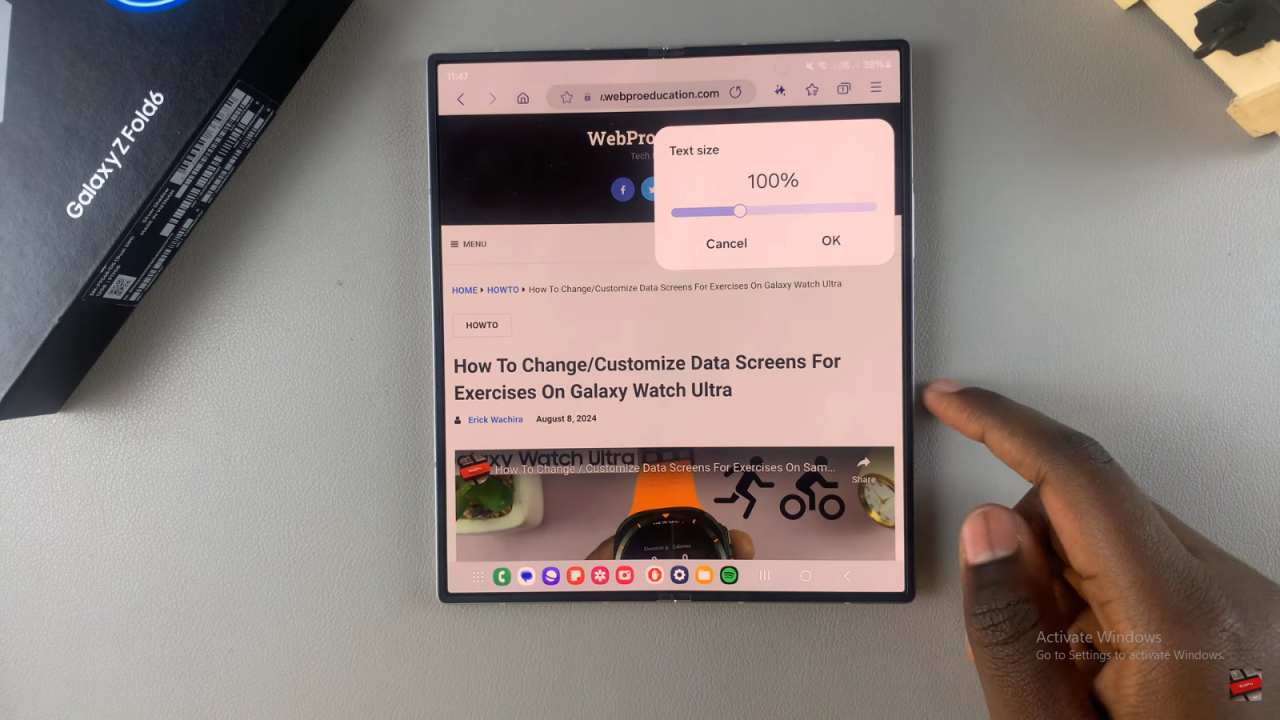
Tap “Okay” to apply the new text size and save your changes.
Scroll down to view the larger text. The text should now be easier to read.
This method lets you quickly change the text size without going into the main settings, making it convenient for on-the-fly adjustments.
Read:How To Set The Time For Auto Lock When Screen Turns Off On Samsung Galaxy Z Fold 6