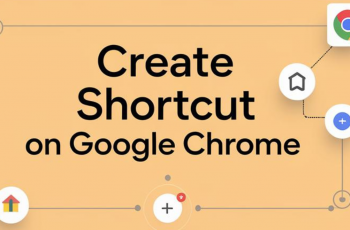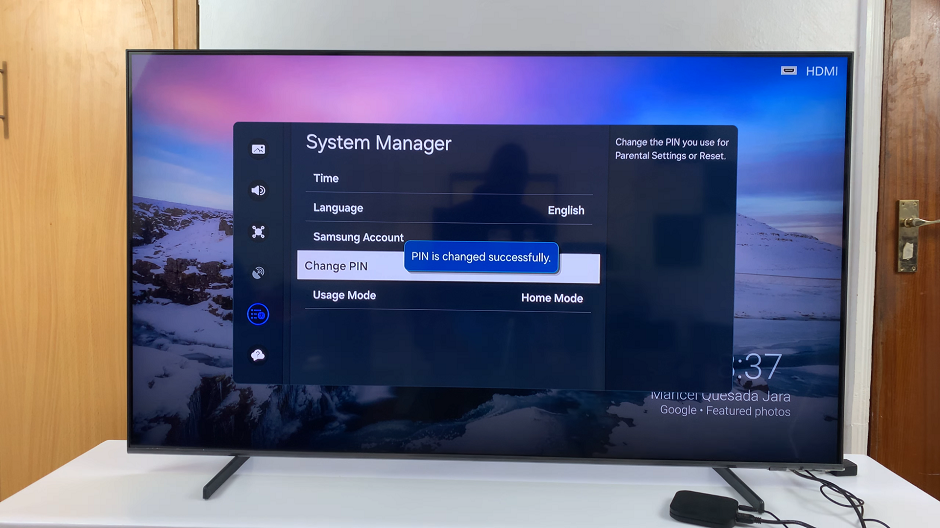Have you ever wondered where all the stuff you delete on your PC goes to? Well, it goes to a place called the Recycle bin.
In your quest to declutter your desktop, you may decide you want to hide your recycle bin. Let’s have a look at how you can do this.
How To Hide The Recycle Bin In Windows 10
On your desktop, right click on an empty space and a menu will appear. From here, click on the Personalize option.
Another menu will appear and on it locate the Themes option and click on it. Under themes, click on the Desktop icon settings option found on the extreme right hand side.
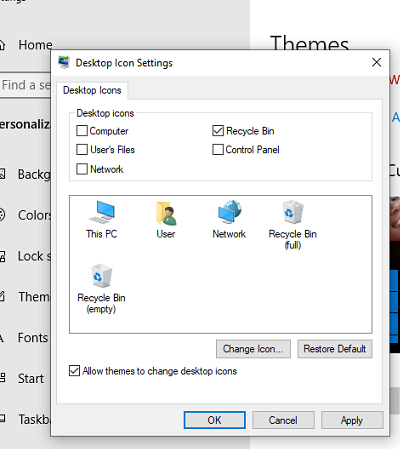
Under this option, un-check the box next to Recycle bin, hit Apply and its icon will no longer appear on your desktop.
To restore the Recycle bin to your desktop, follow the same steps illustrated above. However, when you open Desktop icon settings, check the box next to Recycle bin, hit Apply and the Recycle bin will appear on your desktop once again.