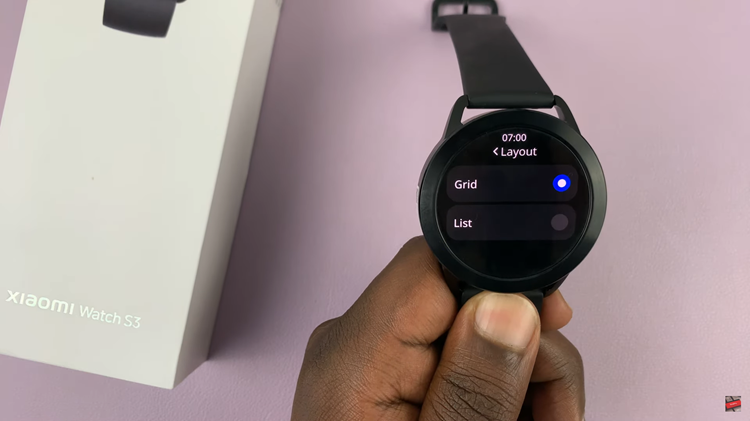By placing the ‘Device Care’ icon on your Apps screen, you ensure that checking and optimizing your device’s health is always just a tap away. This adjustment enhances your efficiency and helps keep your phone running smoothly without the need for extra steps.
Watch:How To Enable / Disable ‘Delete Screenshot After Sharing’ From Tollbar On Samsung Galaxy Z Fold 6
Add ‘Device Care’ Icon To Apps Screen On Samsung Galaxy Z Fold 6
Open Settings on your Samsung Galaxy Z Fold 6.
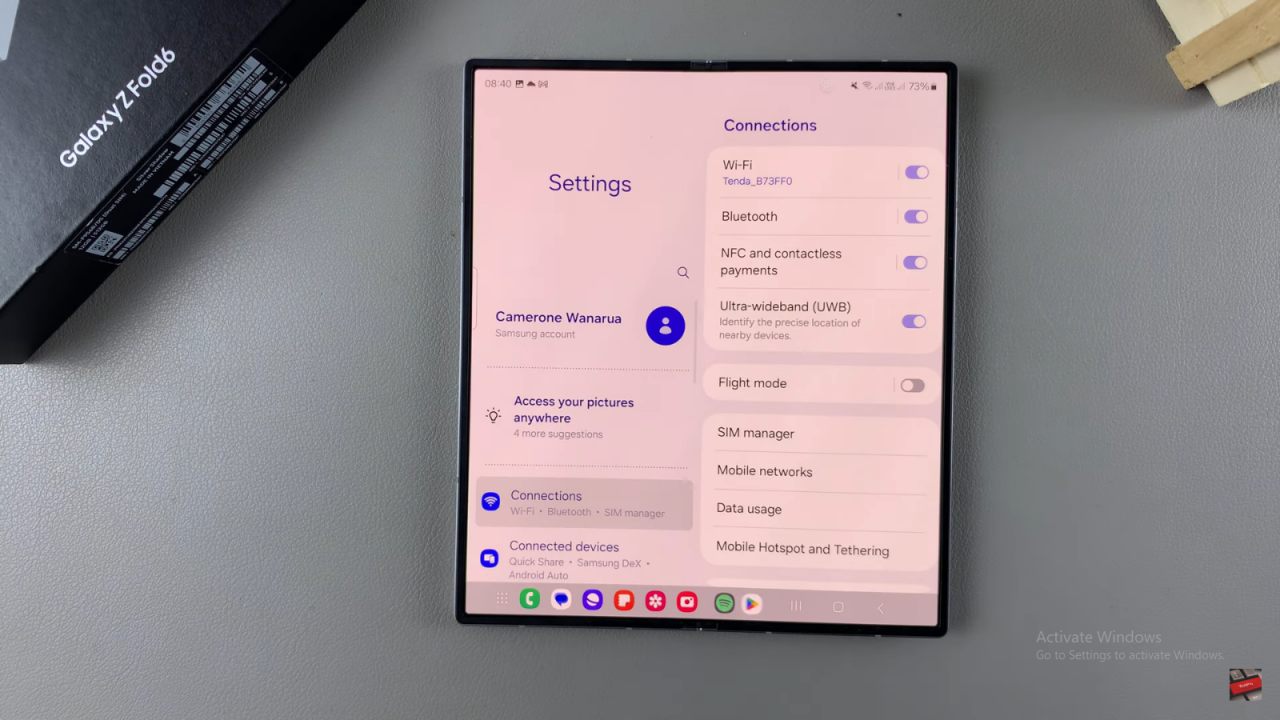
Scroll down and select ‘Device Care.’
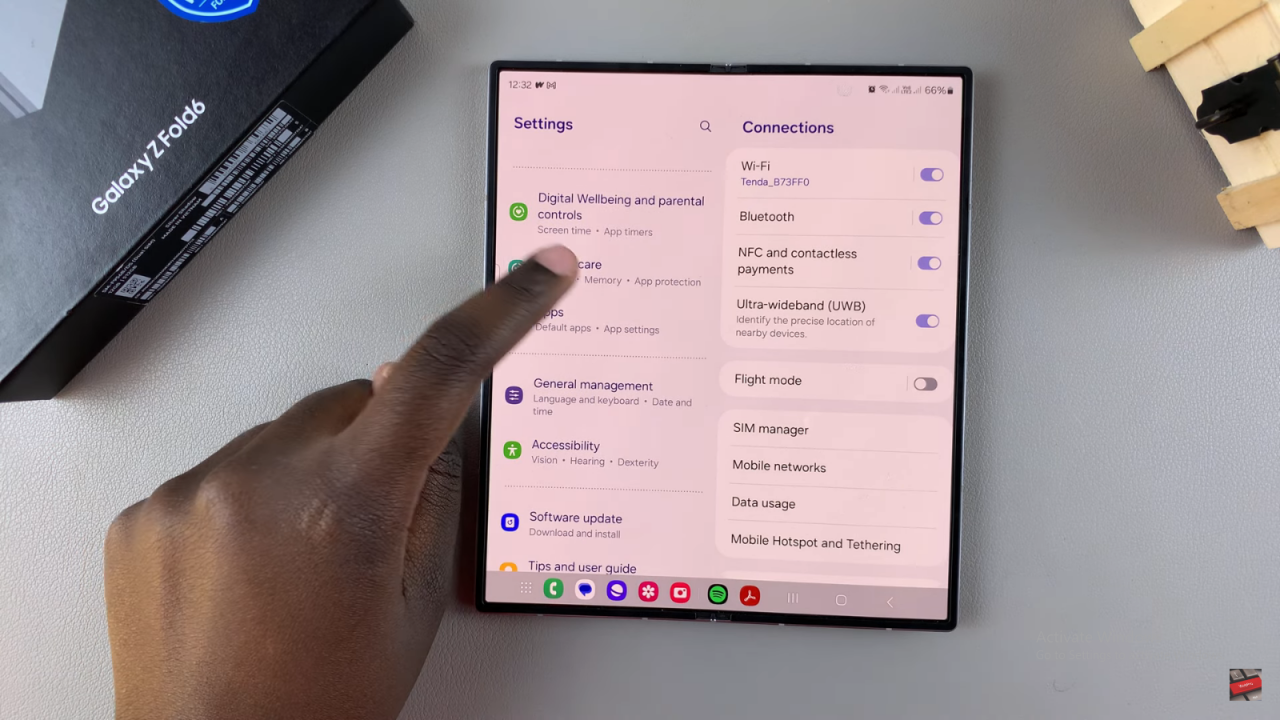
Tap the three dots in the top right corner and choose ‘Settings.’
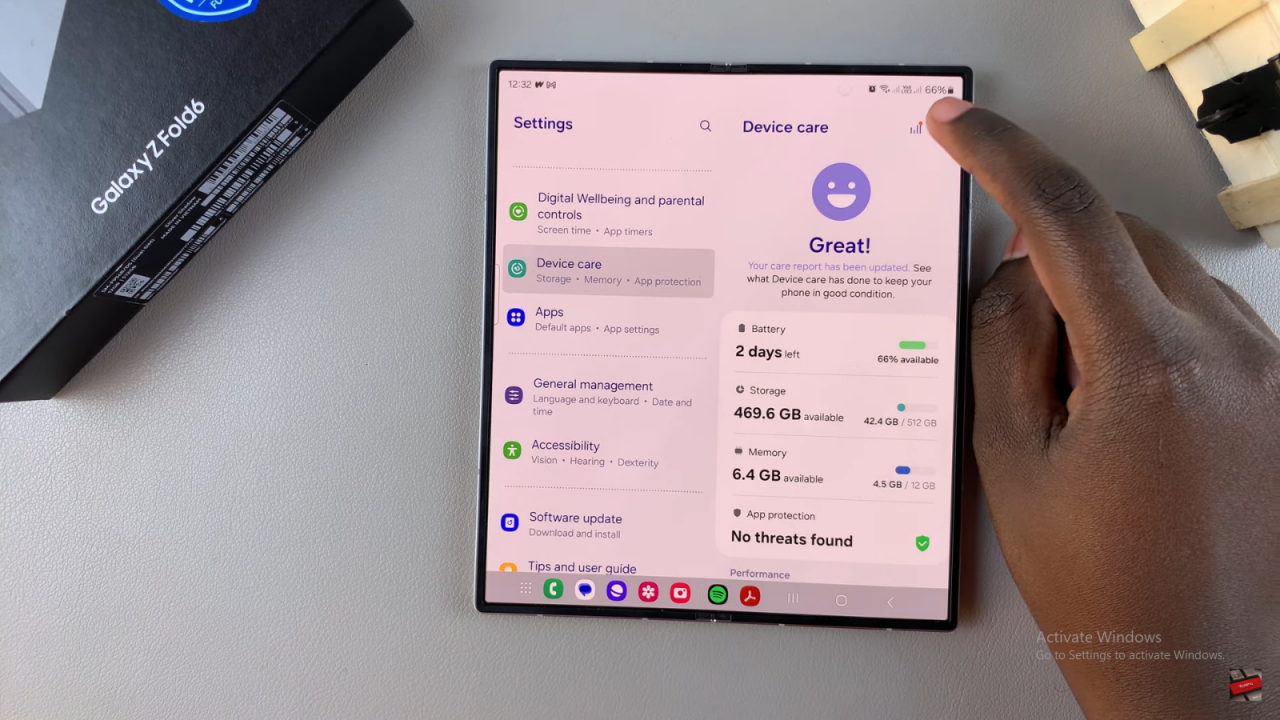
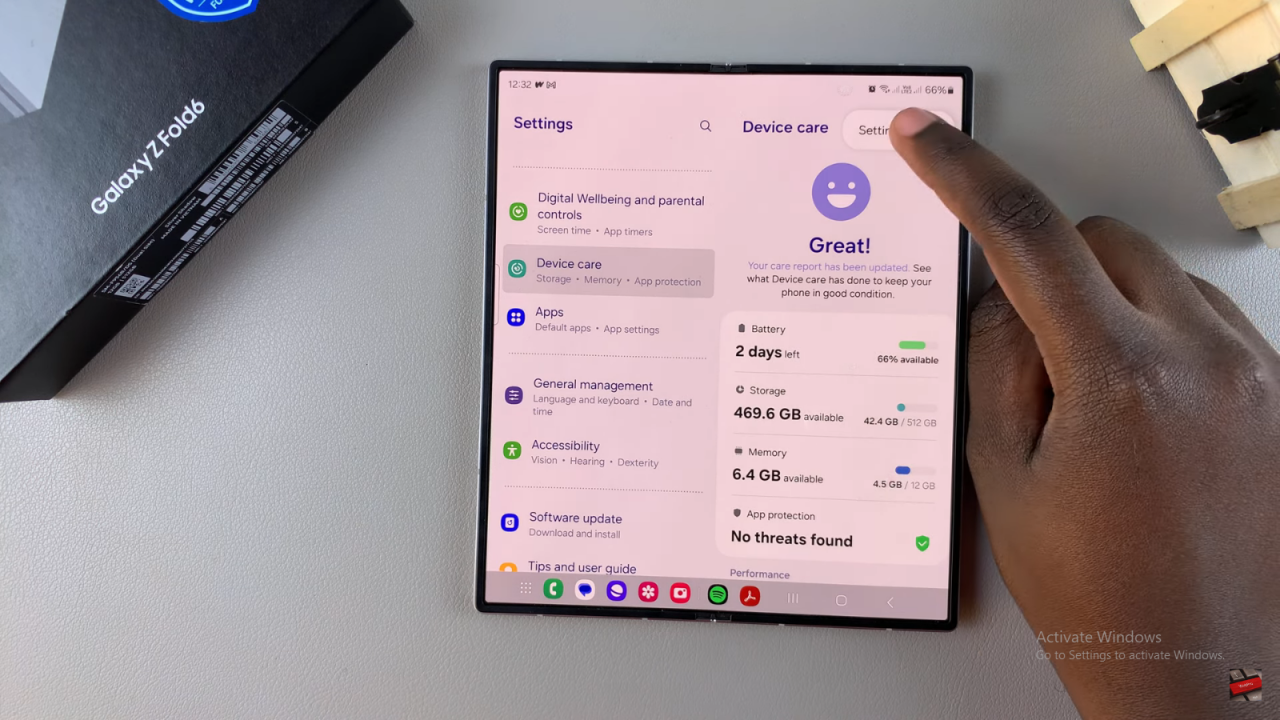
In the settings menu, find the option ‘Show Device Care on Apps Screen.’
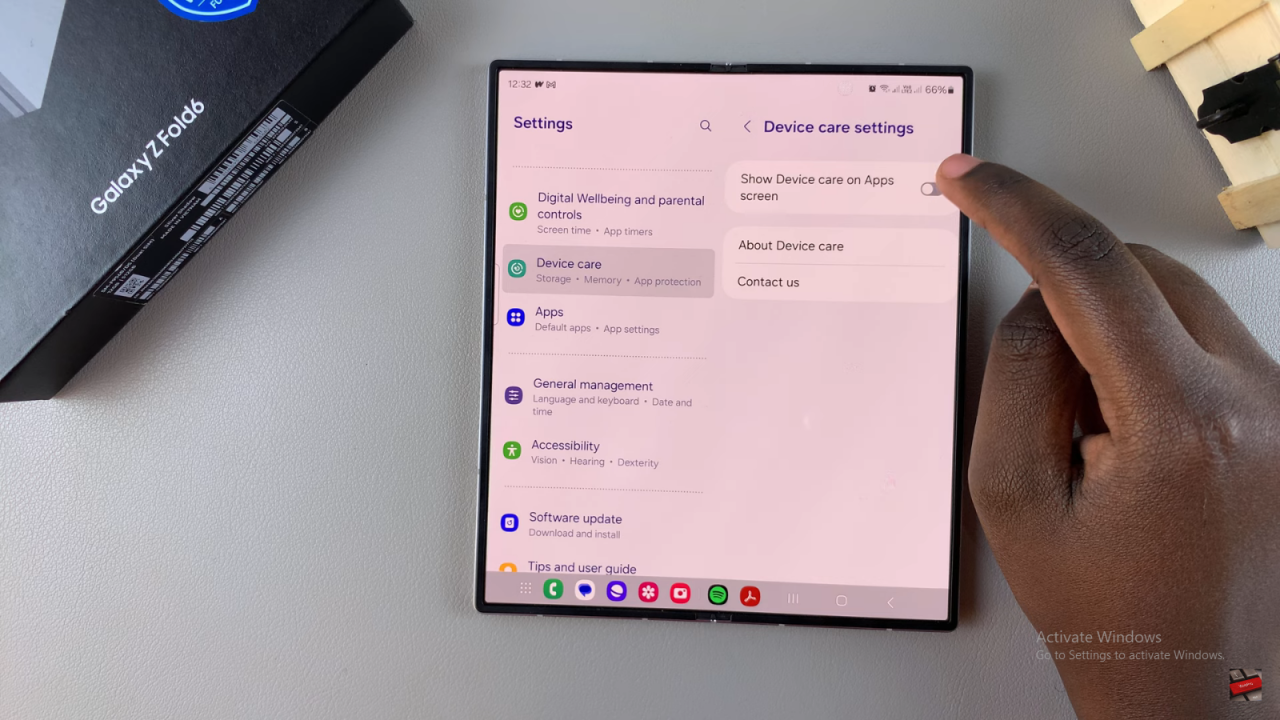
Toggle the switch to enable this option.
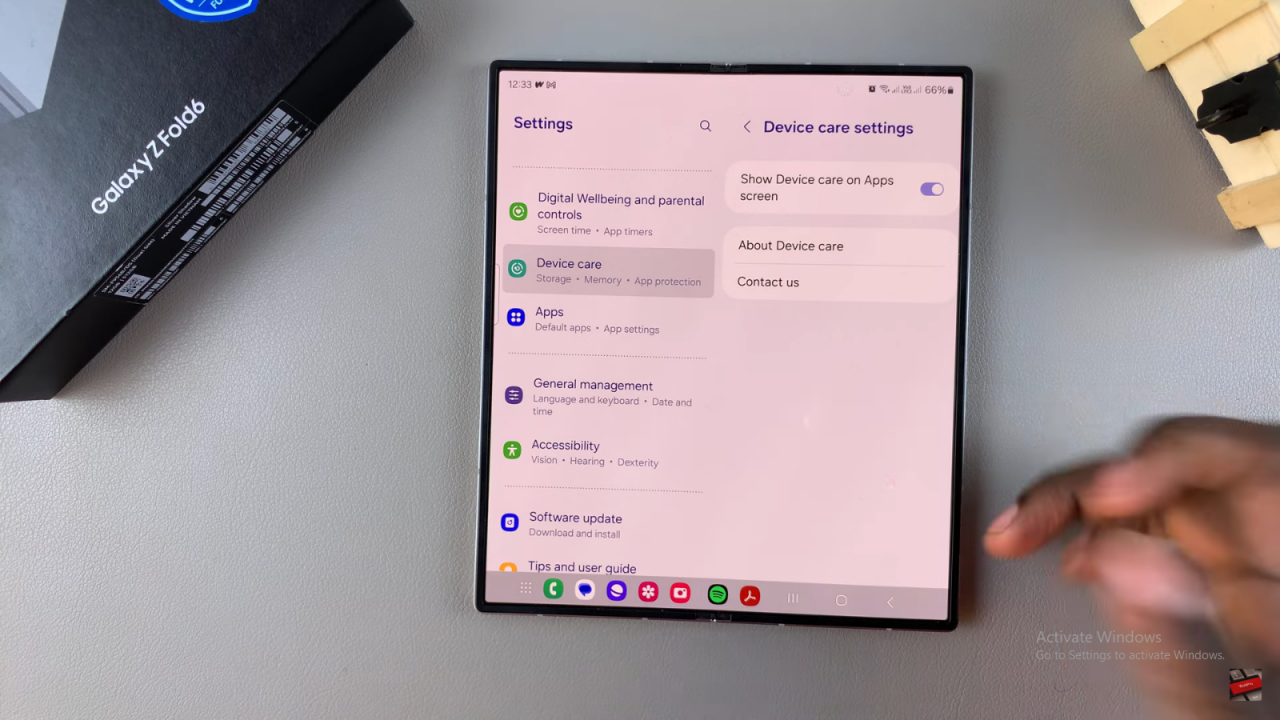
After completing these steps, the ‘Device Care’ icon will appear on your Apps screen. You can now quickly access your Device Care settings directly from the Apps screen, streamlining your device maintenance process. This setup applies to both the main screen and the cover screen of your Samsung Galaxy Z Fold 6.
Read:How To Enable / Disable ‘Delete Screenshot After Sharing’ From Tollbar On Samsung Galaxy Z Fold 6