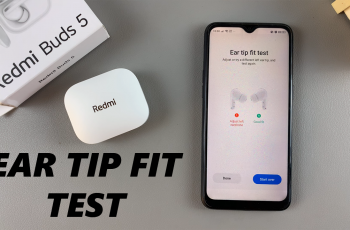In an age where online privacy and security are paramount, safeguarding your Wi-Fi network is crucial. One effective measure to bolster your network’s defenses is by hiding its Service Set Identifier (SSID). This guide will walk you through the steps to achieve this added layer of protection.
Hiding your Wi-Fi network’s SSID prevents it from being broadcasted openly, making it less visible to potential intruders.
While it won’t make your network completely invisible, it adds an extra hurdle for unauthorized users, deterring casual attempts to connect.
Watch: How To Rename Bluetooth On iPhone 15 & iPhone 15 Pro
Hide Your Wi-Fi Network
Open your preferred web browser and type in the default gateway address (usually something like 192.168.0.1 or 192.168.1.1) in the address bar. This will take you to your router’s settings page or back end.
Enter the administrator credentials. If you haven’t changed these from the default, consult your router’s manual for the default username and password.
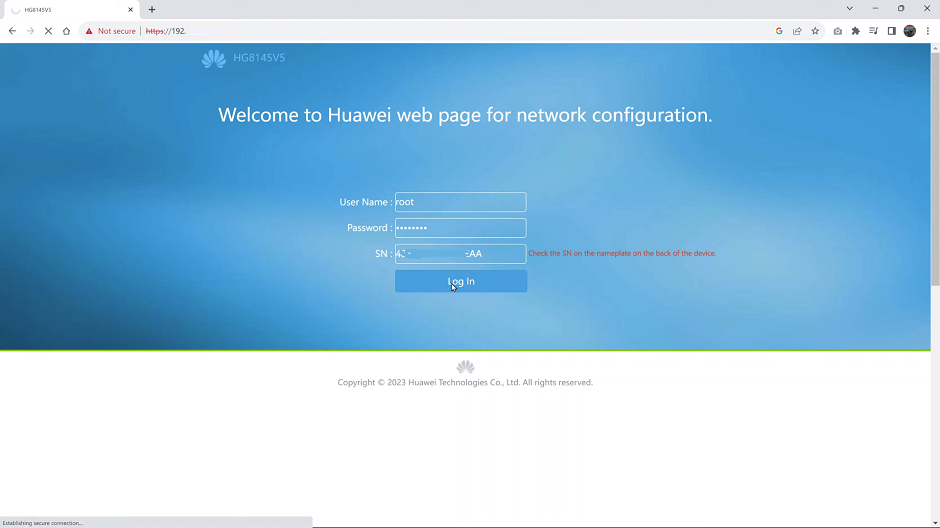
The exact steps may vary depending on your router’s make and model, but the general procedure is as follows:
Look for a section named Wireless Settings, Wireless Setup, or something similar. It may be found under Wireless, Network, or Security tabs.
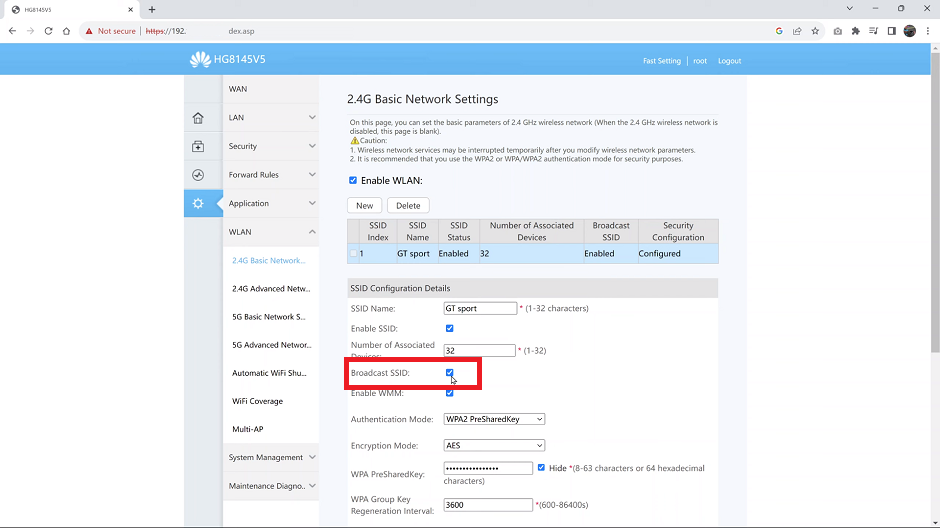
Within the wireless settings, locate an option related to SSID broadcasting. This may be labeled as SSID Broadcast, Enable SSID Broadcast, Broadcast SSID or similar.
Select the option to disable SSID broadcasting, whether it’s by unchecking it or deselecting it. Save the changes and exit the settings page.
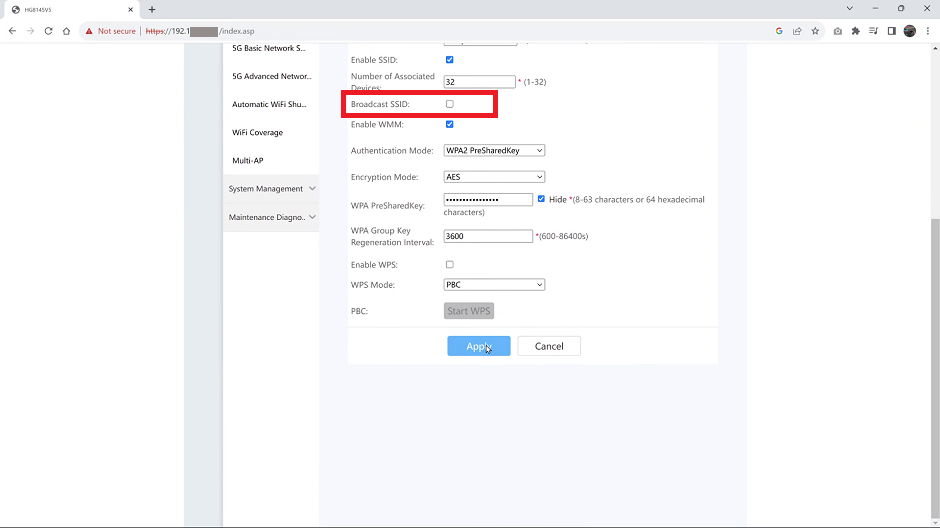
On your device, search for available networks. You may not see your network listed.
Select the option to manually connect to a network. Enter your network name (SSID) and security key (password).
Best Practices for Network Security
Hiding your SSID is just one facet of securing your Wi-Fi network. Consider these additional best practices:
Strong Password: Use a complex, unique password that includes a mix of letters, numbers, and special characters.
Encryption Protocol: Employ WPA2 or higher encryption protocols for enhanced security.
Firmware Updates: Regularly update your router’s firmware to patch any vulnerabilities.
Troubleshooting Tips
If you encounter issues after hiding your SSID, consider these steps:
Double-check Settings: Revisit your router settings to ensure you disabled SSID broadcast correctly.
Manually Reconnect: If you have trouble connecting to the hidden network, try manually entering the SSID and password.
Hiding your Wi-Fi network’s SSID is a valuable step towards enhancing your network’s security and privacy. While it’s not a foolproof measure, it adds a layer of protection that can deter casual intruders. Coupled with strong passwords and encryption protocols, your network will be well-prepared to face potential threats.
Remember, network security is an ongoing process. Stay vigilant by keeping your router’s firmware up-to-date and exploring other security measures to fortify your digital defenses. By taking these steps, you’re investing in a safer, more private online experience.
Read: How To Add/Remove Shortcuts On Control Center In iPhone 15 & iPhone 15 Pro