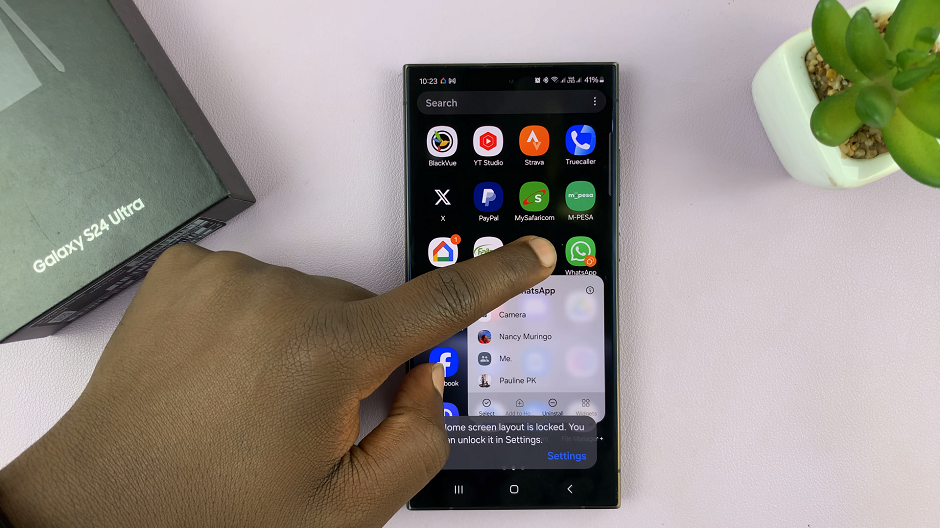In this guide, we’ll walk you through the various method and feature available to hide photos on your iPhone 15 & iPhone 15 Pro.
In an age where privacy is paramount, safeguarding our cherished memories and confidential images has become a top priority.
With the release of the iPhone 15 and iPhone 15 Pro, Apple has introduced powerful tools to ensure your personal photos remain for your eyes only. These instructions will apply for the iPhone 15 Pro Max as well.
Read: How To Change Lock Screen Wallpaper On iPhone 15 & iPhone 15 Pro
Hide Photos On iPhone 15 & iPhone 15 Pro
One of the most straightforward ways to hide photos on your iPhone 15 or iPhone 15 Pro is by utilizing the built-in Hidden Album feature. This feature provides a discreet folder within your Photos app where you can stash away sensitive images.
To start, navigate to the album that contains the photo or video you want to hide (e.g., Camera Roll). Tap the Select button in the top-right corner of the screen.
Choose the photos and videos you wish to hide by tapping on their thumbnails.
Once you’ve selected all the media you want to hide, tap the three dots button in the bottom-right corner of the screen. From the options that appear, select Hide.
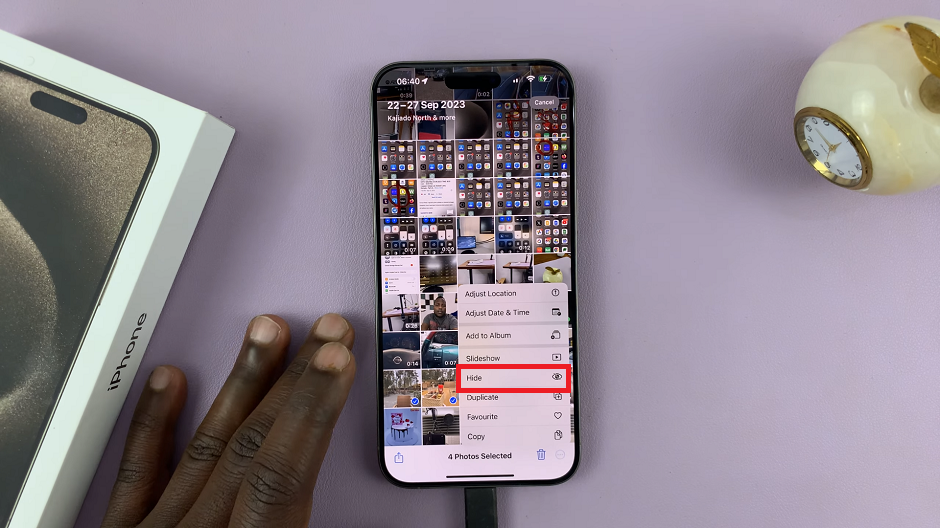
Confirm your action by tapping on Hide Photos option when prompted.
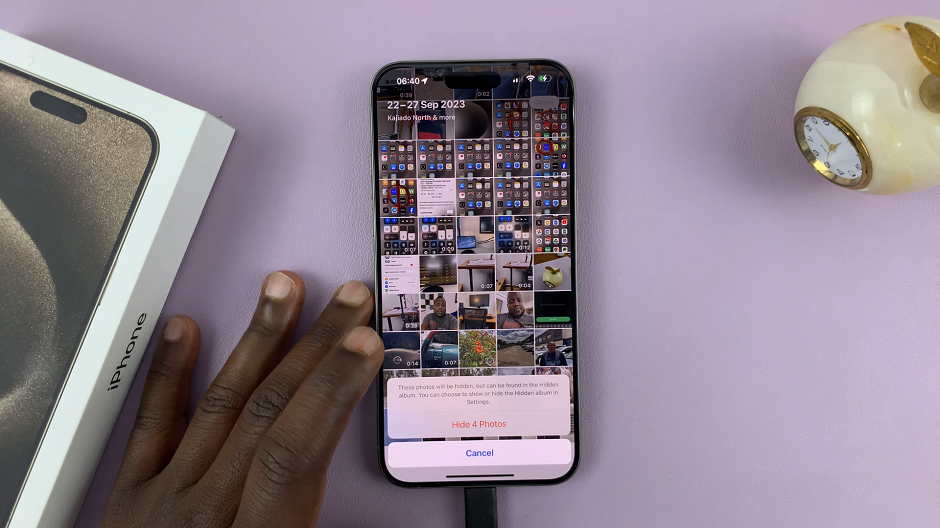
These photos will now be moved to the Hidden Album, which can be accessed via the Albums tab in the Photos app.
Navigate to the Albums tab and scroll down until you see the Hidden option. Tap on it. You will need to verify yourself by entering a Face ID, Passcode or PIN to access the hidden album. Your hidden photos will be there for viewing.
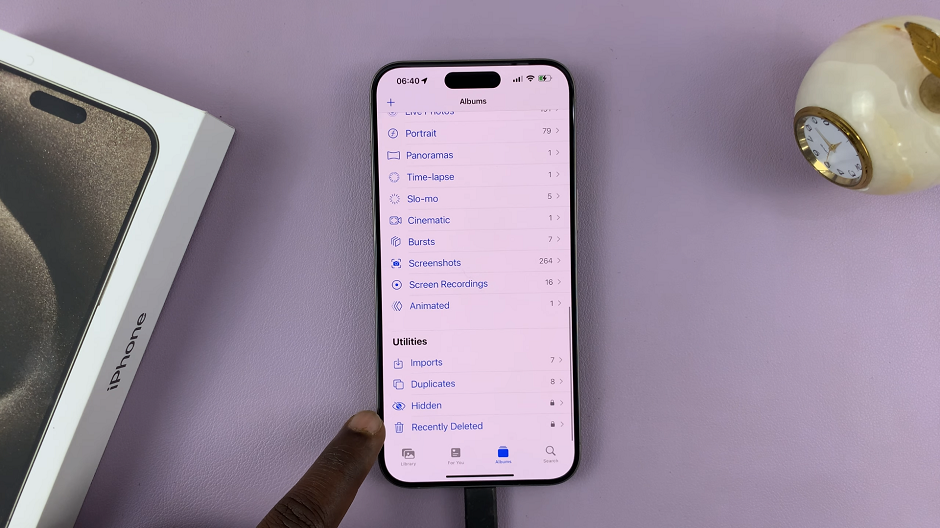
How To Unhide Photos
If you decide that you no longer want the photos to be hidden, you can unhide them. To do this:
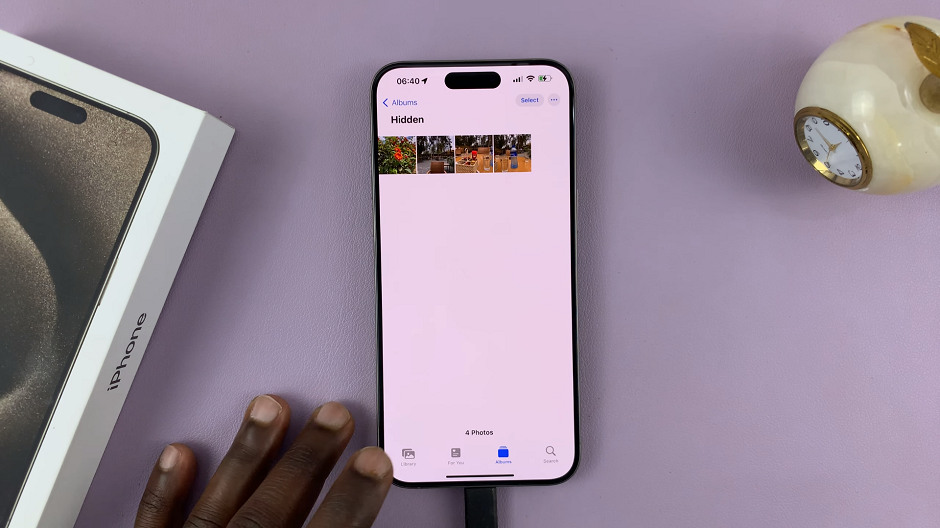
Navigate to the Hidden album, verify yourself and tap on Select.
Select the photos you want to unhide. Then tap on the three dots at the bottom right corner of the screen.
Tap on Unhide from the menu that appears. Your photos will immediately be returned to the camera roll or photo library.
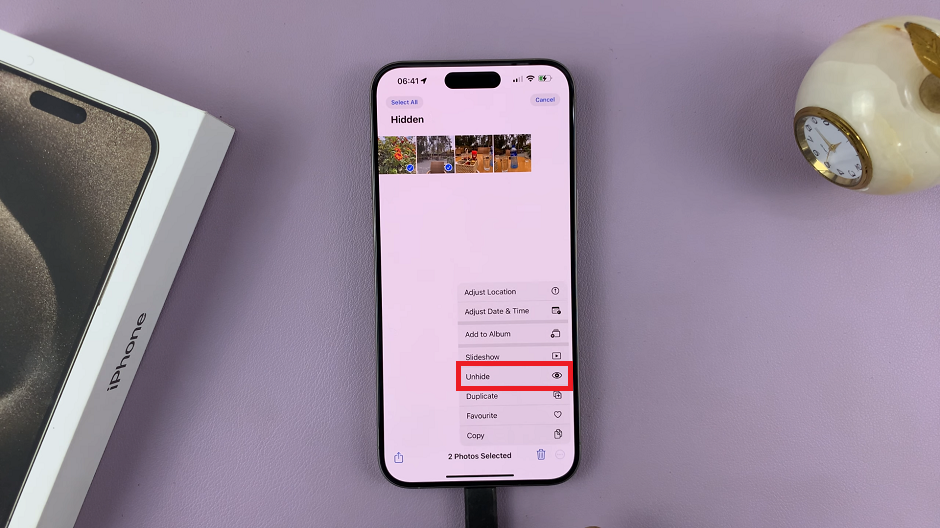
With the advanced features available on the iPhone 15 and iPhone 15 Pro, you can now have full control over your photo privacy. Whether you choose to use the Hidden Album feature, implement extra security measures, or explore third-party apps, rest assured that your memories will remain secure.
By following this comprehensive guide, you can enjoy peace of mind knowing that your personal photos are for your eyes only.
Also Watch: How To Turn ON Low Power Mode On iPhone 15 & iPhone 15 Pro